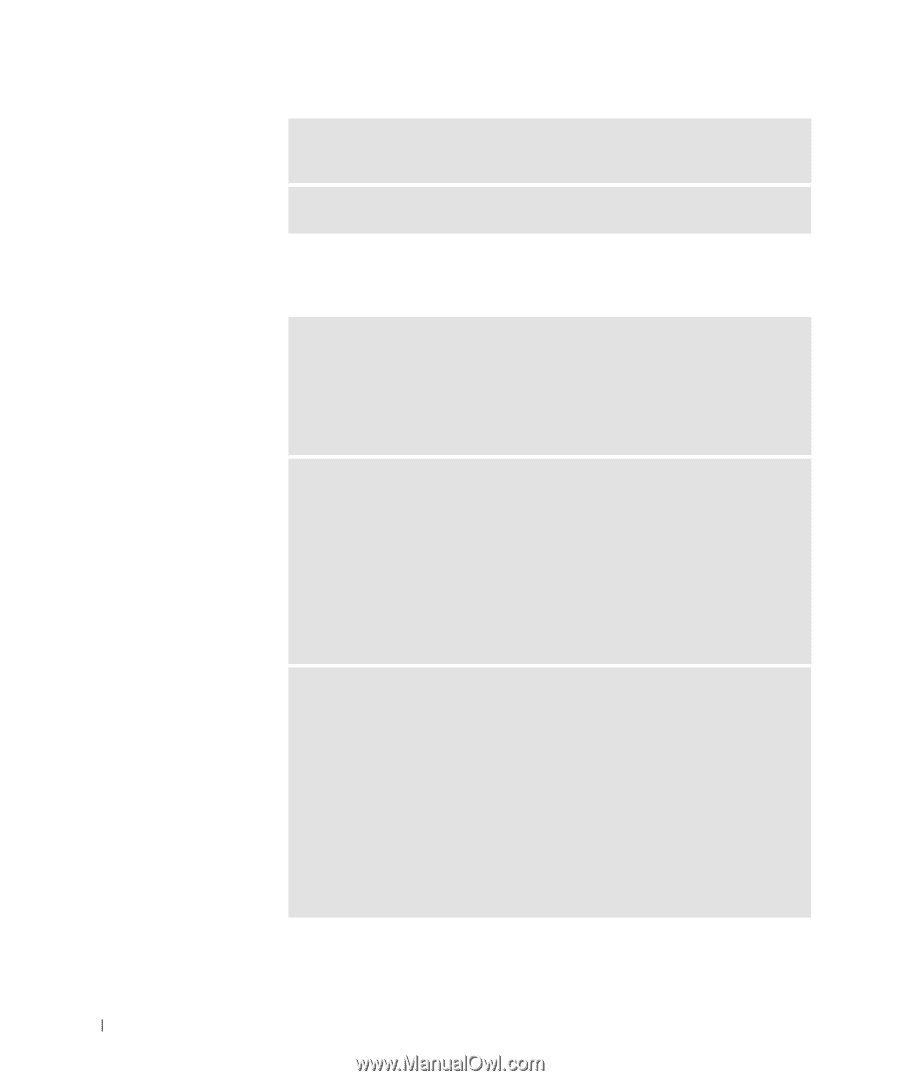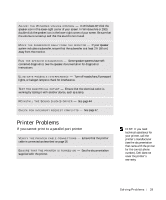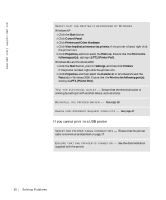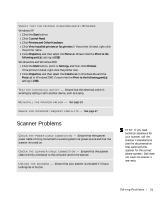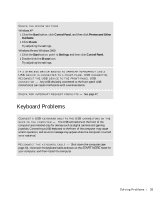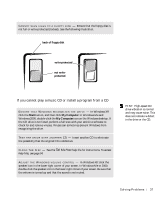Dell Dimension 8200 Dell Dimension 8200 Systems Solutions Guide - Page 34
Mouse Problems
 |
View all Dell Dimension 8200 manuals
Add to My Manuals
Save this manual to your list of manuals |
Page 34 highlights
www.dell.com | support.dell.com BE SURE THAT YOU HAVE SUBSCRIBED TO AN INTERNET SERVICE P RO VI DE R - Contact an Internet service provider to subscribe. C H E C K F O R I N T E R R U P T R E Q U E S T C O N F L I C T S - See page 47. Mouse Problems CONNECT A USB MOUSE ONLY TO THE USB CONNECTORS ON THE B A C K O F T H E C O MP U T E R - The USB connectors on the front of the computer are intended only for devices such as digital cameras and gaming joysticks. Connecting a USB mouse to the front of the computer may cause erratic operation, and an error message may appear when the computer is turned on or restarted. IF YOU CONNECTED THE MOUSE BEFORE TURNING ON THE C O M P U T E R, R E C O N N E C T T H E M O U S E C A B L E 1 Press to display the Start menu. 2 In Windows XP, type u, and then type u again. In Windows Me and Windows 2000, use the keyboard arrow keys to highlight Shut Down, and then press . 3 After the computer turns off, reconnect the mouse cable as shown on the START HERE sheet for your computer. 4 Start the computer. I F YOU C ON NE CT E D T H E M O US E A F T E R T U RN I N G O N T H E C OM P U T ER, REMOVE THE POWER CABLE, AND THEN RECONNECT THE MOUSE CA BLE - If the mouse is connected after the power is turned on, the mouse will appear to be nonfunctional. To make the mouse function properly: 1 While your computer is on, remove the power cable from the back of the computer. 2 Connect the mouse to the computer. 3 Reconnect the power cable. 4 Turn on your computer. Pressing the power button does not clear the computer's settings and does not restore mouse functionality. 34 Solving Pr oblems