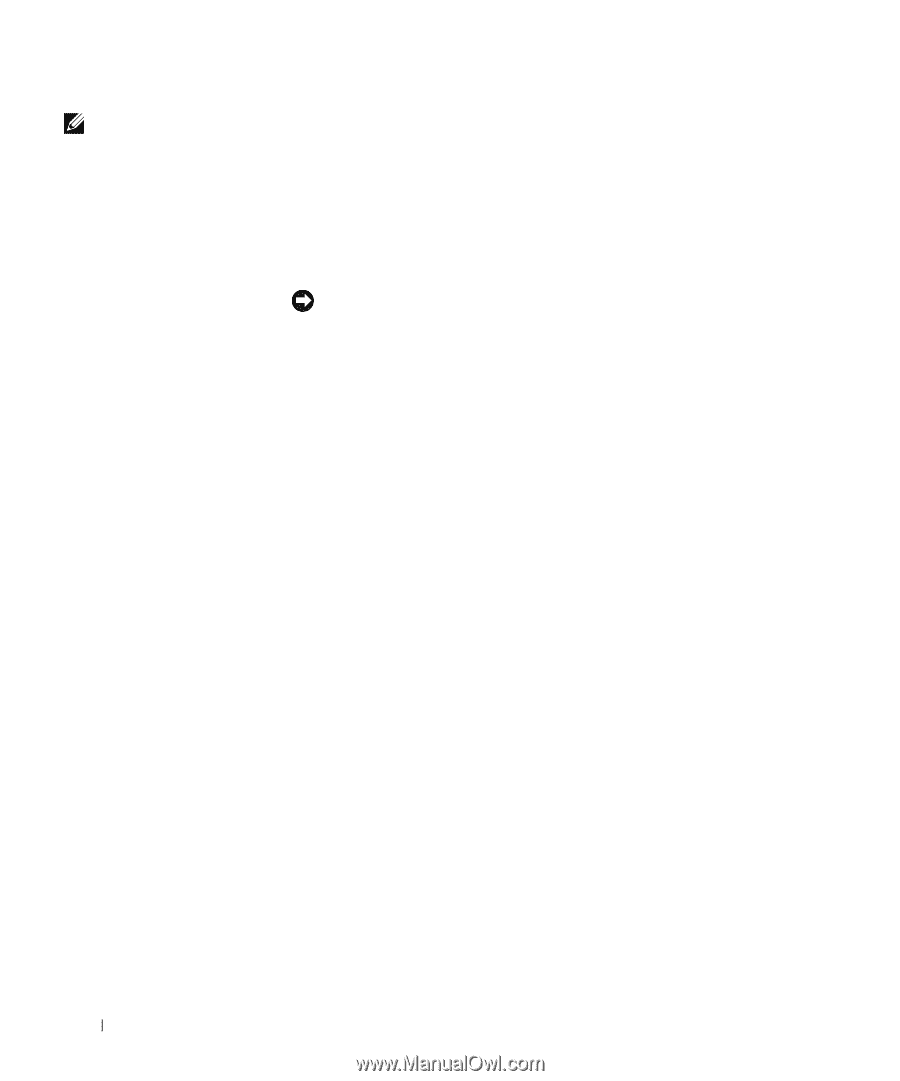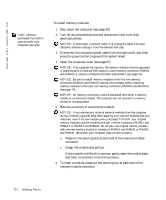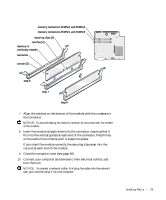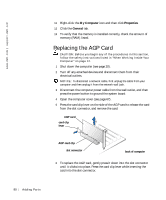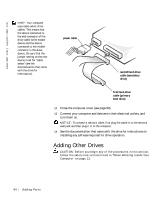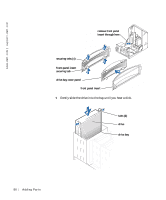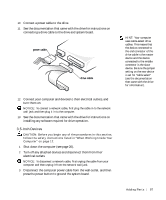Dell Dimension 8200 Dell Dimension 8200 Systems Solutions Guide - Page 82
Remove the first hard drive from the upper bay and install it in
 |
View all Dell Dimension 8200 manuals
Add to My Manuals
Save this manual to your list of manuals |
Page 82 highlights
www.dell.com | support.dell.com HINT: Two sets of rails are attached to the inside of the computer cover. Use the two longer rails on 5.25-inch drives. Use the shorter rails for 3.5-inch drives. Rails for a second hard drive are attached inside the harddrive bay. 6 Remove the two green plastic rails from the inside of the hard-drive bay. These rails are not attached to the inside of the hard-drive bay with screws. To remove the rails, gently pull the rails up and out of the bay. 7 Attach the rails to the hard drive using the two screws attached to the rails. Ensure that the rail tabs are positioned at the back of the hard drive. NOTICE: Do not install any drive into the lower hard-drive bay until after you have removed the green drive rails from the inside of the hard-drive cage. 8 Remove the first hard drive from the upper bay and install it in the lower bay: a Disconnect the power cable and the data cable from the back of the first hard drive. b Press in the two green rail tabs and pull the first hard drive out of the upper bay. c Gently slide the first hard drive into the lower bay until you hear a click. d Reconnect the power cable and the data cable to the back of the first hard drive. 9 Gently slide the new hard drive into the upper bay until you hear a click. 82 Adding Parts