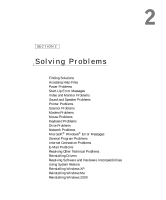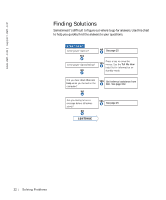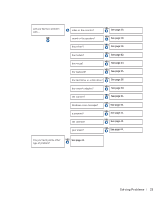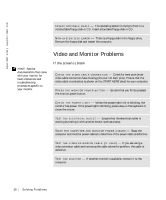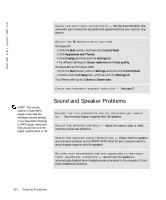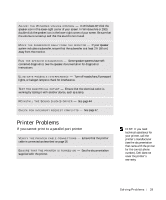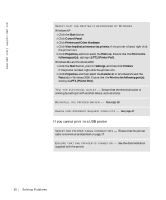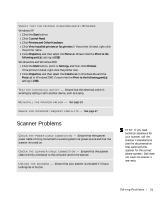Dell Dimension 8200 Dell Dimension 8200 Systems Solutions Guide - Page 26
Video and Monitor Problems, If the screen is blank - specifications
 |
View all Dell Dimension 8200 manuals
Add to My Manuals
Save this manual to your list of manuals |
Page 26 highlights
www.dell.com | support.dell.com I NS E R T B O O T A B L E M E DI A - The operating system is trying to boot to a nonbootable floppy disk or CD. Insert a bootable floppy disk or CD. N ON -S Y S T E M D IS K ERR OR - There is a floppy disk in the floppy drive. Remove the floppy disk and restart the computer. HINT: See the documentation that came with your monitor for fault indications and troubleshooting procedures specific to your monitor. Video and Monitor Problems If the screen is blank C H E C K T H E V I D E O C A B L E C O N N E C T I O N - Check for bent pins (most video cable connectors have missing pins, but not bent pins). Ensure that the video cable is connected as shown on the START HERE sheet for your computer. P R E S S T HE M O N I T O R P O W E R B U T T O N - Be sure that you firmly pressed the monitor power button. C H E C K T H E PO W E R L I G HT - When the power light is lit or blinking, the monitor has power. If the power light is blinking, press a key on the keyboard or move the mouse. TE S T T H E E L E C T R I C A L O U T L E T - Ensure that the electrical outlet is working by testing it with another device, such as a lamp. S W A P T H E C O M P U T E R A N D M O N I T O R P O W E R C A B L E S - Swap the computer and monitor power cables to determine if the power cable is defective. TE S T T H E V I D E O EX T E N S I O N C A B L E ( I F U S E D ) - If you are using a video extension cable and removing the cable solves the problem, the cable is defective. TES T T H E M O NI T O R - If another monitor is available, connect it to the computer. 26 Solving Pr oblems