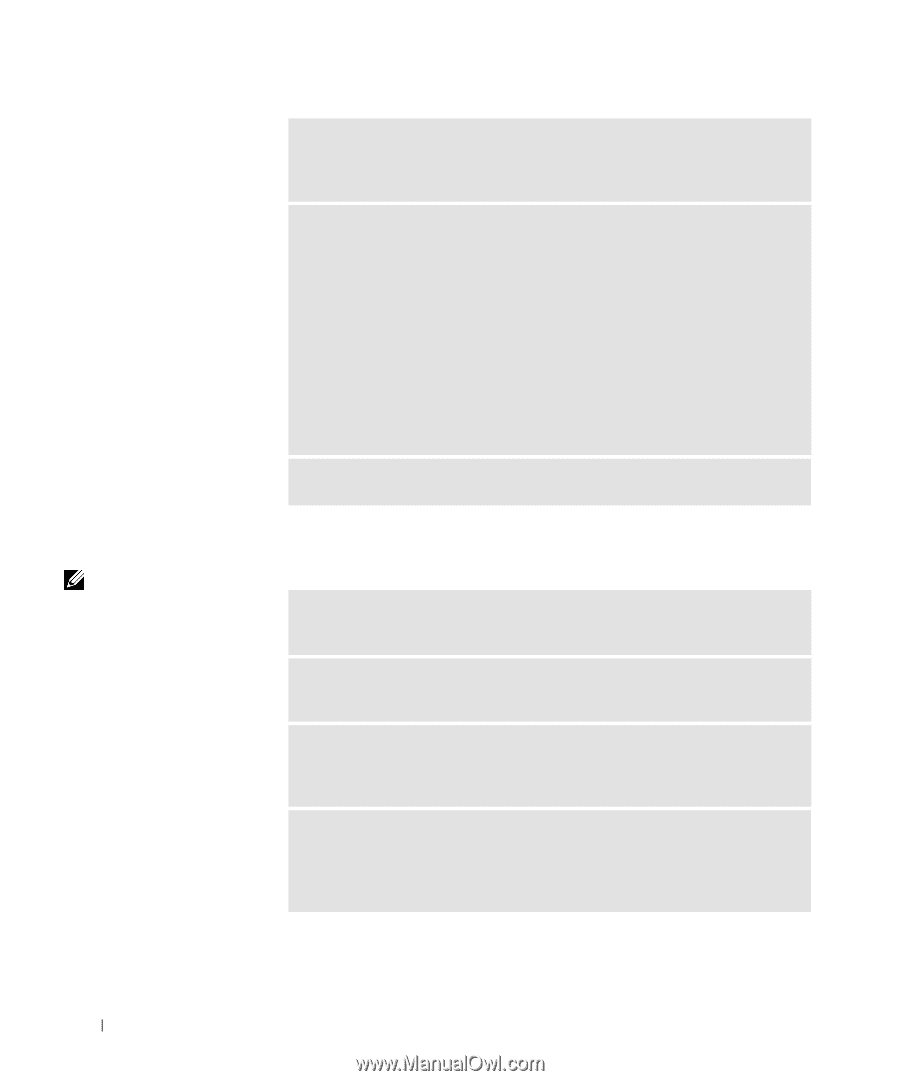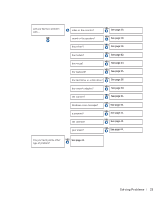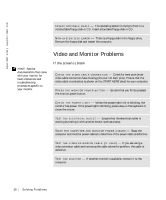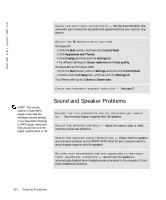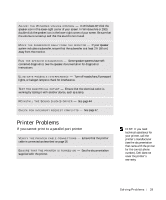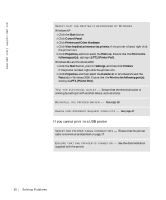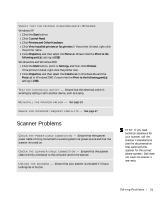Dell Dimension 8200 Dell Dimension 8200 Systems Solutions Guide - Page 28
Sound and Speaker Problems, Windows Me and Windows 2000 - speakers
 |
View all Dell Dimension 8200 manuals
Add to My Manuals
Save this manual to your list of manuals |
Page 28 highlights
www.dell.com | support.dell.com C H E C K F O R A D D I T IO N A L A D J U S T M E N T S - See the documentation that came with your monitor for any additional adjustments that your monitor may require. ADJUST THE WINDOWS DISPLAY SETTINGS Windows XP 1 Click the Start button, and then click Control Panel. 2 Click Appearance and Themes. 3 Click Display, and then click the Settings tab. 4 Try different settings for Screen resolution and Color quality. Windows Me and Windows 2000 1 Click the Start button, point to Settings, and then click Control Panel. 2 Double-click the Display icon, and then click the Settings tab. Try different settings for Colors and Screen area. C H E C K F O R I N T E R R U P T R E Q U E S T C O N F L I C T S - See page 47. HINT: The volume control in some MP3 players overrides the Windows volume setting. If you have been listening to MP3 songs, make sure that you did not turn the player volume down or off. Sound and Speaker Problems ENSURE THAT THE SUBWOOFER AND THE SPEAKERS ARE TURNED ON - See the setup diagram supplied with the speakers. A D J U S T T HE S P E A K E R C O NT R O L S - Adjust the volume, bass, or treble controls to eliminate distortion. VE R I F Y T H E S P E A K E R C A B L E C O N N E C T I O N S - Ensure that the speakers are connected as shown on the START HERE sheet for your computer and the setup diagram supplied with the speakers. BE SURE THAT HEADPHONES ARE NOT CONNECTED TO THE FRONTP A N E L H E A D P H O N E C O NN E C T O R - Sound from the speakers is automatically disabled when headphones are connected to the computer's frontpanel headphone connector. 28 Solving Pr oblems