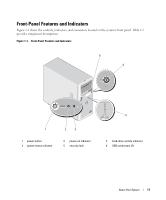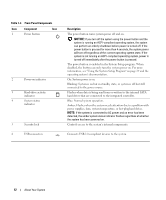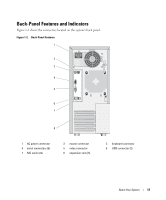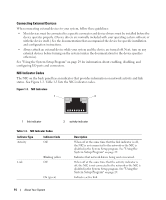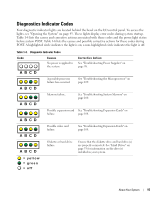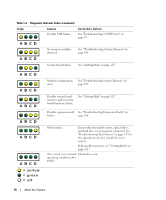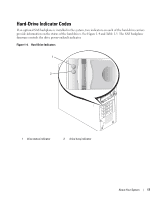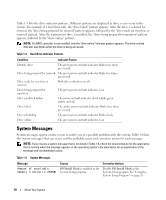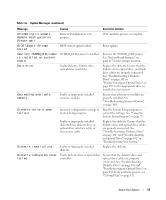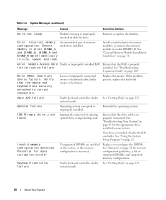Dell PowerEdge 840 Hardware Owner's Manual (PDF) - Page 15
Diagnostics Indicator Codes, A B C D - lights
 |
View all Dell PowerEdge 840 manuals
Add to My Manuals
Save this manual to your list of manuals |
Page 15 highlights
Diagnostics Indicator Codes Four diagnostic indicator lights are located behind the bezel on the I/O control panel. To access the lights, see "Opening the System" on page 43. These lights display error codes during system startup. Table 1-4 lists the causes and corrective actions associated with these codes and the power light status before system POST. Table 1-6 lists the causes and possible corrective actions for these codes during POST. A highlighted circle indicates the light is on; a non-highlighted circle indicates the light is off. Table 1-4. Diagnostic Indicator Codes Code Causes No power is applied to the system. Corrective Action See "Troubleshooting Power Supplies" on page 98. A B C D A B C D A possible processor failure has occurred. See "Troubleshooting the Microprocessor" on page 109. Memory failure. See "Troubleshooting System Memory" on page 100. A B C D Possible expansion-card See "Troubleshooting Expansion Cards" on failure. page 108. A B C D Possible video card failure. See "Troubleshooting Expansion Cards" on page 108. A B C D A B C D Diskette or hard-drive failure. Ensure that the diskette drive and hard drive(s) are properly connected. See "Hard Drives" on page 53 for information on the drive(s) installed in your system. = yellow = green = off About Your System 15