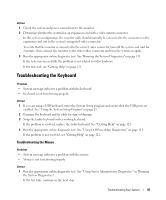Dell PowerEdge 840 Hardware Owner's Manual (PDF) - Page 94
Troubleshooting Serial I/O Problems
 |
View all Dell PowerEdge 840 manuals
Add to My Manuals
Save this manual to your list of manuals |
Page 94 highlights
2 Examine the mouse and its cable for signs of damage. If the mouse is not damaged, go to step 4. If the mouse is damaged, continue to the next step. 3 Swap the faulty mouse with a working mouse. If the problem is resolved, replace the faulty mouse. See "Getting Help" on page 121. 4 Enter the System Setup program and ensure that the mouse controller is enabled. See "Using the System Setup Program." If the problem is not resolved, see "Getting Help" on page 121. Troubleshooting Serial I/O Problems Problem • Error message indicates a problem with a serial port. • Device connected to a serial port is not operating properly. Action 1 Enter the System Setup program and ensure that the serial port is enabled and configured correctly for your application. See "Using the System Setup Program" on page 29. 2 If the problem is confined to a particular application, see the application documentation for specific port configuration requirements that the program may require. 3 Run the appropriate online diagnostic test. See "Using Dell PowerEdge Diagnostics" on page 111. If the tests run successfully but the problem persists, see "Troubleshooting a Serial I/O Device" on page 94. Troubleshooting a Serial I/O Device Problem • Device connected to the serial port is not operating properly. Action 1 Turn off the system and any peripheral devices connected to the serial port. 2 Swap the serial interface cable with a working cable, and turn on the system and the serial device. If the problem is resolved, replace the interface cable. See "Getting Help" on page 121. 3 Turn off the system and the serial device, and swap the device with a comparable device. 94 Troubleshooting Your System