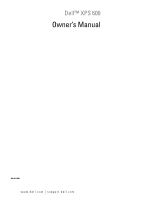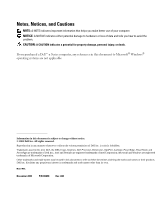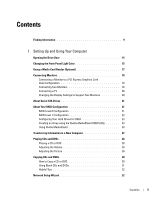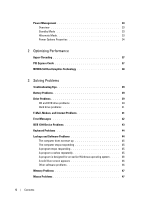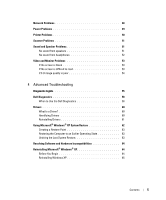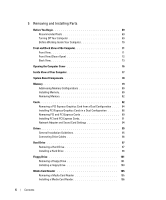Dell XPS 600 Renegade Owner's Manual
Dell XPS 600 Renegade Manual
 |
View all Dell XPS 600 Renegade manuals
Add to My Manuals
Save this manual to your list of manuals |
Dell XPS 600 Renegade manual content summary:
- Dell XPS 600 Renegade | Owner's Manual - Page 1
Dell™ XPS 600 Owner's Manual Model WHL www.dell.com | support.dell.com - Dell XPS 600 Renegade | Owner's Manual - Page 2
Trademarks used in this text: Dell, the DELL logo, Inspiron, Dell Precision, Dimension, OptiPlex, Latitude, PowerEdge, PowerVault, and PowerApp are trademarks of Dell Inc.; Intel and Pentium are registered trademarks of Intel Corporation; Microsoft and Windows are registered trademarks of Microsoft - Dell XPS 600 Renegade | Owner's Manual - Page 3
to a PCI Express Graphics Card Dual Configuration 18 Connecting Two Monitors 18 Connecting a TV 20 Changing the Display Settings to Support Two Monitors 20 About Serial ATA Drives 21 About Your RAID Configuration 21 RAID Level 0 Configuration 21 RAID Level 1 Configuration 22 Configuring - Dell XPS 600 Renegade | Owner's Manual - Page 4
Hibernate Mode 33 Power Options Properties 34 2 Optimizing Performance Hyper-Threading 37 PCI Express Cards 37 NVIDIA SLI Dual Graphics Technology 38 3 Solving Problems Troubleshooting Tips 39 Battery Problems 39 Drive Problems 39 CD and DVD drive problems 40 Hard drive problems 41 E-Mail - Dell XPS 600 Renegade | Owner's Manual - Page 5
If 3-D image quality is poor 54 4 Advanced Troubleshooting Diagnostic Lights 55 Dell Diagnostics 58 When to Use the Dell Diagnostics 58 Drivers 60 What Is a Driver 60 Identifying Drivers 60 Reinstalling Drivers 61 Using Microsoft® Windows® XP System Restore 62 Creating a Restore Point 63 - Dell XPS 600 Renegade | Owner's Manual - Page 6
Your Computer 77 System Board Components 78 Memory 79 Addressing Memory Configurations 80 Installing Memory 80 Removing Memory 82 Cards 82 Removing a PCI Express Graphics Card from a Dual Configuration . . . . 84 Installing PCI Express Graphics Cards in a Dual Configuration 86 Removing PCI - Dell XPS 600 Renegade | Owner's Manual - Page 7
121 Replacing the Drive Door 122 Battery 124 Replacing the Battery 124 Closing the Computer Cover 125 6 Appendix Specifications 127 System Setup 131 Overview 131 Entering System Setup 131 System Setup Options 132 Boot Sequence 136 Clearing Forgotten Passwords 137 Clearing CMOS Settings - Dell XPS 600 Renegade | Owner's Manual - Page 8
Dell Technical Support Policy (U.S. Only 140 Definition of "Dell-Installed" Software and Peripherals 140 Definition of "Third-Party" Software and Peripherals 141 FCC Notices (U.S. Only 141 Class A 141 Class B 142 FCC Identification Information 142 Contacting Dell 142 Index 161 8 Contents - Dell XPS 600 Renegade | Owner's Manual - Page 9
or experienced users. NOTE: Drivers and documentation updates can be found at support.dell.com. NOTE: The Drivers and Utilities CD is optional and may not ship with your computer. • How to set up my computer • Basic troubleshooting information • How to run the Dell Diagnostics • How to set - Dell XPS 600 Renegade | Owner's Manual - Page 10
www.dell.com | support.dell.com What Are You Looking For? • Warranty information • Terms and Conditions (U.S. and Canada) • Safety instructions • Regulatory information • Ergonomics information • End User License Agreement Find It Here Dell™ Product Information Guide • How to set up my computer - Dell XPS 600 Renegade | Owner's Manual - Page 11
Express Service Code • Microsoft Windows License Label Find It Here Service Tag and Microsoft® Windows® License These labels are located on your computer. • Use the Service Tag to identify your computer when you use support.dell.com or contact technical support. • Enter the Express Service Code to - Dell XPS 600 Renegade | Owner's Manual - Page 12
click Dell Desktop System Software. • How to use Windows XP Windows Help and Support Center 1 Click the Start button, then click Help and Support. 2 Type a word or phrase that describes your problem and click the arrow icon. 3 Click the topic that describes your problem. 4 Follow the instructions - Dell XPS 600 Renegade | Owner's Manual - Page 13
on your computer. To reinstall your operating system, use the Operating System CD. See "Reinstalling Windows XP" on page 65. After you reinstall your operating system, use the ResourceCD to reinstall drivers for the devices that came with your computer. NOTE: The color of your CD varies based - Dell XPS 600 Renegade | Owner's Manual - Page 14
www.dell.com | support.dell.com 14 Finding Information - Dell XPS 600 Renegade | Owner's Manual - Page 15
Using Your Computer Opening the Drive Door Changing the Front-Panel Light Color You can use this exclusive Dell™ XPS feature either to change the color of the front-panel light that illuminates the Dell name and displays around the badge on the front of your computer, or to turn off the front - Dell XPS 600 Renegade | Owner's Manual - Page 16
| support.dell.com front-panel light You can choose from several color choices: •Off •Ruby •Emerald •Sapphire (default) •Amber •Amethyst •Topaz •Diamond badge CAUTION: Before you begin any of the procedures in this section, follow the safety instructions located in the Product Information Guide - Dell XPS 600 Renegade | Owner's Manual - Page 17
transfer data directly to your computer. The media card reader supports the following memory types: • xD-Picture card • SmartMedia (SMC) • CompactFlash Type I and II (CF I/II) • MicroDrive card • SecureDigital card (SD) • MultiMediaCard (MMC) • Memory Stick (MS/MS Pro) For information on installing - Dell XPS 600 Renegade | Owner's Manual - Page 18
monitor to the primary video card or the monitor will not function. primary video card Connecting Two Monitors NOTE: Your graphics card and configuration must support dual monitors for you to connect and enable two monitors using the instructions in this section. The graphics card that came with - Dell XPS 600 Renegade | Owner's Manual - Page 19
your video card may have either two DVI ports or one DVI port and one VGA port. Follow these instructions if instructions in "Connecting Two Monitors (With the Use of an Adapter)" on page 20. NOTE: If you are using PCI Express graphics cards in a dual configuration, only a single monitor is supported - Dell XPS 600 Renegade | Owner's Manual - Page 20
www.dell.com | support.dell.com Connecting Two Monitors (With the Use of an Adapter) Follow these instructions if you purchased a graphics card that has two DVI ports instead of a VGA port and need to use a VGA monitor. NOTE: If you are using PCI Express graphics cards in a dual configuration, only - Dell XPS 600 Renegade | Owner's Manual - Page 21
level 0 configuration or a RAID level 1 configuration on your Dell™ XPS computer. A RAID level 0 configuration is recommended for high-performance gaming, and a RAID level 1 configuration is recommended for the data integrity requirements of digital photography and audio. NOTE: RAID levels do not - Dell XPS 600 Renegade | Owner's Manual - Page 22
www.dell.com | support.dell.com serial ATA RAID configured for RAID level 0 segment 1 segment 3 segment 5 segment 2 segment 4 segment 6 hard drive 1 hard drive 2 Another advantage of a RAID level 0 configuration is that it utilizes the full capacities of the drives. For example, if you have - Dell XPS 600 Renegade | Owner's Manual - Page 23
A replacement drive can then be rebuilt using the data from the surviving drive. Also, because data is duplicated on both drives, a RAID level on page 23 for instructions. At some point you may want to configure your computer for RAID if you did not select a RAID configuration when you purchased - Dell XPS 600 Renegade | Owner's Manual - Page 24
the smaller of the two drives used. 1 Enable RAID on your hard drives (see "Setting Your Hard Drives to RAID-Enabled Mode" on page 23). 2 Press when prompted to enter the RAID BIOS. NOTICE: If you do not press before the window closes, restart your computer and wait for the prompt - Dell XPS 600 Renegade | Owner's Manual - Page 25
for RAID 0) or Mirroring (for RAID 1). 5 Click Next. 6 Click to select the drives that will make up the RAID configuration. NOTE: Your computer supports a management utility window. Deleting a RAID Array NOTE: While this procedure deletes the RAID 1 volume, it also splits the RAID 1 volume into - Dell XPS 600 Renegade | Owner's Manual - Page 26
If your computer has reported a degraded RAID level 1 volume, you can manually rebuild the computer's redundancy mirror to a new hard drive by performing the following steps: 1 Launch Nvidia MediaShield. 2 Click Mirroring in the management utility window. 26 Setting Up and Using Your Computer - Dell XPS 600 Renegade | Owner's Manual - Page 27
you want to rebuild. 6 Click Finish. You can use your computer while the computer is rebuilding the RAID level 1 volume. Transferring Information to a New Computer The Microsoft® Windows® XP operating system provides a Files and Settings Transfer wizard to move data from the source computer to the - Dell XPS 600 Renegade | Owner's Manual - Page 28
www.dell.com | support.dell.com 7 On the What do you want to transfer? screen, select the items you want to transfer and click Next. After the information has been - Dell XPS 600 Renegade | Owner's Manual - Page 29
hear the CD or DVD playing. 1 Click the Start button, point to All Programs→ Accessories→ Entertainment, and then click Volume Control. 2 In the Volume Control window, click and drag the bar in the Volume Control column and slide it up or down to increase or decrease the volume. For more information - Dell XPS 600 Renegade | Owner's Manual - Page 30
: The types of CD or DVD drives offered by Dell™ may vary by country. The following instructions explain how to make an exact copy of a CD or DVD. You can also use Sonic DigitalMedia for other purposes, such as creating music CDs from audio files stored on your computer or backing up important - Dell XPS 600 Renegade | Owner's Manual - Page 31
). Use blank CD-RWs to write to CDs or to erase, rewrite, or update data on CDs. Blank DVD+/-Rs can be used to permanently store large amounts creation process. Use blank DVD+/-RWs if you plan to erase, rewrite, or update information on that disc later. CD-Writable Drives Media Type CD-R CD-RW - Dell XPS 600 Renegade | Owner's Manual - Page 32
www.dell.com | support.dell.com Media Type DVD-R DL DVD-RAM Read Maybe Maybe Write No No Rewritable No No Helpful Tips • Use Microsoft® Windows® Explorer Network Setup Wizard The Microsoft® Windows® XP operating system provides a Network Setup Wizard to guide you through the process of sharing - Dell XPS 600 Renegade | Owner's Manual - Page 33
the computer exits from a power conservation mode, the Windows desktop is restored to the state it was in before it entered the mode. NOTE: Windows XP Professional includes security and networking features not available in Windows XP Home Edition. When a Windows XP Professional computer is connected - Dell XPS 600 Renegade | Owner's Manual - Page 34
to store the contents of the computer memory, Dell creates an appropriately sized hibernate mode file before shipping the computer to you. If the computer's hard drive becomes corrupted, Windows XP recreates the hibernate file automatically. Power Options Properties Define your standby mode settings - Dell XPS 600 Renegade | Owner's Manual - Page 35
the Hibernate tab. For more information on power management options: 1 Click the Start button and click Help and Support. 2 In the Help and Support window, click Performance and maintenance. 3 In the Performance and maintenance window, click Conserving power on your computer. Setting Up and Using - Dell XPS 600 Renegade | Owner's Manual - Page 36
www.dell.com | support.dell.com 36 Setting Up and Using Your Computer - Dell XPS 600 Renegade | Owner's Manual - Page 37
the Knowledge Base on the Dell website at support.dell.com. PCI Express Cards PCI Express is the next generation technology for graphics cards and PCI cards. The PCI Express x16 slot is used in place of the AGP graphics card slot. The dimensions of PCI Express card slots are different from those - Dell XPS 600 Renegade | Owner's Manual - Page 38
www.dell.com | support.dell.com NVIDIA SLI Dual Graphics Technology With NVIDIA SLI (Scalable Link Interface) dual-graphics technology, an optional second PCI Express graphics card will significantly increase graphics performance on your computer. Benefits of this technology can be seen in the - Dell XPS 600 Renegade | Owner's Manual - Page 39
battery (see "Replacing the Battery" on page 124). If the battery still does not work properly, contact Dell (see "Contacting Dell" on page 142). Drive Problems CAUTION: Before you begin any of the procedures in this section, follow the safety instructions located in the Product Information Guide - Dell XPS 600 Renegade | Owner's Manual - Page 40
www.dell.com | support.dell.com E N S U R E T H A T M I C R O S O F T ® W I N D O W S ® R E . Viruses can sometimes prevent Windows from recognizing the drive. A G N O S T I C S - See "Dell Diagnostics" on page 58. CD and DVD drive problems NOTE: High-speed CD or DVD drive vibration is normal and - Dell XPS 600 Renegade | Owner's Manual - Page 41
Mode" on page 33 or search for the keyword standby in Windows Help and Support Center. for information on power management modes. For information on accessing window Help, see "Windows Help and Support Center" on page 12. Hard drive problems RUN CHECK DISK - 1 Click the Start button and click My - Dell XPS 600 Renegade | Owner's Manual - Page 42
point to All Programs, and then click Modem Helper. Follow the instructions on the screen to identify and resolve modem problems. (Modem Helper is not available on all computers.) VERIFY THAT THE MODEM IS COMMUNICATING WITH WINDOWS - 1 Click the Start button and click Control Panel. 2 Click Printers - Dell XPS 600 Renegade | Owner's Manual - Page 43
to use first. O P E R A T I N G S YS T E M N O T F O U N D - Contact Dell (see "Contacting Dell" on page 142). IEEE 1394 Device Problems CAUTION: Before you begin any of the procedures in this section, follow the safety instructions located in the Product Information Guide. ENSURE THAT THE CABLE FOR - Dell XPS 600 Renegade | Owner's Manual - Page 44
E D B Y D E L L - Contact the IEEE 1394 device manufacturer. Keyboard Problems CAUTION: Before you begin any of the procedures in this section, follow the safety instructions located in the Product Information Guide. CHECK THE KEYBOARD CABLE - • Ensure that the keyboard cable is firmly connected to - Dell XPS 600 Renegade | Owner's Manual - Page 45
Lights" on page 55. ENSURE THAT THE POWER CABLE IS FIRMLY CONNECTED TO THE COMPUTER AND or moving your mouse, press and hold the power button for at least 8 to 10 seconds program crashes repeatedly NOTE: Software usually includes installation instructions in its documentation or on a floppy disk or - Dell XPS 600 Renegade | Owner's Manual - Page 46
www.dell.com | support.dell.com A program is designed for an earlier Windows operating system RUN THE PROGRAM COMPATIBILITY WIZARD - The Program Compatibility Wizard configures a program so that it runs in an environment similar to non-Windows XP operating system environments. 1 Click the Start - Dell XPS 600 Renegade | Owner's Manual - Page 47
the type of memory supported by your computer, see "Memory" on page 127. • Run the Dell Diagnostics (see "Dell Diagnostics" on page 58). Mouse Problems CAUTION: Before you begin any of the procedures in this section, follow the safety instructions located in the Product Information Guide. CHECK THE - Dell XPS 600 Renegade | Owner's Manual - Page 48
Drivers" on page 61. R U N T H E H A R D W A R E TR O U B L E S H O O T E R - See "Resolving Software and Hardware Incompatibilities" on page 64. Network Problems CAUTION: Before you begin any of the procedures in this section, follow the safety instructions located in the Product Information Guide - Dell XPS 600 Renegade | Owner's Manual - Page 49
and then reinstall the memory modules (see "Memory" on page 79). • Remove and then reinstall any cards (see "Removing PCI and PCI Express Cards" on page 89). • Remove and then reinstall the graphics card, if applicable (see "Removing PCI and PCI Express Cards" on page 89). Solving Problems 49 - Dell XPS 600 Renegade | Owner's Manual - Page 50
cables • Too many devices on a power strip • Multiple power strips connected to the same electrical outlet Printer Problems CAUTION: Before you begin any of the procedures in this section, follow the safety instructions located in the Product Information Guide. NOTE: If you need technical assistance - Dell XPS 600 Renegade | Owner's Manual - Page 51
documentation for instructions. Sound and Speaker Problems CAUTION: Before you begin any of the procedures in this section, follow the safety instructions located in the Product Information Guide. No sound from speakers NOTE: The volume control in some MP3 players overrides the Windows volume - Dell XPS 600 Renegade | Owner's Manual - Page 52
.dell.com | support.dell.com E N S U R E T H A T T H E S U B W O O F E R A N D T H E S P E A K E R S A R E T U R N E D O N - See the setup diagram supplied with DIAGNOSTICS R E I N S T A L L T H E S O U N D D R I V E R - See "Drivers" on page 60. R U N T H E H A R D W A R E TR O U B L E S H Problems - Dell XPS 600 Renegade | Owner's Manual - Page 53
this section, follow the safety instructions located in the Product Information Guide. If the screen is blank NOTE: See the monitor documentation for troubleshooting procedures. CHECK THE MONITOR CABLE CONNECTION - • If you have the optional second PCI-Express graphics card, ensure that the monitor - Dell XPS 600 Renegade | Owner's Manual - Page 54
dell.com | support.dell.com ROTATE THE MONITOR TO ELIMINATE SUNLIGHT GLARE AND POSSIBLE INTERFERENCE ADJUST THE WINDOWS the power cable for each graphics card is correctly attached to the card. C H E C K T H E M O N I T O R S E T T I N G S - See the monitor documentation for instructions on - Dell XPS 600 Renegade | Owner's Manual - Page 55
Diagnostic Lights CAUTION: Before you begin any of the procedures in this section, follow the safety instructions located in the Product Information Guide. To help you troubleshoot a problem, your computer has four lights labeled "1," "2," "3," and "4" on the front panel (see "Front View (Doors Open - Dell XPS 600 Renegade | Owner's Manual - Page 56
www.dell.com | support.dell.com Light Pattern Problem Description Suggested Resolution A possible graphics card failure has occurred. • If the computer has a graphics card, remove the card (see "Removing PCI and PCI Express Cards" on page 89), reinstall it, and then restart the computer. • If - Dell XPS 600 Renegade | Owner's Manual - Page 57
graphics card) and restarting the computer (see "Removing PCI and PCI Express Cards" on page 89). 2 If the problem persists, reinstall the card that you removed, remove a different card, and then restart the computer. 3 Repeat this process for each card. If the computer starts normally, troubleshoot - Dell XPS 600 Renegade | Owner's Manual - Page 58
www.dell.com | support.dell.com Dell Diagnostics CAUTION: Before you begin any of the procedures in this section, follow the safety instructions located in the Product Information Guide. When to Use the Dell Diagnostics If you experience a problem with your computer, perform the checks in "Solving - Dell XPS 600 Renegade | Owner's Manual - Page 59
specific code and problem description and follow the instructions on the screen. If you cannot resolve the error condition, contact Dell (see "Contacting Dell" on page 142). NOTE: The Service Tag for your computer is located at the top of each test screen. If you contact Dell, technical support - Dell XPS 600 Renegade | Owner's Manual - Page 60
you: • Upgrade your operating system. • Reinstall your operating system. • Connect or install a new device. Identifying Drivers If you experience a problem with any device, identify whether the driver is the source of your problem and, if necessary, update the driver. 60 Advanced Troubleshooting - Dell XPS 600 Renegade | Owner's Manual - Page 61
drivers for Dell™ computers. If you install drivers obtained from other sources, your computer might not work correctly. Using Windows XP Device Driver Rollback If a problem occurs on your computer after you install or update a driver, use Windows XP Device Driver Rollback to replace the driver - Dell XPS 600 Renegade | Owner's Manual - Page 62
| support.dell.com 3 When the InstallShield Wizard Complete window appears, remove the ResourceCD and click Finish to restart the computer. 4 When you see the Windows desktop, reinsert the ResourceCD. 5 At the Welcome Dell System Owner screen, click Next. NOTE: The ResourceCD displays drivers only - Dell XPS 600 Renegade | Owner's Manual - Page 63
Support. 2 Click System Restore. 3 Follow the instructions on the screen. Restoring the Computer to an Earlier Operating State If problems occur after you install a device driver, use Device Driver Rollback (see "Using Windows XP Device Driver restoration and click Next. Advanced Troubleshooting 63 - Dell XPS 600 Renegade | Owner's Manual - Page 64
single drive RAID 0 array when installing the operating system. See "Creating an Array using the Nvidia MediaShield ROM Utility" on page 23 for instructions. Before You Begin If you are considering reinstalling the Windows XP operating system to correct a problem with a newly installed driver, first - Dell XPS 600 Renegade | Owner's Manual - Page 65
To reinstall Windows XP, you need the following items: • Dell™ Operating System CD • Dell ResourceCD NOTE: The ResourceCD contains drivers that were installed reinstall Windows XP unless a Dell technical support representative instructs you to do so. NOTICE: To prevent conflicts with Windows XP, - Dell XPS 600 Renegade | Owner's Manual - Page 66
www.dell.com | support.dell.com 4 If you want to install a new copy of Windows XP, press to select that option. 5 Press to select the highlighted partition (recommended), and follow the instructions on the screen. The Windows XP Setup screen appears, and the operating system begins to - Dell XPS 600 Renegade | Owner's Manual - Page 67
Finish to complete the setup, and remove the CD. 19 Reinstall the appropriate drivers with the ResourceCD (see "Reinstalling Drivers" on page 61). 20 Reinstall your virus protection software. 21 Reinstall your of the Microsoft Office or Microsoft Works Suite CD sleeve. Advanced Troubleshooting 67 - Dell XPS 600 Renegade | Owner's Manual - Page 68
www.dell.com | support.dell.com 68 Advanced Troubleshooting - Dell XPS 600 Renegade | Owner's Manual - Page 69
Guide. • A component can be replaced by performing the removal procedure in reverse order. Recommended Tools The procedures in this document may require the following tools: • Small flat-blade screwdriver • Phillips screwdriver • BIOS updates available on support.dell off computer window, click Turn - Dell XPS 600 Renegade | Owner's Manual - Page 70
this section, follow the safety instructions located in the Product Information Guide. CAUTION: Handle components and cards with care. Do not touch the components or contacts on a card. Hold a card by its edges or by its metal mounting bracket. Hold a component such as a processor by its edges, not - Dell XPS 600 Renegade | Owner's Manual - Page 71
turn on the computer. NOTICE: To avoid losing data, do not use the power button to turn off the computer. Instead, perform an operating system shutdown. off its hinges, it snaps back in place. For instructions on how to reattach the door, see "Replacing the Drive Door" on page 122. Open the front - Dell XPS 600 Renegade | Owner's Manual - Page 72
www.dell.com | support.dell.com Front View (Doors Open) 1 2 3 4 5 1 headphone connector 2 microphone connector 3 USB multimedia devices, such as digital video cameras. Use the lights to help you troubleshoot a computer problem based on the diagnostic code. For more information, see "Diagnostic - Dell XPS 600 Renegade | Owner's Manual - Page 73
power cable. 6 power supply fans For optimal cooling, two power supply fans are provided. Do not block the vents. 7 card slots (6) Access connectors for optional video, audio, modem, or other PCI cards (three slots) and PCI Express cards (two x16 slots and one x1 slot). NOTE: If a graphics card - Dell XPS 600 Renegade | Owner's Manual - Page 74
www.dell.com | support.dell.com 1 2 34 5 67 13 12 11 10 9 8 1 mouse connector Plug a CD player, or VCR, or to provide enhanced surround audio for computers with 7.1 speakers. On computers with a sound card, use the connector on the card. 5 link integrity light • Green - A good connection - Dell XPS 600 Renegade | Owner's Manual - Page 75
or telephony program. On computers with a sound card, the microphone connector is on the card. Use the yellow connector to attach a speaker to a Low Frequency Effects (LFE) audio channel. Attach high-speed serial multimedia devices, such as digital video cameras. If you have a standard keyboard - Dell XPS 600 Renegade | Owner's Manual - Page 76
www.dell.com | support.dell.com Opening the Computer Cover CAUTION: Before you begin any of the procedures in this section, follow the safety instructions located in the Product Information Guide. CAUTION: To prevent static damage to components inside your computer, discharge static electricity - Dell XPS 600 Renegade | Owner's Manual - Page 77
Inside View of Your Computer floppy drive CD/DVD drive processor airflow shroud hard drive shroud PCI card shroud and fan processor fan power supply fans (2) system board power supply Removing and Installing Parts 77 - Dell XPS 600 Renegade | Owner's Manual - Page 78
www.dell.com | support.dell.com System Board Components password jumper (PASSWORD) main power connector (POWER) memory module connectors (2, 4) memory module connectors (1, 3) processor and heat-sink connector power connector (POWER12V) optical drive connector (IDE) floppy-drive connector (FLOPPY - Dell XPS 600 Renegade | Owner's Manual - Page 79
You can increase your computer memory by installing memory modules on the system board. Your computer supports DDR2 memory. For additional information on the type of memory supported by your computer, see "Memory" on page 127. DDR2 Memory Overview • DDR2 memory modules should be installed in pairs - Dell XPS 600 Renegade | Owner's Manual - Page 80
1 and 2 or DIMM connectors 3 and 4. NOTE: Memory purchased from Dell is covered under your computer warranty. Addressing Memory Configurations If you are using a 32-bit operating system such as Microsoft® Windows® XP, your computer will support a maximum of 2 GB of memory. If you are using a 64-bit - Dell XPS 600 Renegade | Owner's Manual - Page 81
connector closest to processor securing clips (2) connector 4 Align the notch on the bottom of the module with the crossbar in the connector. notch memory module cutouts (2) crossbar NOTICE: To avoid damage to the memory module, press the module straight down into the connector while you apply - Dell XPS 600 Renegade | Owner's Manual - Page 82
icon on your Windows desktop and click Properties. 11 Click the General tab. 12 To verify that the memory is installed correctly, check the amount of memory (RAM) listed. Removing Memory CAUTION: Before you begin any of the procedures in this section, follow the safety instructions located in the - Dell XPS 600 Renegade | Owner's Manual - Page 83
If a graphics card is installed in each of the PCI Express x16 card slots in the dual-graphics configuration, the PCI Express x1 card slot is not accessible for use. • One PCI Express x1 card slot PCI card PCI Express x16 card PCI Express x16 card slot PCI Express x1 card PCI Express x1 card slot - Dell XPS 600 Renegade | Owner's Manual - Page 84
www.dell.com | support.dell.com Removing a PCI Express Graphics Card from a Dual Configuration NOTE: This section regards dual configurations of PCI Express graphics cards only. For removal of any other type of PCI or PCI Express cards, see "Removing PCI and PCI Express Cards" on page 89. 1 Follow - Dell XPS 600 Renegade | Owner's Manual - Page 85
its connector. PCI Express x16 card securing tab PCI Express x16 card slot 6 If you are replacing the card, see "Installing PCI Express Graphics Cards in a Dual Configuration" on page 86. If you are not replacing the card, install a filler bracket in the empty card-slot opening. NOTE: Installing - Dell XPS 600 Renegade | Owner's Manual - Page 86
| support.dell.com NOTICE: To connect a network cable, first plug the cable into the network port or device and then plug the cable into the computer. 9 Replace the computer cover, reconnect the computer and devices to electrical outlets, and then turn them on. Installing PCI Express Graphics Cards - Dell XPS 600 Renegade | Owner's Manual - Page 87
4 If you are upgrading to a dual-graphics configuration and have a card installed in the PCI Express x1 card slot, remove the card. See "Removing PCI and PCI Express Cards" on page 89. 5 Prepare the card for installation. See the documentation that came with the card for information on configuring - Dell XPS 600 Renegade | Owner's Manual - Page 88
www.dell.com | support.dell.com not fully seated card fully seated card bracket within slot alignment guide bracket caught outside of slot alignment bar 8 Before you lower the retention arm, ensure that: • The tops of all cards and filler brackets are flush with the alignment bar. • The notch - Dell XPS 600 Renegade | Owner's Manual - Page 89
performance. 10 Connect the power cable to the power connector on the card. For information about the card cable connections, see the documentation that came with the card. graphics card bridge power connectors (2) dual-PCI Express graphics cards 11 Replace the graphics card bridge, pressing firmly - Dell XPS 600 Renegade | Owner's Manual - Page 90
www.dell.com | support.dell.com retention arm filler bracket lever PCI card edge connector card connector 3 Remove the card: a If necessary, disconnect any cables connected to the card. b Pull the securing tab (if present), grasp the card by its top corners, and ease it out of its connector. - Dell XPS 600 Renegade | Owner's Manual - Page 91
"Network Adapter and Sound Card Settings" on page 94. 9 Uninstall the driver for the card that you removed. Installing PCI and PCI Express Cards NOTICE: If you have or are upgrading to the optional dual-graphics configuration, see "Installing PCI Express Graphics Cards in a Dual Configuration" on - Dell XPS 600 Renegade | Owner's Manual - Page 92
www.dell.com | support.dell.com retention arm filler bracket lever PCI card edge connector card connector 3 If you are installing a new card, remove the filler bracket to create a card-slot opening. 4 Prepare the card for installation. See the documentation that came with the card for - Dell XPS 600 Renegade | Owner's Manual - Page 93
. Press down firmly and ensure that the card is fully seated in the slot. If the card is full-length, insert the end of the card into the card guide bracket as you lower the card toward its connector on the system board. Insert the card firmly into the card connector on the system board. not fully - Dell XPS 600 Renegade | Owner's Manual - Page 94
guide filler bracket 10 Replace the computer cover, reconnect the computer and devices to electrical outlets, and then turn them on. 11 If you installed a sound card or a network adapter, see "Network Adapter and Sound Card Settings" on page 94. 12 Install any drivers required for the card - Dell XPS 600 Renegade | Owner's Manual - Page 95
supports a combination of these devices: • Up to three hard drives • Optional floppy drive • Up to two CD or DVD drives • Optional media card reader floppy drive CD/DVD drive media card the drive documentation in your upgrade kit for information on configuring devices for the cable select - Dell XPS 600 Renegade | Owner's Manual - Page 96
www.dell.com | support.dell.com Connecting Drive Cables When you install a drive, you connect two cables-a DC power cable and a data cable-to the back of the drive and to the system board. Some drives may also have an audio connector; one end of the audio cable attaches to the drive connector and - Dell XPS 600 Renegade | Owner's Manual - Page 97
this section, follow the safety instructions located in the Product Information Guide. NOTICE: To avoid damage to the drive, do not set it on a hard surface. Instead, set the drive on a surface, such as a foam pad, that will sufficiently cushion it. 1 If you are replacing a hard drive that contains - Dell XPS 600 Renegade | Owner's Manual - Page 98
www.dell.com | support.dell.com 3 Disconnect the power and hard-drive cables from the drive and from the system board. hard-drive cable power cable tabs gently pulling the rails up and out of the bay. 4 If you are replacing a hard drive and the new drive does not have the bracket rails attached, - Dell XPS 600 Renegade | Owner's Manual - Page 99
from the upper bay and install it in the lower bay: a Disconnect the power and the hard-drive cables from the back of the first hard drive. b Press hard drive into the lower bay until it clicks into place. d Reconnect the power and hard-drive cables to the back of the first hard drive. 8 Install - Dell XPS 600 Renegade | Owner's Manual - Page 100
www.dell.com | support.dell.com 9 Connect a power cable to the drive. 10 Connect the hard-drive cable to the drive and to the system board (see "System Board Components" on page 78). 11 Check all connectors to be certain that they are properly cabled and firmly seated. NOTICE: When replacing the - Dell XPS 600 Renegade | Owner's Manual - Page 101
and update the instructions located in the Product Information Guide. CAUTION: To guard against electrical shock, always unplug your computer from the electrical outlet before opening the cover. Removing a Floppy Drive 1 Follow the procedures in "Before You Begin" on page 69. 2 Disconnect the power - Dell XPS 600 Renegade | Owner's Manual - Page 102
www.dell.com | support.dell.com data cable power cable tabs (2) floppy drive 4 Press inward on the two tabs on the sides of the drive, slide the drive upward, and remove it from the floppy-drive bay. 102 Removing and Installing Parts - Dell XPS 600 Renegade | Owner's Manual - Page 103
Installing a Floppy Drive 1 Follow the procedures in "Before You Begin" on page 69. 2 If you are replacing a drive and the new drive does not have the bracket rails attached, remove the rails from the old drive by removing the two screws that - Dell XPS 600 Renegade | Owner's Manual - Page 104
www.dell.com | support.dell.com data cable power cable tabs (2) floppy drive 4 Attach the power and data cables to the floppy drive for instructions on installing any software required for drive operation. 9 Enter system setup (see "System Setup" on page 131) and update the appropriate Diskette - Dell XPS 600 Renegade | Owner's Manual - Page 105
information on using the media card reader, see "Using a Media Card Reader (Optional)" on page 17. Removing a Media Card Reader CAUTION: Before you begin any of the procedures in this section, follow the safety instructions located in the Product Information Guide. NOTICE: To prevent static damage - Dell XPS 600 Renegade | Owner's Manual - Page 106
(see "Closing the Computer Cover" on page 125). Installing a Media Card Reader CAUTION: Before you begin any of the procedures in this section, follow the safety instructions located in the Product Information Guide. NOTICE: To prevent static damage to components inside your computer, discharge - Dell XPS 600 Renegade | Owner's Manual - Page 107
3 Open the computer cover (see "Opening the Computer Cover" on page 76). 4 Remove the media card reader and bracket from its packaging. 5 Attach the adapter rails to the adapter by aligning the screw holes on the adapter with the screw holes - Dell XPS 600 Renegade | Owner's Manual - Page 108
www.dell.com | support.dell.com cable tabs (2) media card reader* *Not present on all computers. internal USB connector 7 Slide the media card reader into the adapter until the tabs on the rails securely click into position. 8 Connect the internal USB cable to the media card reader 9 Route the - Dell XPS 600 Renegade | Owner's Manual - Page 109
Removing a CD/DVD Drive 1 Follow the procedures in "Before You Begin" on page 69. 2 Disconnect the power and data cables from the back of the drive. power cable tabs (2) data cable CD/DVD drive 3 Press inward on the two tabs on the sides of the drive, and then slide the drive upward - Dell XPS 600 Renegade | Owner's Manual - Page 110
.dell.com | support.dell. attached inside the computer cover, contact Dell (see "Contacting Dell" on page 142). 4 If you are installing a replacement drive and the new drive does power and data cables to the drive. If you are adding a drive that has an audio cable, connect the audio cable to the audio - Dell XPS 600 Renegade | Owner's Manual - Page 111
power cable tabs (2) data cable CD/DVD drive 7 Check all cable connections, devices to electrical outlets, and turn them on. See the documentation that came with the drive for instructions on installing any software required for drive operation. 10 Enter system setup (see "Entering System Setup" - Dell XPS 600 Renegade | Owner's Manual - Page 112
www.dell.com | support.dell.com 11 Verify that your computer works correctly by running the Dell Diagnostics (see "Dell Diagnostics" on page 58). Processor Airflow Shroud CAUTION: Before you perform this procedure, follow the safety instructions located in the Product Information Guide. CAUTION: To - Dell XPS 600 Renegade | Owner's Manual - Page 113
your system board. For technical service, see "Dell Technical Support Policy (U.S. Only)" on page 140. CAUTION: Before you begin any of the procedures in this section, follow the safety instructions located in the Product Information Guide. Removing the Processor 1 Follow the procedures in "Before - Dell XPS 600 Renegade | Owner's Manual - Page 114
www.dell.com | support.dell.com anchor tabs (3) shroud release levers (2) CAUTION: The heat sink can get very hot during normal operation. Be sure that the heat sink has had sufficient time to cool before you touch it. 114 Removing and Installing Parts - Dell XPS 600 Renegade | Owner's Manual - Page 115
bottom. a Remove the retention module clip from the side of the retention base opposite the power supply. Pull the tab on the clip straight out and away from the retention base to remove clip is not necessary for removal of the processor. retention module clips Removing and Installing Parts 115 - Dell XPS 600 Renegade | Owner's Manual - Page 116
www.dell.com | support.dell.com NOTICE: If you are installing a processor upgrade kit from Dell, discard the original heat sink. If you are not installing a processor upgrade kit from Dell, reuse the original heat sink and blower when you install your new processor. 6 Push down and out on the - Dell XPS 600 Renegade | Owner's Manual - Page 117
yourself by touching an unpainted metal surface on the back of the computer. 1 Unpack the new processor. NOTICE: You must position the processor correctly in the socket to avoid permanent damage to the processor and the computer when you turn on the computer. 2 If the release lever on the socket - Dell XPS 600 Renegade | Owner's Manual - Page 118
necessary. NOTICE: If you are not installing a processor upgrade kit from Dell, reuse the original heat sink assembly when you replace the processor. If you installed a processor replacement kit from Dell, return the original heat sink assembly and processor to Dell in the same package in which your - Dell XPS 600 Renegade | Owner's Manual - Page 119
Lower the airflow shroud over the heat sink. 11 Reconnect the two cooling fan power cables to the CPU FAN1 and CPU FAN2 connectors (see "System Board Components" on page 78) on the system board. 12 Reconnect the power cable to the POWER12V connector (see "System Board Components" on page 78) on the - Dell XPS 600 Renegade | Owner's Manual - Page 120
dell.com | support.dell the procedures in this section, follow the safety instructions located in the Product Information Guide. Removing the Front Panel 1 Follow the procedures front panel away from the computer. Replacing the Front Panel To replace the front panel, perform the removal procedure - Dell XPS 600 Renegade | Owner's Manual - Page 121
Drive Door CAUTION: Before you begin any of the procedures in this section, follow the safety instructions located in the Product Information Guide. Removing the Drive Door 1 Open the drive door. Removing and Installing Parts 121 - Dell XPS 600 Renegade | Owner's Manual - Page 122
www.dell.com | support.dell.com 2 Unsnap the top bracket hinge and pull the top of the drive door outward, away from the computer. top bracket hinge bottom bracket hinge 3 Lift the bottom bracket hinge away from the computer. Replacing the Drive Door To prevent damage to your computer, the drive - Dell XPS 600 Renegade | Owner's Manual - Page 123
If the drive door is open and it is opened too far, instead of breaking away from the computer in one piece, the drive door may disassemble into several smaller pieces. If the drive door disassembles: 1 If necessary, reattach the door hinges to the door bracket. Ensure that the hinge tabs are away - Dell XPS 600 Renegade | Owner's Manual - Page 124
dell.com | support.dell.com Battery CAUTION: Before you begin any of the procedures in this section, follow the safety instructions located in the Product Information Guide . Replacing the Battery A coin-cell battery maintains computer configuration, date, and time information. The battery can - Dell XPS 600 Renegade | Owner's Manual - Page 125
(see "System Setup" on page 131) and restore the settings you recorded in step 1. 9 Properly dispose of the old battery. See the Product Information Guide for battery disposal information. Closing the Computer Cover 1 Ensure that all cables are connected, and fold cables out of the way. 2 Ensure - Dell XPS 600 Renegade | Owner's Manual - Page 126
www.dell.com | support.dell.com 126 Removing and Installing Parts - Dell XPS 600 Renegade | Owner's Manual - Page 127
Appendix Specifications Processor Processor type Cache Memory Type Memory connectors Memory capacities Minimum memory Maximum memory BIOS address Computer Information Chipset DMA channels Interrupt levels BIOS chip (NVRAM) NIC System clock Video Type Intel® Pentium® 4 Extreme Edition with HT - Dell XPS 600 Renegade | Owner's Manual - Page 128
www.dell.com | support.dell.com Audio Type a graphics card is installed in each of the PCI Express x16 card slots in the dual-graphics configuration, the PCI Express x1 card slot 25-inch drive bays Serial ATA drive, floppy drive, memory devices, CD drive, CD-RW drive, DVD drive, DVD-RW drive - Dell XPS 600 Renegade | Owner's Manual - Page 129
button green light - Blinking green in sleep state; solid green for power-on state. amber light - Blinking amber indicates a problem with an installed device; solid amber indicates an internal power problem (see "Power Problems" on page 49). green green light - A good connection exists between a 10 - Dell XPS 600 Renegade | Owner's Manual - Page 130
: Wattage 650 W Heat dissipation 1000 BTU/hr Voltage (see the safety instructions fixed-voltage power supply - 110 V at 50/60 Hz located in the Product Information manual selection and auto-sensing power supplies - 90 to 135 V Guide for important voltage setting at 50/60 Hz; 180 to 265 V at - Dell XPS 600 Renegade | Owner's Manual - Page 131
System Setup 1 Turn on (or restart) your computer. 2 When the blue DELL™ logo appears, press immediately. If you wait too long and the operating system logo appears, continue to wait until you see the Microsoft® Windows® desktop. Then shut down your computer (see "Turning Off Your Computer" on - Dell XPS 600 Renegade | Owner's Manual - Page 132
name, the BIOS version number and date, system tags, and other system-specific information. Identifies whether the computer's processor supports Hyper-Threading and lists the processor bus speed, processor ID, clock speed, and L2 cache. Indicates amount of installed memory, memory speed, channel - Dell XPS 600 Renegade | Owner's Manual - Page 133
and defines the SATA drive settings. You can set the SATA drive to On, Off, or RAID On. The default this system. Enables or disables the onboard audio controller. (Default On) Enables or video controller is primary when two video controllers are present on the computer. If your processor supports - Dell XPS 600 Renegade | Owner's Manual - Page 134
www.dell.com | support.dell.com Multiple CPU Core HDD Acoustic Mode CPU Clock Speed Security Admin Password System Password Password Changes DEP (Execute Disable) This setting specifies whether more than one core is enabled. The performance of some applications may improve with an additional core - Dell XPS 600 Renegade | Owner's Manual - Page 135
a suspend state where the computer is running in a lowpower mode, and S3, a standby state where the power is reduced or turned off for most components, however, system memory remains active. This setting restores the computer's factory-installed default settings. Displays the system event log. When - Dell XPS 600 Renegade | Owner's Manual - Page 136
dell.com | support.dell memory device into a USB port and restart the computer. When F12 = Boot Menu appears in the upper-right corner of the screen, press . The BIOS detects the device and adds continue to wait until you see the Microsoft Windows desktop. Then shut down your computer (see " - Dell XPS 600 Renegade | Owner's Manual - Page 137
if you are booting to a USB memory key, highlight USB Flash Device and press down your current boot sequence in case you want to restore it. 3 instructions located in the Product Information Guide. 1 Follow the procedures in "Before You Begin" on page 69. 2 Locate the 3-pin password jumper (PASSWORD - Dell XPS 600 Renegade | Owner's Manual - Page 138
www.dell.com | support.dell.com 5 After the Microsoft® Windows® desktop appears on your computer, shut down the computer (see "Turning Off Your Computer" on page 69). 6 Turn off the monitor and disconnect it from the electrical outlet. 7 Disconnect the computer power cable from the electrical - Dell XPS 600 Renegade | Owner's Manual - Page 139
procedures in this section, follow the safety instructions located in the Product Information Guide. Computer, Keyboard, and Monitor CAUTION: Before . Ensure that fluff from the swab is not left on the rollers. 6 Replace the ball and retainer ring, and turn the retainer ring clockwise until it clicks - Dell XPS 600 Renegade | Owner's Manual - Page 140
use on DVDs. Dell Technical Support Policy (U.S. Only) Technician-assisted technical support requires the cooperation and participation of the customer in the troubleshooting process and provides for restoration of the operating system, software programs, and hardware drivers to the original default - Dell XPS 600 Renegade | Owner's Manual - Page 141
cards, or Dell-branded module bay or PC Card accessories. In addition, any Dell Dell not under the Dell brand (printers, scanners, cameras, games, and so on). Support your computer, on card-mounting brackets, and on the cards themselves. If any approved by Dell could void your 's instruction manual, - Dell XPS 600 Renegade | Owner's Manual - Page 142
with the manufacturer's instruction manual, may cause interference dell.com • support.dell.com (technical support) • premiersupport.dell.com (technical support for educational, government, healthcare, and medium/large business customers, including Premier, Platinum, and Gold customers) For specific - Dell XPS 600 Renegade | Owner's Manual - Page 143
Code: 00 E-mail: [email protected] Country Code: 54 City Code: 11 E-mail for desktop and portable computers: [email protected] E-mail for servers and EMC® storage products: [email protected] Customer Care Tech Support Tech Support Services Sales Aruba General Support - Dell XPS 600 Renegade | Owner's Manual - Page 144
Bermuda General Support Bolivia General Support Brazil Website: www.dell.com/br International Access Code: 00 Customer Support, Technical Support Country Code: 55 Technical Support Fax City Code: 51 Customer Care Fax Sales British Virgin Islands General Support Area Codes, Local - Dell XPS 600 Renegade | Owner's Manual - Page 145
) Online Order Status: www.dell.ca/ostatus International Access Code: 011 AutoTech (automated technical support) Customer Care (Home Sales/Small Business) Customer Care (med./large business, government) Technical Support (Home Sales/Small Business) Technical Support (med./large bus., government - Dell XPS 600 Renegade | Owner's Manual - Page 146
Code: 86 City Code: 592 Colombia Costa Rica Department Name or Service Area, Website and E-Mail Address Technical Support website: support.dell.com.cn Technical Support E-mail: [email protected] Customer Care E-mail: [email protected] Technical Support Fax Technical Support (Dell™ Dimension - Dell XPS 600 Renegade | Owner's Manual - Page 147
(City) International Access Code Country Code City Code Department Name or Service Area, Website and E-Mail Address Czech Republic (Prague) Website: support.euro.dell.com International Access Code: 00 E-mail: [email protected] Country Code: 420 Technical Support Customer Care Fax Tech - Dell XPS 600 Renegade | Owner's Manual - Page 148
www.dell.com | support.dell.com Country (City) International Access Code Country Code City Code France (Paris) (Montpellier) International Access Code: 00 Country Code: 33 City Codes: (1) (4) Germany (Langen) International Access Code: 00 Country Code: 49 City Code: 6103 Department Name or Service - Dell XPS 600 Renegade | Owner's Manual - Page 149
Switchboard Gold Service Switchboard Sales Fax Grenada General Support Guatemala General Support Guyana General Support Hong Kong Website: support.ap.dell.com International Access Code: 001 Technical Support E-mail: [email protected] Country Code: 852 Technical Support (Dimension and - Dell XPS 600 Renegade | Owner's Manual - Page 150
www.dell.com | support.dell.com Country (City) International Access Code Country Code City Code Ireland (Cherrywood) International Access Code: 16 Country Code: 353 City Code: 1 Italy (Milan) International Access Code: 00 Country Code: 39 City Code: 02 Jamaica Department Name or Service Area, - Dell XPS 600 Renegade | Owner's Manual - Page 151
Country Code City Code Department Name or Service Area, Website and E-Mail Address Japan (Kawasaki) Website: support.jp.dell.com International Access Code: 001 Technical Support (servers) Country Code: 81 Technical Support outside of Japan (servers) City Code: 44 Technical Support (Dimension - Dell XPS 600 Renegade | Owner's Manual - Page 152
.ap.dell.com Technical Support (Dell Precision, OptiPlex, and Latitude) Technical Support (Dimension, Inspiron, and Electronics and Accessories) Technical Support (PowerApp, PowerEdge, PowerConnect, and PowerVault) Customer Service (Penang, Malaysia) Transaction Sales Corporate Sales Area Codes - Dell XPS 600 Renegade | Owner's Manual - Page 153
Fax E-mail (New Zealand): [email protected] E-mail (Australia): [email protected] Technical Support (for desktop and portable computers) Technical Support (for servers and workstations) Home and Small Business Government and Business Sales Fax Area Codes, Local Numbers, and Toll-Free - Dell XPS 600 Renegade | Owner's Manual - Page 154
www.dell.com | support.dell.com Country (City) International Access Code Country Code City Code Department Name or Service Area, Website and E-Mail Address Nicaragua General Support Norway (Lysaker) Website: support.euro.dell.com International Access Code: 00 E-mail: support.euro.dell.com/no/ - Dell XPS 600 Renegade | Owner's Manual - Page 155
Country (City) International Access Code Country Code City Code Department Name or Service Area, Website and E-Mail Address Singapore (Singapore) Website: support.ap.dell.com International Access Code: 005 Country Code: 65 Technical Support (Dimension, Inspiron, and Electronics and Accessories) - Dell XPS 600 Renegade | Owner's Manual - Page 156
(Upplands Vasby) International Access Code: 00 Country Code: 46 City Code: 8 Switzerland (Geneva) International Access Code: 00 Country Code: 41 City Code: 22 Department Name or Service Area, Website and E-Mail Address Website: support.euro.dell.com E-mail: support.euro.dell.com/es/es/emaildell - Dell XPS 600 Renegade | Owner's Manual - Page 157
Access Code Country Code City Code Department Name or Service Area, Website and E-Mail Address Taiwan Website: support.ap.dell.com International Access Code: 002 E-mail: [email protected] Country Code: 886 Technical Support (OptiPlex, Latitude, Inspiron, Dimension, and Electronics - Dell XPS 600 Renegade | Owner's Manual - Page 158
Code Country Code City Code U.K. (Bracknell) International Access Code: 00 Country Code: 44 City Code: 1344 Uruguay Department Name or Service Area, Website and E-Mail Address Area Codes, Local Numbers, and Toll-Free Numbers Website: support.euro.dell.com Customer Care website: support.euro.dell - Dell XPS 600 Renegade | Owner's Manual - Page 159
and desktop computers) Country Code: 1 Consumer (Home and Home Office) Technical Support Customer Service DellNet™ Service and Support Employee Purchase Program (EPP) Customers Financial Services website: www.dellfinancialservices.com Financial Services (lease/loans) Financial Services (Dell - Dell XPS 600 Renegade | Owner's Manual - Page 160
www.dell.com | support.dell.com 160 Appendix - Dell XPS 600 Renegade | Owner's Manual - Page 161
Index A audio. See sound B badge color, 15 battery problems, 39 replacing, 124 BIOS, 131 boot sequence changing, 136-137 option settings, 136 booting to a USB device, 136 C cards PCI Express slots, 73 PCI slots, 73 slots, 73 CD operating system, 13 CD/DVD drive installing, 110 problems, 40 removing, - Dell XPS 600 Renegade | Owner's Manual - Page 162
97 hardware Dell Diagnostics, 58 drives, RAID configuration, 21 Hardware Troubleshooter, 64 headphone connector, 72 Help and Support Center, 12 help file Windows Help and Support Center, 12 hibernate mode, 33, 35 Hyper-Threading, 37 K keyboard problems, 44 L labels Microsoft Windows, 11 Service Tag - Dell XPS 600 Renegade | Owner's Manual - Page 163
desktop mode, 20 hard to read, 53 problems, 53 motherboard. See system board mouse problems, 47 N network Network Setup Wizard, 32 problems, 48 Network Setup Wizard, 32 newlink CreateArray, 25 O operating system CD, 13 reinstalling, 13 reinstalling Windows XP, 64 Operating System CD, 13 P password - Dell XPS 600 Renegade | Owner's Manual - Page 164
problems (continued) video and monitor, 53 volume adjusting, 52 processor fans, 73 type, 127 Program Compatibility Wizard, 46 R RAID configuring, 21 regulatory information, 10 reinstalling Windows XP, 64 ResourceCD, 61 Dell Diagnostics, 58 S safety instructions, 10 SATA. See serial ATA Scalable Link - Dell XPS 600 Renegade | Owner's Manual - Page 165
W warranty information, 10 Windows XP Device Driver Rollback, 61 Files and Settings Transfer Wizard, 28 Hardware Troubleshooter, 64 Help and Support Center, 12 Hyper-Threading, 37 Network Setup Wizard, 32 Program Compatibility Wizard, 46 reinstalling, 13, 64 scanner, 51 System Restore, 62 wizards - Dell XPS 600 Renegade | Owner's Manual - Page 166
166 Index
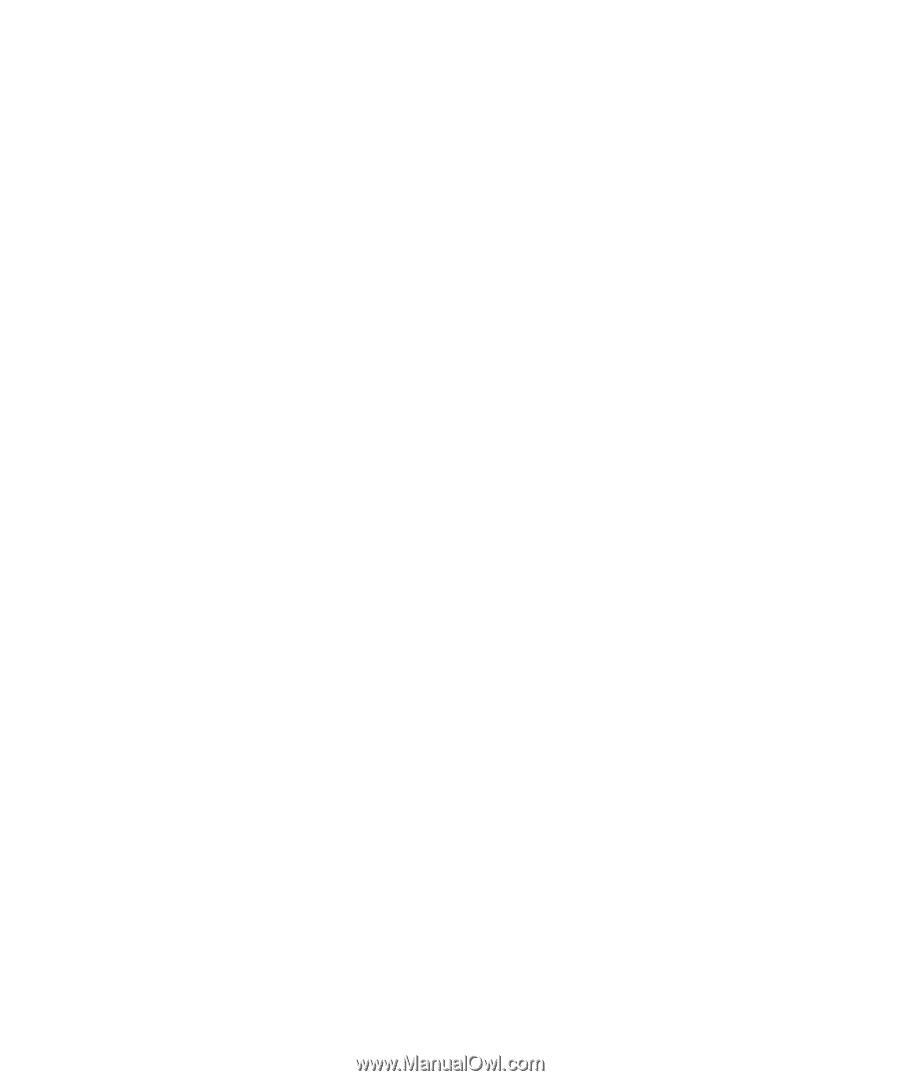
www.dell.com | support.dell.com
Dell™ XPS 600
Owner’s Manual
Model WHL