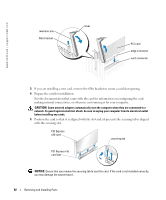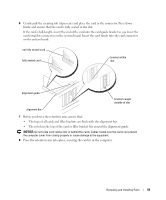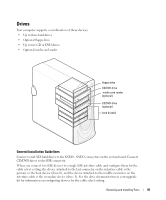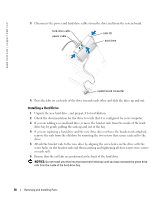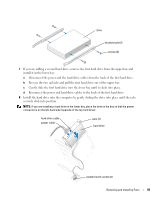Dell XPS 600 Renegade Owner's Manual - Page 94
Network Adapter and Sound Card Settings, Integrated Audio Controller
 |
View all Dell XPS 600 Renegade manuals
Add to My Manuals
Save this manual to your list of manuals |
Page 94 highlights
www.dell.com | support.dell.com 9 Connect any cables that should be attached to the card. retention arm alignment bar See the documentation for the card for information about the card cable connections. NOTICE: To connect a network cable, first plug the cable into the network port or device and then plug the cable into the computer. alignment guide filler bracket 10 Replace the computer cover, reconnect the computer and devices to electrical outlets, and then turn them on. 11 If you installed a sound card or a network adapter, see "Network Adapter and Sound Card Settings" on page 94. 12 Install any drivers required for the card as described in the card documentation. Network Adapter and Sound Card Settings If you installed a sound card: 1 Enter system setup, select Integrated Audio Controller, and then change the setting to Off. 2 Connect external audio devices to the sound card connectors. Do not connect external audio devices to the microphone, speaker/headphone, or line-in connectors on the back panel. If you removed a sound card: 1 Enter system setup, select Integrated Audio Controller, and then change the setting to On. 2 Connect external audio devices to the audio connectors on the back panel of the computer. If you installed an add-in network adapter and want to disable the integrated network adapter: 1 Enter system setup, select Integrated NIC Controller, and then change the setting to Off. 2 Connect the network cable to the add-in network adapter connectors. Do not connect the network cable to the integrated connector on the back panel. If you removed an add-in network connector: 1 Enter system setup, select Integrated NIC Controller, and then change the setting to On. 2 Connect the network cable to the integrated connector on the back panel of the computer. 94 Removing and Installing Parts