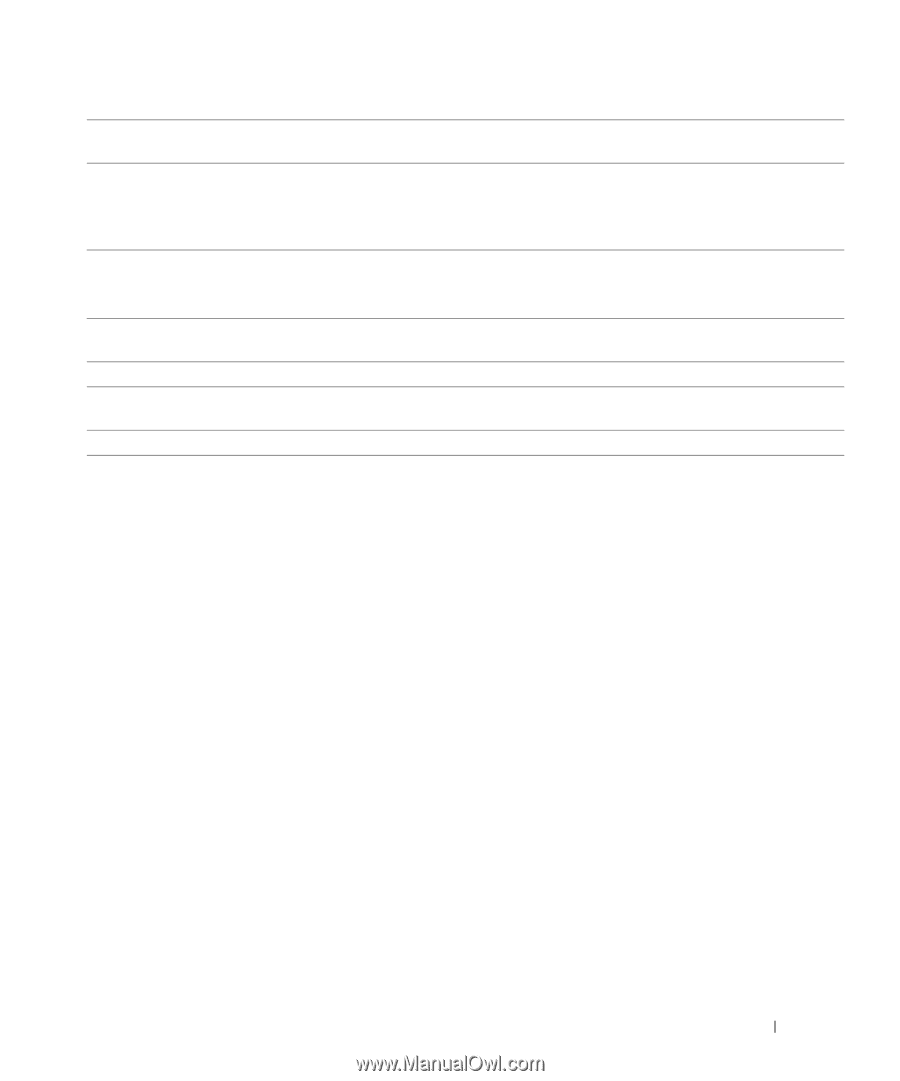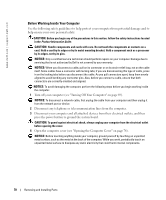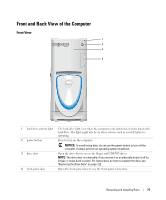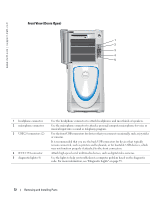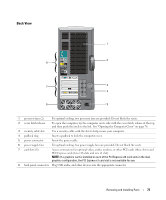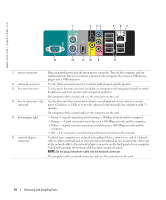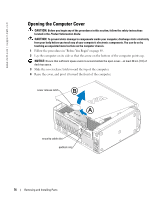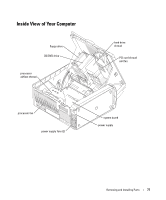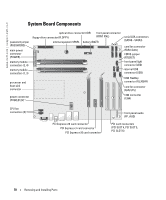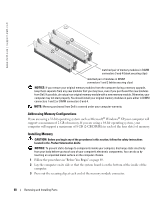Dell XPS 600 Renegade Owner's Manual - Page 75
Attach high-speed serial multimedia devices, such as digital video cameras., center/subwoofer
 |
View all Dell XPS 600 Renegade manuals
Add to My Manuals
Save this manual to your list of manuals |
Page 75 highlights
7 network activity light 8 USB 2.0 connectors (6) 9 microphone connector 10 center/subwoofer connector 11 IEEE 1394 connector 12 keyboard connector 13 serial connector Flashes a yellow light when the computer is transmitting or receiving network data. A high volume of network traffic may make this light appear to be in a steady "on" state. Use the back USB connectors for devices that typically remain connected, such as printers and keyboards. It is recommended that you use the front USB connectors for devices that you connect occasionally, such as joysticks or cameras. Use the pink connector to attach a personal computer microphone for voice or musical input into a sound or telephony program. On computers with a sound card, the microphone connector is on the card. Use the yellow connector to attach a speaker to a Low Frequency Effects (LFE) audio channel. Attach high-speed serial multimedia devices, such as digital video cameras. If you have a standard keyboard, plug it into the purple keyboard connector. If you have a USB keyboard, plug it into a USB connector. Connect a serial device, such as a handheld device, to the serial port. Removing and Installing Parts 75