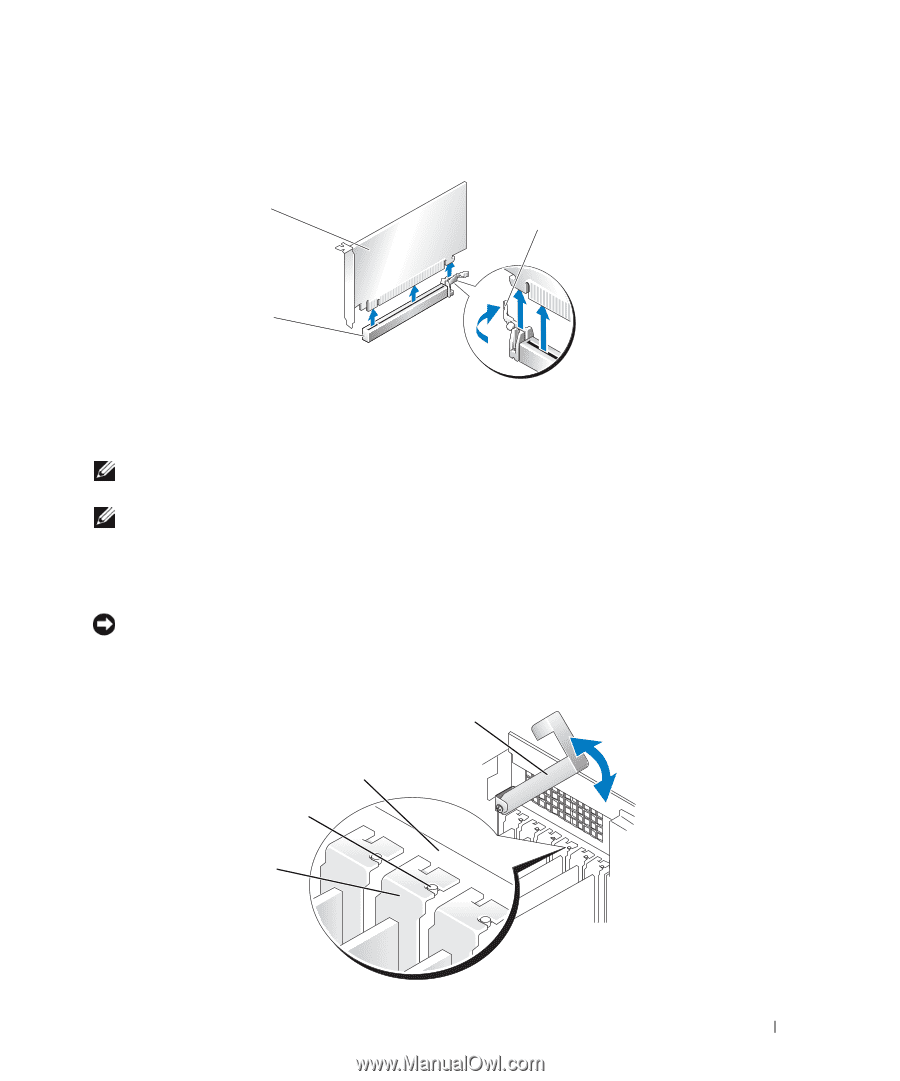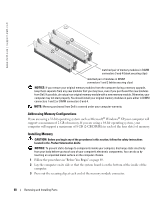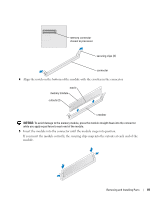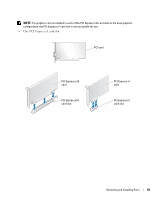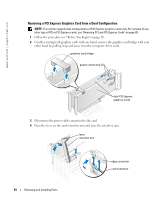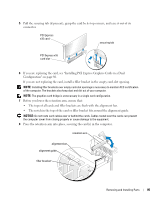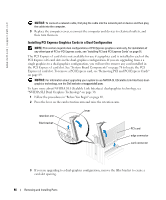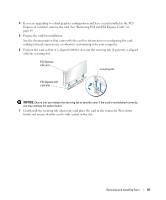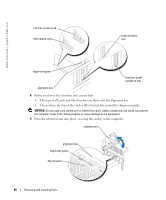Dell XPS 600 Renegade Owner's Manual - Page 85
Configuration on If you are replacing the card
 |
View all Dell XPS 600 Renegade manuals
Add to My Manuals
Save this manual to your list of manuals |
Page 85 highlights
5 Pull the securing tab (if present), grasp the card by its top corners, and ease it out of its connector. PCI Express x16 card securing tab PCI Express x16 card slot 6 If you are replacing the card, see "Installing PCI Express Graphics Cards in a Dual Configuration" on page 86. If you are not replacing the card, install a filler bracket in the empty card-slot opening. NOTE: Installing filler brackets over empty card-slot openings is necessary to maintain FCC certification of the computer. The brackets also keep dust and dirt out of your computer. NOTE: The graphics card bridge is unnecessary in a single card configuration. 7 Before you lower the retention arm, ensure that: • The tops of all cards and filler brackets are flush with the alignment bar. • The notch in the top of the card or filler bracket fits around the alignment guide. NOTICE: Do not route card cables over or behind the cards. Cables routed over the cards can prevent the computer cover from closing properly or cause damage to the equipment. 8 Press the retention arm into place, securing the card(s) in the computer. retention arm alignment bar alignment guide filler bracket Removing and Installing Parts 85