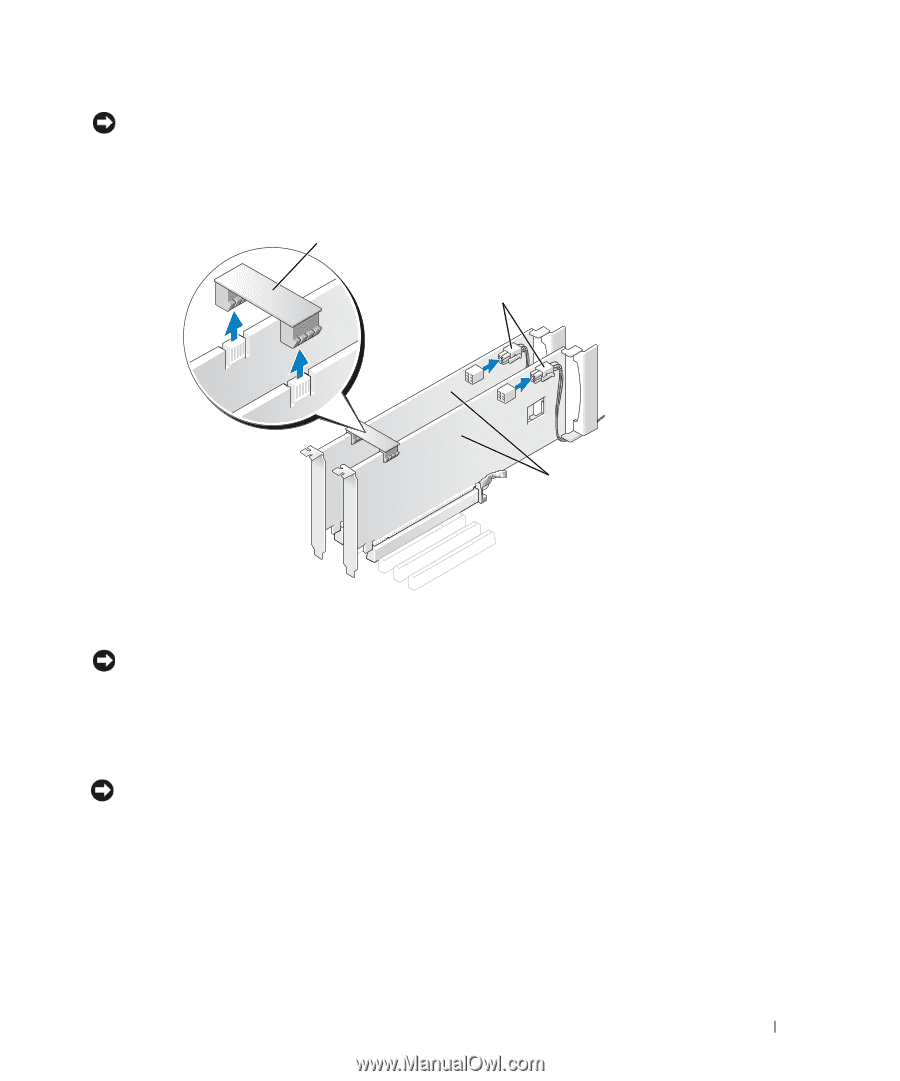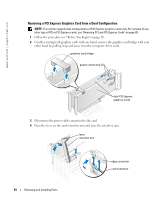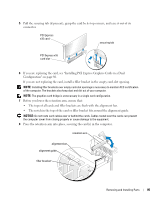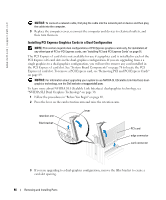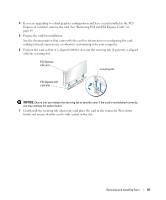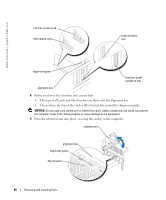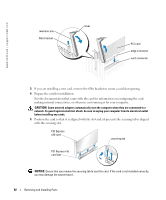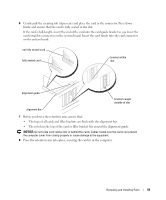Dell XPS 600 Renegade Owner's Manual - Page 89
Removing PCI and PCI Express Cards, Replace the graphics card bridge
 |
View all Dell XPS 600 Renegade manuals
Add to My Manuals
Save this manual to your list of manuals |
Page 89 highlights
NOTICE: An incorrectly attached graphics power cable may result in degraded graphics performance. 10 Connect the power cable to the power connector on the card. For information about the card cable connections, see the documentation that came with the card. graphics card bridge power connectors (2) dual-PCI Express graphics cards 11 Replace the graphics card bridge, pressing firmly so that it completely covers the connector tabs. NOTICE: To connect a network cable, first plug the cable into the network port or device and then plug the cable into the computer. 12 Replace the computer cover, reconnect the computer and devices to electrical outlets, and then turn them on. Removing PCI and PCI Express Cards NOTICE: If you have the optional dual-graphics configuration, see "Removing a PCI Express Graphics Card from a Dual Configuration" on page 84 to remove or replace a graphics card. 1 Follow the procedures in "Before You Begin" on page 69. 2 Press the lever on the card retention arm and raise the retention arm. Removing and Installing Parts 89