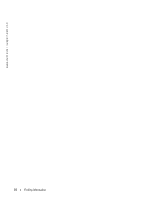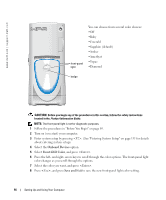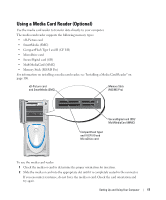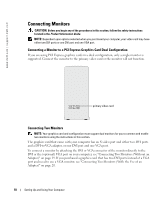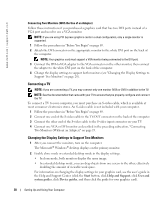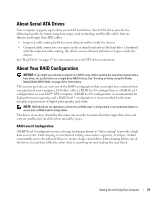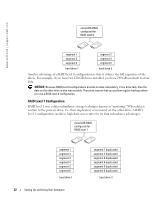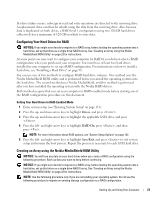Dell XPS 600 Renegade Owner's Manual - Page 18
Connecting Monitors, Connecting a Monitor to a PCI Express Graphics Card Dual Configuration
 |
View all Dell XPS 600 Renegade manuals
Add to My Manuals
Save this manual to your list of manuals |
Page 18 highlights
www.dell.com | support.dell.com Connecting Monitors CAUTION: Before you begin any of the procedures in this section, follow the safety instructions located in the Product Information Guide. NOTE: Dependent upon options selected when you purchased your computer, your video card may have either two DVI ports or one DVI port and one VGA port. Connecting a Monitor to a PCI Express Graphics Card Dual Configuration If you are using PCI Express graphics cards in a dual configuration, only a single monitor is supported. Connect the monitor to the primary video card or the monitor will not function. primary video card Connecting Two Monitors NOTE: Your graphics card and configuration must support dual monitors for you to connect and enable two monitors using the instructions in this section. The graphics card that came with your computer has an S-video port and either two DVI ports and a DVI-to-VGA adapter, or one DVI port and one VGA port. To connect a monitor by attaching the DVI or VGA connector of the monitor directly to the DVI or the (optional) VGA port on your computer, see "Connecting Two Monitors (Without an Adapter)" on page 19. If you purchased a graphics card that has two DVI ports instead of a VGA port and need to use a VGA monitor, see "Connecting Two Monitors (With the Use of an Adapter)" on page 20. 18 Setting Up and Using Your Computer