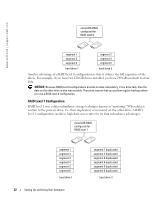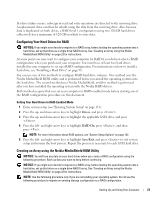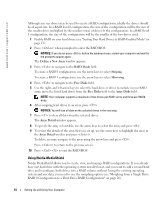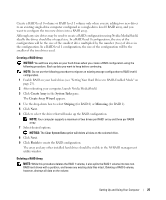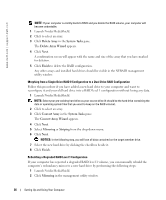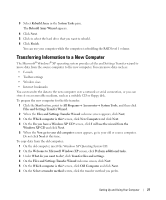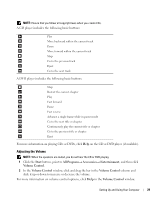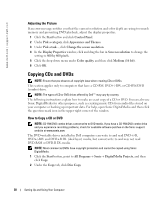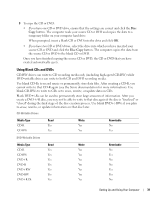Dell XPS 600 Renegade Owner's Manual - Page 27
Transferring Information to a New Computer, Do you have a Windows XP CD?
 |
View all Dell XPS 600 Renegade manuals
Add to My Manuals
Save this manual to your list of manuals |
Page 27 highlights
3 Select Rebuild Array in the System Tasks pane. The Rebuild Array Wizard appears. 4 Click Next. 5 Click to select the hard drive that you want to rebuild. 6 Click Finish. You can use your computer while the computer is rebuilding the RAID level 1 volume. Transferring Information to a New Computer The Microsoft® Windows® XP operating system provides a Files and Settings Transfer wizard to move data from the source computer to the new computer. You can move data such as: • E-mails • Toolbar settings • Window sizes • Internet bookmarks You can transfer the data to the new computer over a network or serial connection, or you can store it on a removable medium, such as a writable CD or floppy disk. To prepare the new computer for the file transfer: 1 Click the Start button, point to All Programs→ Accessories→ System Tools, and then click Files and Settings Transfer Wizard. 2 When the Files and Settings Transfer Wizard welcome screen appears, click Next. 3 On the Which computer is this? screen, click New Computer and click Next. 4 On the Do you have a Windows XP CD? screen, click I will use the wizard from the Windows XP CD and click Next. 5 When the Now go to your old computer screen appears, go to your old or source computer. Do not click Next at this time. To copy data from the old computer: 1 On the old computer, insert the Windows XP Operating System CD. 2 On the Welcome to Microsoft Windows XP screen, click Perform additional tasks. 3 Under What do you want to do?, click Transfer files and settings. 4 On the Files and Settings Transfer Wizard welcome screen, click Next. 5 On the Which computer is this? screen, click Old Computer and click Next. 6 On the Select a transfer method screen, click the transfer method you prefer. Setting Up and Using Your Computer 27