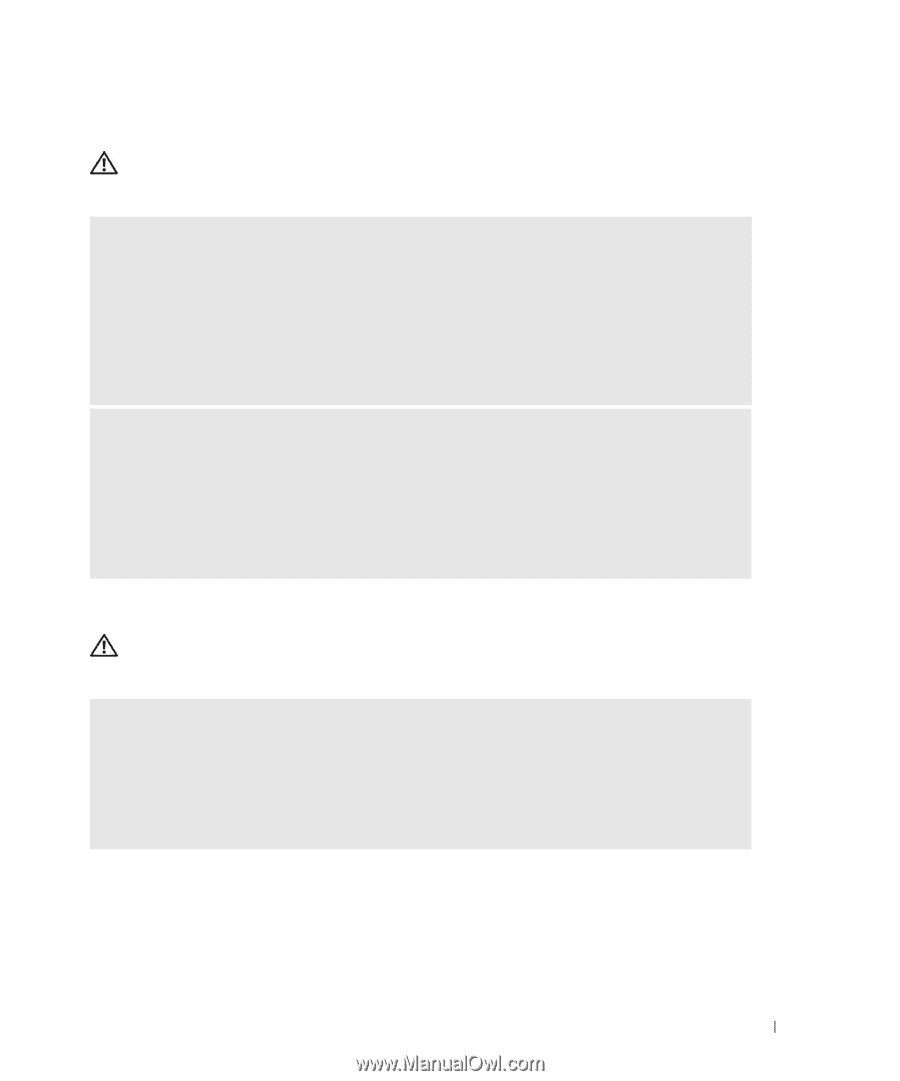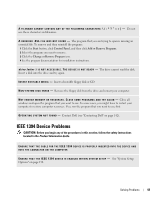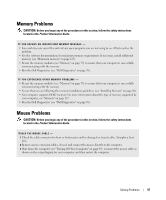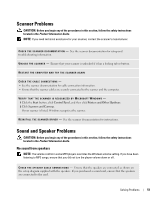Dell XPS 600 Renegade Owner's Manual - Page 47
Memory Problems, Mouse Problems, CAUTION
 |
View all Dell XPS 600 Renegade manuals
Add to My Manuals
Save this manual to your list of manuals |
Page 47 highlights
Memory Problems CAUTION: Before you begin any of the procedures in this section, follow the safety instructions located in the Product Information Guide. IF YOU RECEIVE AN INSUFFICIENT MEMORY MESSAGE - • Save and close any open files and exit any open programs you are not using to see if that resolves the problem. • See the software documentation for minimum memory requirements. If necessary, install additional memory (see "Minimum memory" on page 127). • Reseat the memory modules (see "Memory" on page 79) to ensure that your computer is successfully communicating with the memory. • Run the Dell Diagnostics (see "Dell Diagnostics" on page 58). IF YOU EXPERIENCE OTHER MEMORY PROBLEMS - • Reseat the memory modules (see "Memory" on page 79) to ensure that your computer is successfully communicating with the memory. • Ensure that you are following the memory installation guidelines (see "Installing Memory" on page 80). • Your computer supports DDR2 memory. For more information about the type of memory supported by your computer, see "Memory" on page 127. • Run the Dell Diagnostics (see "Dell Diagnostics" on page 58). Mouse Problems CAUTION: Before you begin any of the procedures in this section, follow the safety instructions located in the Product Information Guide. CHECK THE MOUSE CABLE - 1 Check the cable connector for bent or broken pins and for damaged or frayed cables. Straighten bent pins. 2 Remove mouse extension cables, if used, and connect the mouse directly to the computer. 3 Shut down the computer (see "Turning Off Your Computer" on page 69), reconnect the mouse cable as shown on the setup diagram for your computer, and then restart the computer. Solving Problems 47