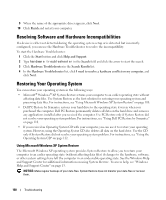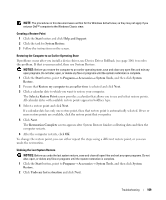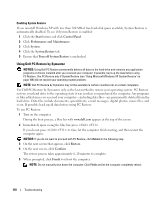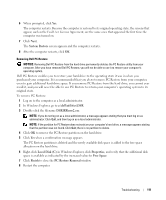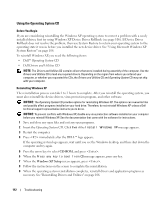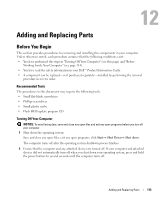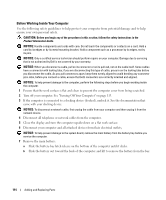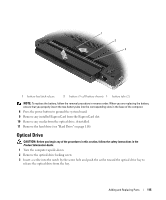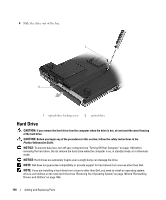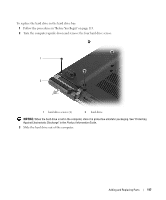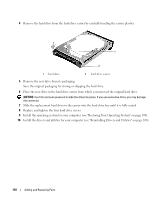Dell XPS M1210 Owner's Manual - Page 113
Adding and Replacing Parts, Before You Begin, Recommended Tools, Turning Off Your Computer - bios update
 |
View all Dell XPS M1210 manuals
Add to My Manuals
Save this manual to your list of manuals |
Page 113 highlights
Adding and Replacing Parts Before You Begin This section provides procedures for removing and installing the components in your computer. Unless otherwise noted, each procedure assumes that the following conditions exist: • You have performed the steps in "Turning Off Your Computer" (see this page) and "Before Working Inside Your Computer" (see page 114). • You have read the safety information in your Dell™ Product Information Guide. • A component can be replaced-or if purchased separately-installed by performing the removal procedure in reverse order. Recommended Tools The procedures in this document may require the following tools: • Small flat-blade screwdriver • Phillips screwdriver • Small plastic scribe • Flash BIOS update program CD Turning Off Your Computer NOTICE: To avoid losing data, save and close any open files and exit any open programs before you turn off your computer. 1 Shut down the operating system: Save and close any open files, exit any open programs, click Start→ Shut Down→ Shut down. The computer turns off after the operating system shutdown process finishes. 2 Ensure that the computer and any attached devices are turned off. If your computer and attached devices did not automatically turn off when you shut down your operating system, press and hold the power button for several seconds until the computer turns off. Adding and Replacing Parts 113