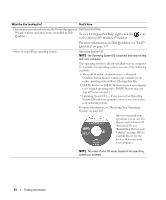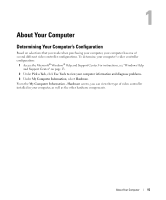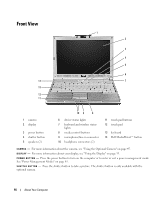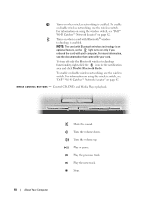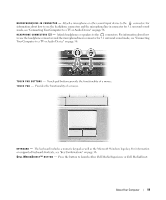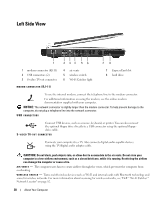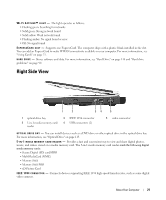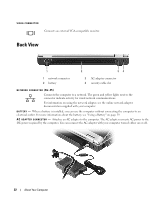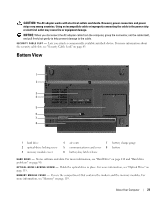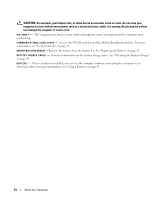Dell XPS M1210 Owner's Manual - Page 19
Connecting Your Computer to a TV or Audio Device on Provides the functionality of a mouse. - windows
 |
View all Dell XPS M1210 manuals
Add to My Manuals
Save this manual to your list of manuals |
Page 19 highlights
M I C R O P H O N E / L I N E - I N C O N N E C T O R - Attach a microphone or other sound input device to the connector. For information about how to use the headphone connectors and the microphone/line-in connector for 5.1 surround sound mode, see "Connecting Your Computer to a TV or Audio Device" on page 56. H E A D P H O N E C O N N E C T O R S ( 2 ) - Attach headphones or speakers to the connectors. For information about how to use the headphone connectors and the microphone/line-in connector for 5.1 surround sound mode, see "Connecting Your Computer to a TV or Audio Device" on page 56. T O U C H P A D B U T T O N S - Touch pad buttons provide the functionality of a mouse. T O U C H P A D - Provides the functionality of a mouse. K E Y B O A R D - The keyboard includes a numeric keypad as well as the Microsoft Windows logo key. For information on supported keyboard shortcuts, see "Key Combinations" on page 36. D E L L M E D I A D I R E C T ™ B U T T O N - Press the button to launch either Dell Media Experience or Dell MediaDirect. About Your Computer 19