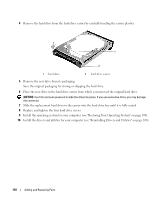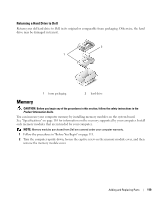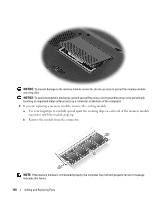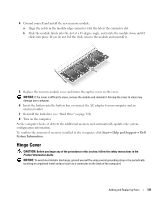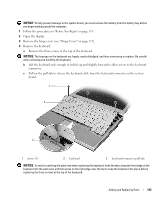Dell XPS M1210 Owner's Manual - Page 123
Remove the keyboard, Remove the hinge cover see Hinge Cover
 |
View all Dell XPS M1210 manuals
Add to My Manuals
Save this manual to your list of manuals |
Page 123 highlights
NOTICE: To help prevent damage to the system board, you must remove the battery from the battery bay before you begin working inside the computer. 1 Follow the procedures in "Before You Begin" on page 113. 2 Open the display. 3 Remove the hinge cover (see "Hinge Cover" on page 121). 4 Remove the keyboard: a Remove the three screws at the top of the keyboard. NOTICE: The keycaps on the keyboard are fragile, easily dislodged, and time-consuming to replace. Be careful when removing and handling the keyboard. b Lift the keyboard only enough to hold it up and slightly forward to allow access to the keyboard connector. c Pull on the pull-tab to release the keyboard cable from the keyboard connector on the system board. 1 2 3 1 screws (3) 2 keyboard 3 keyboard-connector pull-tab NOTICE: To avoid scratching the palm rest when replacing the keyboard, hook the tabs along the front edge of the keyboard into the palm rest, and then press on the right edge near the top to snap the keyboard into place before replacing the three screws at the top of the keyboard. Adding and Replacing Parts 123