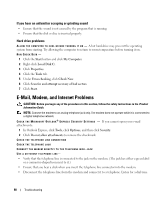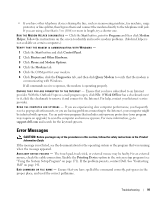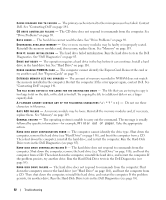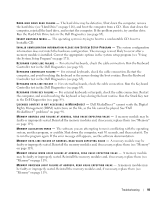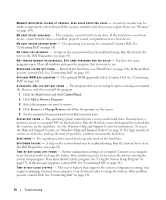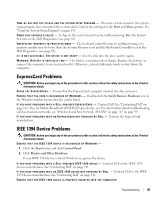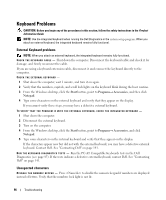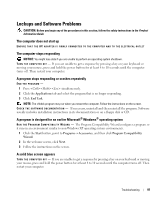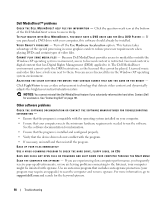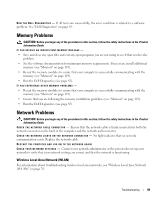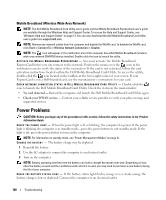Dell XPS M1210 Owner's Manual - Page 95
ExpressCard Problems, IEEE 1394 Device Problems, Safely Remove Hardware, Start, Control Panel - replacement keyboard
 |
View all Dell XPS M1210 manuals
Add to My Manuals
Save this manual to your list of manuals |
Page 95 highlights
TI M E - O F - D A Y N O T S E T - P L E A S E R U N T H E S YS T E M S E T U P P R O G R A M - The time or date stored in the system setup program does not match the system clock. Correct the settings for the Date and Time options. See "Using the System Setup Program" on page 171. TIMER CHIP COUNTER 2 FAILED - A chip on the system board may be malfunctioning. Run the System Set tests in the Dell Diagnostics (see page 85). U N E X P E C T E D I N T E R R U P T I N P R O T E C T E D M O D E - The keyboard controller may be malfunctioning, or a memory module may be loose. Run the System Memory tests and the Keyboard Controller test in the Dell Diagnostics (see page 85). X : \ I S N O T A C C E S S I B L E . T H E D E V I C E I S N O T R E A D Y - Insert a disk into the drive and try again. WA R N I N G : BATTERY I S CRITICALLY LOW - The battery is running out of charge. Replace the battery, or connect the computer to an electrical outlet. Otherwise, activate hibernate mode or shut down the computer. ExpressCard Problems CAUTION: Before you begin any of the procedures in this section, follow the safety instructions in the Product Information Guide. CHECK THE EXPRESSCARD - Ensure that the ExpressCard is properly inserted into the connector. E N S U R E T H A T T H E C A R D I S R E C O G N I Z E D B Y W I N D O W S - Double-click the Safely Remove Hardware icon in the Windows taskbar. Ensure that the card is listed. I F Y O U H A V E P R O B L E M S W I T H A D E L L - P R O V I D E D E X P R E S S C A R D - Contact Dell. See "Contacting Dell" on page 141. Also, for Mobile Broadband (WWAN) ExpressCards, see "For information about troubleshooting wireless local area networks, see "Wireless Local Area Network (WLAN)" on page 76." on page 99. I F Y O U H A V E P R O B L E M S W I T H A N E X P R E S S C A R D N O T P R O V I D E D B Y D E L L - Contact the ExpressCard manufacturer. IEEE 1394 Device Problems CAUTION: Before you begin any of the procedures in this section, follow the safety instructions in the Product Information Guide. ENSURE THAT THE IEEE 1394 DEVICE IS RECOGNIZED BY WINDOWS - 1 Click the Start button and click Control Panel. 2 Click Printers and Other Hardware. If your IEEE 1394 device is listed, Windows recognizes the device. I F Y O U H A V E P R O B L E M S W I T H A D E L L - P R O V I D E D I E E E 1 3 9 4 D E V I C E - Contact Dell or the IEEE 1394 device manufacturer. See "Contacting Dell" on page 141. I F Y O U H A V E P R O B L E M S W I T H A N I E E E 1 3 9 4 D E V I C E N O T P R O V I D E D B Y D E L L - Contact Dell or the IEEE 1394 device manufacturer. See "Contacting Dell" on page 141. ENSURE THAT THE IEEE 1394 DEVICE IS PROPERLY INSERTED INTO THE CONNECTOR Troubleshooting 95