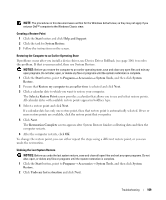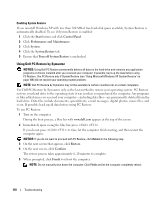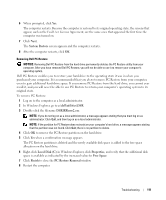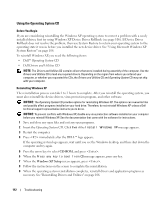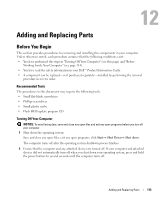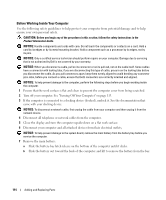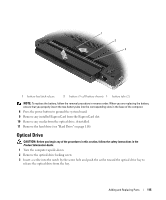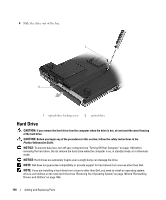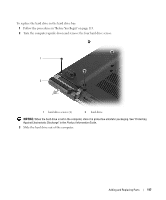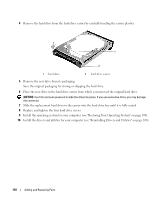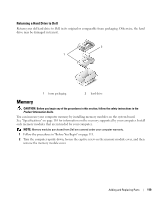Dell XPS M1210 Owner's Manual - Page 114
Before Working Inside Your Computer - replacement battery
 |
View all Dell XPS M1210 manuals
Add to My Manuals
Save this manual to your list of manuals |
Page 114 highlights
Before Working Inside Your Computer Use the following safety guidelines to help protect your computer from potential damage and to help ensure your own personal safety. CAUTION: Before you begin any of the procedures in this section, follow the safety instructions in the Product Information Guide. NOTICE: Handle components and cards with care. Do not touch the components or contacts on a card. Hold a card by its edges or by its metal mounting bracket. Hold a component such as a processor by its edges, not by its pins. NOTICE: Only a certified service technician should perform repairs on your computer. Damage due to servicing that is not authorized by Dell is not covered by your warranty. NOTICE: When you disconnect a cable, pull on its connector or on its pull-tab, not on the cable itself. Some cables have a connector with locking tabs; if you are disconnecting this type of cable, press in on the locking tabs before you disconnect the cable. As you pull connectors apart, keep them evenly aligned to avoid bending any connector pins. Also, before you connect a cable, ensure that both connectors are correctly oriented and aligned. NOTICE: To help prevent damage to the computer, perform the following steps before you begin working inside the computer. 1 Ensure that the work surface is flat and clean to prevent the computer cover from being scratched. 2 Turn off your computer. See "Turning Off Your Computer" on page 113. 3 If the computer is connected to a docking device (docked), undock it. See the documentation that came with your docking device. NOTICE: To disconnect a network cable, first unplug the cable from your computer and then unplug it from the network device. 4 Disconnect all telephone or network cables from the computer. 5 Close the display and turn the computer upside-down on a flat work surface. 6 Disconnect your computer and all attached devices from their electrical outlets, NOTICE: To help prevent damage to the system board, remove the main battery from the battery bay before you service the computer. 7 Remove the main battery: a Slide the battery-bay latch release on the bottom of the computer until it clicks. b Slide the battery out toward the back of the computer and lift to remove the battery from the bay. 114 Adding and Replacing Parts