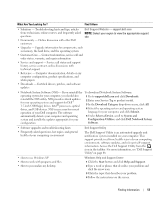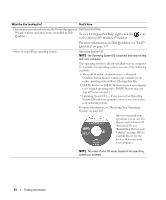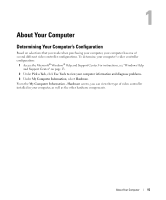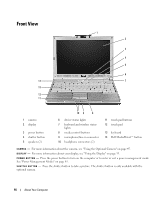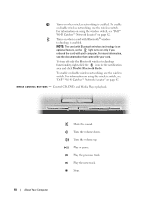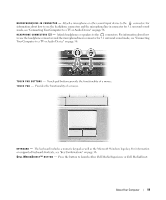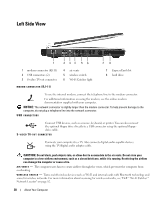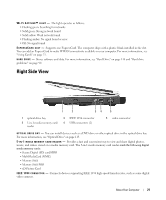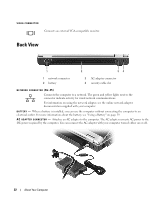Dell XPS M1210 Owner's Manual - Page 17
The green lights located above the keyboard indicate the following - battery
 |
View all Dell XPS M1210 manuals
Add to My Manuals
Save this manual to your list of manuals |
Page 17 highlights
S P E A K E R S ( 2 ) - To adjust the volume of the integrated speakers, press the media control buttons. DEVICE STATUS LIGHTS Turns on when you turn on the computer, and blinks when the computer is in a power management mode. Turns on when the computer reads or writes data. NOTICE: To avoid loss of data, never turn off the computer while the light is flashing. Turns on steadily or blinks to indicate battery charge status. If the computer is connected to an electrical outlet, the light operates as follows: • Solid green: The battery is charging. • Flashing green: The battery is almost fully charged. If the computer is running on a battery, the light operates as follows: • Off: The battery is adequately charged (or the computer is turned off). • Flashing orange: The battery charge is low. • Solid orange: The battery charge is critically low. KEYBOARD AND WIRELESS STATUS LIGHTS - The green lights located above the keyboard indicate the following: 9 Turns on when the numeric keypad is enabled. A Turns on when the uppercase letter function is enabled. Turns on when the scroll lock function is enabled. About Your Computer 17