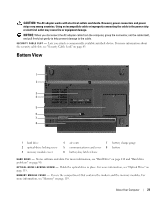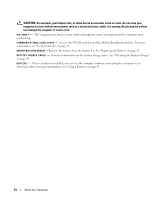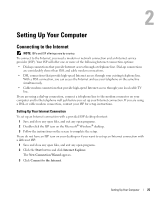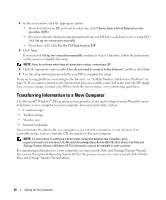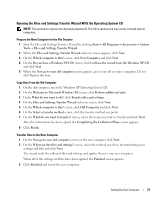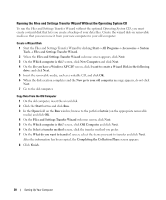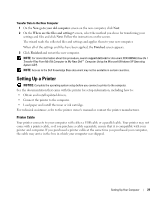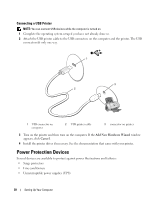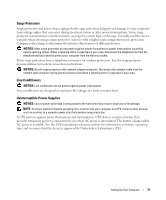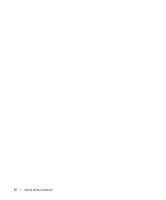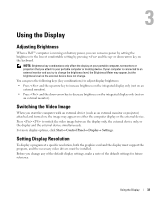Dell XPS M1210 Owner's Manual - Page 28
Running the Files and Settings Transfer Wizard Without the Operating System CD
 |
View all Dell XPS M1210 manuals
Add to My Manuals
Save this manual to your list of manuals |
Page 28 highlights
Running the Files and Settings Transfer Wizard Without the Operating System CD To run the Files and Settings Transfer Wizard without the optional Operating System CD, you must create a wizard disk that lets you create a backup of your data files. Create the wizard disk on removable media so that you can move it from your new computer to your old computer. Create a Wizard Disk 1 Start the Files and Settings Transfer Wizard by clicking Start→ All Programs→ Accessories→ System Tools→ Files and Settings Transfer Wizard. 2 When the Files and Settings Transfer Wizard welcome screen appears, click Next. 3 On the Which computer is this? screen, click New Computer and click Next. 4 On the Do you have a Windows XP CD? screen, click I want to create a Wizard Disk in the following drive: and click Next. 5 Insert the removable media, such as a writable CD, and click OK. 6 When the disk creation completes and the Now go to your old computer message appears, do not click Next. 7 Go to the old computer. Copy Data From the Old Computer 1 On the old computer, insert the wizard disk. 2 Click the Start button and click Run. 3 In the Open field on the Run window, browse to the path for fastwiz (on the appropriate removable media) and click OK. 4 On the Files and Settings Transfer Wizard welcome screen, click Next. 5 On the Which computer is this? screen, click Old Computer and click Next. 6 On the Select a transfer method screen, click the transfer method you prefer. 7 On the What do you want to transfer? screen, select the items you want to transfer and click Next. After the information has been copied, the Completing the Collection Phase screen appears. 8 Click Finish. 28 Setting Up Your Computer