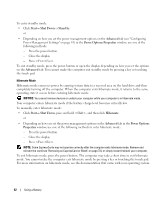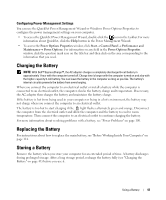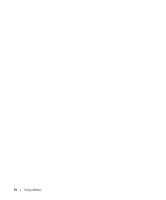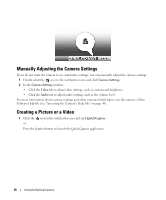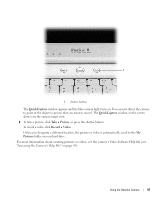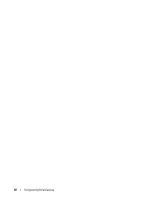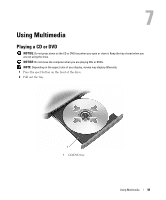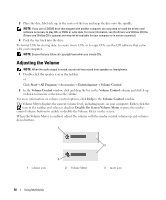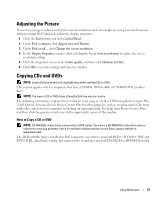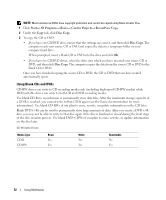Dell XPS M1210 Owner's Manual - Page 47
QuickCapture, Take a Picture, Record a Video, Pictures, Video Software Help
 |
View all Dell XPS M1210 manuals
Add to My Manuals
Save this manual to your list of manuals |
Page 47 highlights
1 1 shutter button The QuickCapture window appears and the blue camera light turns on. You can now direct the camera to point at the object or person that you want to record. The QuickCapture window on the screen shows you the camera target view. 2 To take a picture, click Take a Picture, or press the shutter button. To record a video, click Record a Video. Unless you designate a different location, the picture or video is automatically saved to the My Pictures folder on your hard drive. For more information about creating pictures or videos, see the camera's Video Software Help file (see "Accessing the Camera's Help File" on page 45). Using the Optional Camera 47

Using the Optional Camera
47
The
QuickCapture
window appears and the blue camera light turns on. You can now direct the camera
to point at the object or person that you want to record. The
QuickCapture
window on the screen
shows you the camera target view.
2
To take a picture
, click
Take a Picture
, or press the shutter button.
To record a video
, click
Record a Video
.
Unless you designate a different location, the picture or video is automatically saved to the
My
Pictures
folder on your hard drive.
For more information about creating pictures or videos, see the camera’s
Video Software Help
file (see
"Accessing the Camera’s Help File" on page 45).
1
shutter button
1