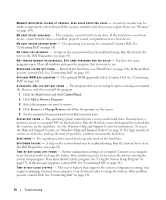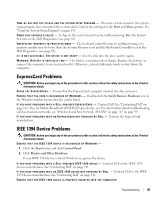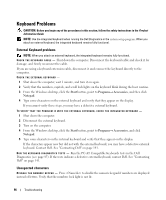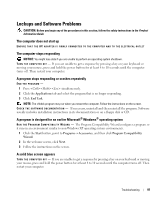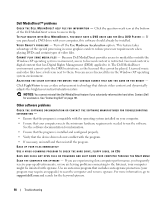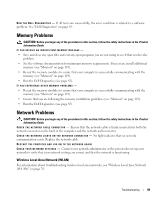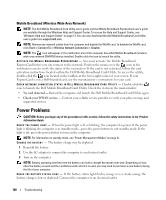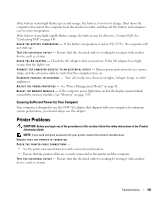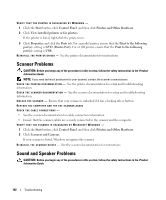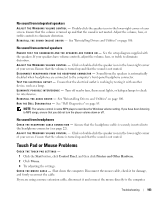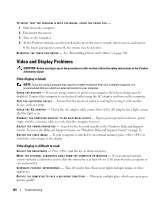Dell XPS M1210 Owner's Manual - Page 99
Memory Problems, Wireless Local Area Network (WLAN)
 |
View all Dell XPS M1210 manuals
Add to My Manuals
Save this manual to your list of manuals |
Page 99 highlights
RUN THE DELL DIAGNOSTICS - If all tests run successfully, the error condition is related to a software problem. See "Dell Diagnostics" on page 85. Memory Problems CAUTION: Before you begin any of the procedures in this section, follow the safety instructions in the Product Information Guide. IF YOU RECEIVE AN INSUFFICIENT MEMORY MESSAGE - • Save and close any open files and exit any open programs you are not using to see if that resolves the problem. • See the software documentation for minimum memory requirements. If necessary, install additional memory (see "Memory" on page 119). • Reseat the memory modules to ensure that your computer is successfully communicating with the memory (see "Memory" on page 119). • Run the Dell Diagnostics (see page 85). IF YOU EXPERIENCE OTHER MEMORY PROBLEMS - • Reseat the memory modules to ensure that your computer is successfully communicating with the memory (see "Memory" on page 119). • Ensure that you are following the memory installation guidelines (see "Memory" on page 119). • Run the Dell Diagnostics (see page 85). Network Problems CAUTION: Before you begin any of the procedures in this section, follow the safety instructions in the Product Information Guide. C HECK T H E NETWORK C A B L E C O N N E C T O R - Ensure that the network cable is firmly inserted into both the network connector on the back of the computer and the network wall connector. C H E C K T H E N E T W O R K L I G H T S O N T H E N E T W O R K C O N N E C T O R - No light indicates that no network communication exists. Replace the network cable. RESTART THE COMPUTER AND LOG ON TO THE NETWORK AGAIN CHECK YOUR NETWORK SETTINGS - Contact your network administrator or the person who set up your network to verify that your network settings are correct and that the network is functioning. Wireless Local Area Network (WLAN) For information about troubleshooting wireless local area networks, see "Wireless Local Area Network (WLAN)" on page 76. Troubleshooting 99