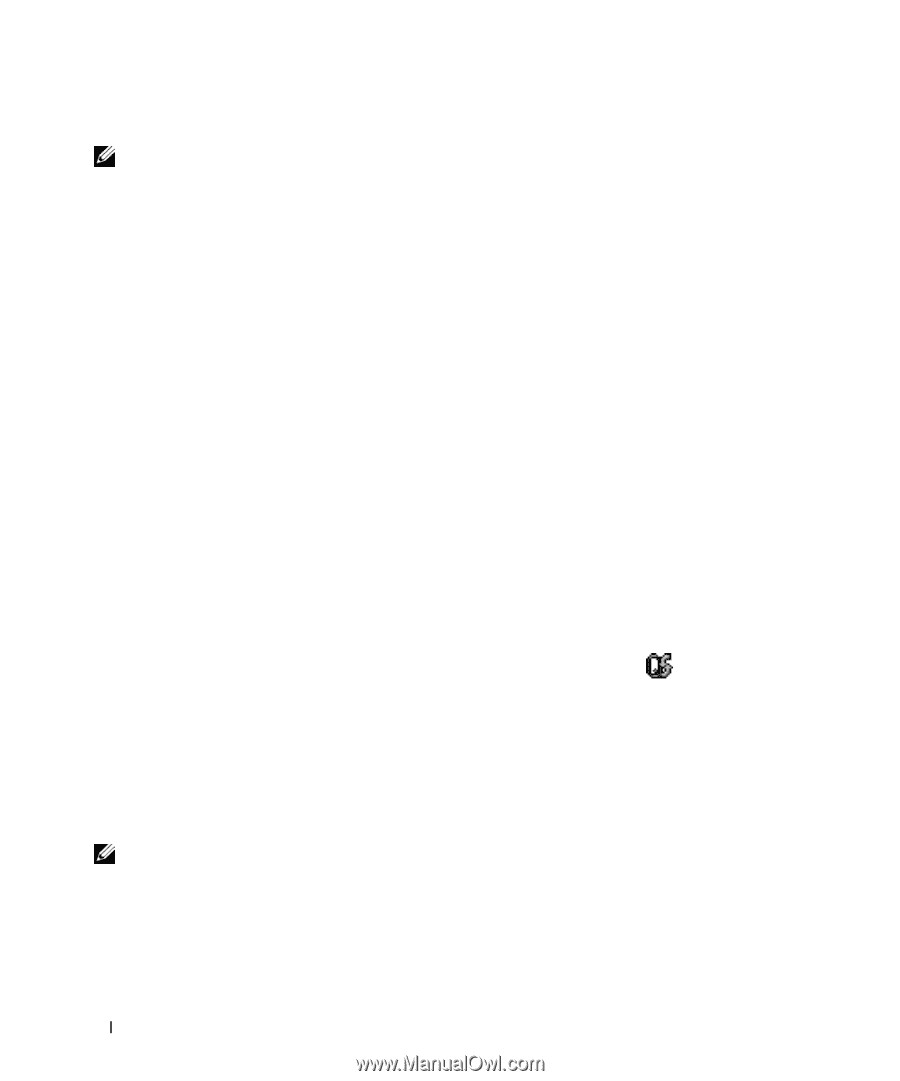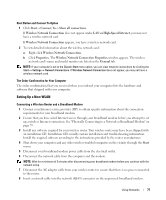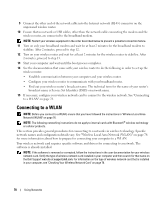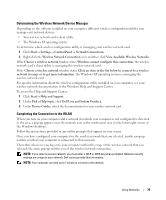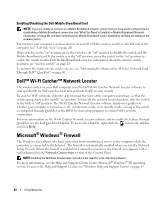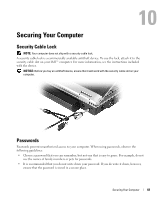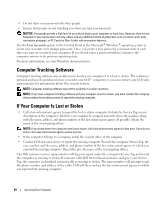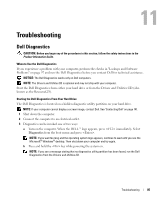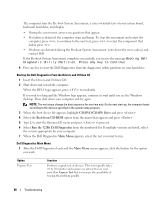Dell XPS M1210 Owner's Manual - Page 82
Enabling/Disabling the Dell Mobile Broadband Card, Dell™ Wi-Fi Catcher™ Network Locator - turning on wifi
 |
View all Dell XPS M1210 manuals
Add to My Manuals
Save this manual to your list of manuals |
Page 82 highlights
Enabling/Disabling the Dell Mobile Broadband Card NOTE: If you are unable to connect to a Mobile Broadband network, ensure that you have all the components for establishing a Mobile Broadband connection (see "What You Need to Establish a Mobile Broadband Network Connection" on page 80), and then verify that your Mobile Broadband card is enabled by verifying the setting of the wireless switch. You can turn your computer's wireless devices on and off with the wireless switch on the left side of the computer (see "Left Side View" on page 20). If the switch is in the "on" position, move the switch to the "off" position to disable the switch and the Mobile Broadband card. If the switch is in the "off" position, move the switch to the "on" position to enable the switch and the Dell Mobile Broadband card. For information about the wireless switch positions, see "wireless switch" on page 20. To monitor the status of your wireless device, see "Monitoring the Status of the Wireless Network Card Through Dell™ QuickSet" on page 80. Dell™ Wi-Fi Catcher™ Network Locator The wireless switch on your Dell computer uses the Dell Wi-Fi Catcher Network Locator software to scan specifically for WiFi wireless local area networks (LAN) in your vicinity. To scan for WiFi networks, slide the switch toward the front of the computer and release, so that the switch springs back to the middle "on" position. To turn off the network locator function, slide the switch to the back or "off" position. The Wi-Fi Catcher Network Locator software functions regardless of whether your computer is turned on or off, in hibernate mode, or in standby mode, as long as the switch is configured through QuickSet or the BIOS (system setup program) to control WiFi network connections. For more information on the Wi-Fi Catcher Network Locator software and to enable the feature through QuickSet, see the Dell QuickSet Help file. To access the Help file, right-click the icon in the taskbar and click Help. Microsoft® Windows® Firewall The Windows Firewall provides basic protection from unauthorized access to the computer while the computer is connected to the Internet. The firewall is automatically enabled when you run the Network Setup Wizard. When the firewall is enabled for a network connection, the firewall icon appears with a red background in the Network Connections section of the Control Panel. NOTE: Enabling the Windows Firewall does not reduce the need for virus-checking software. For more information, see the Help and Support Center for the Microsoft® Windows® XP operating system. To access the Help and Support Center, see "Windows Help and Support Center" on page 13. 82 Using Networks