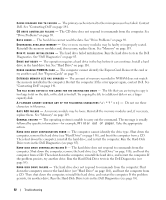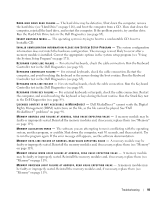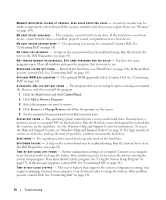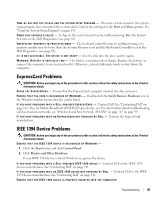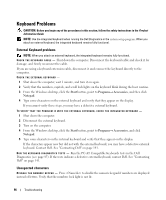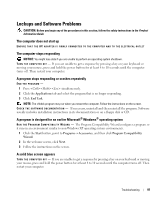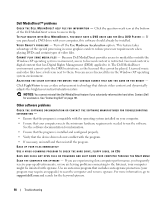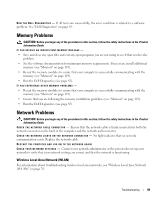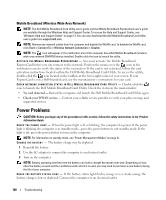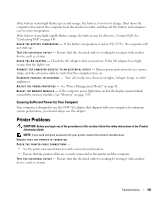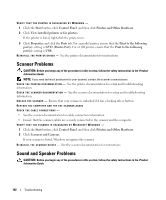Dell XPS M1210 Owner's Manual - Page 97
Lockups and Software Problems, The computer does not start up, The computer stops responding
 |
View all Dell XPS M1210 manuals
Add to My Manuals
Save this manual to your list of manuals |
Page 97 highlights
Lockups and Software Problems CAUTION: Before you begin any of the procedures in this section, follow the safety instructions in the Product Information Guide. The computer does not start up ENSURE THAT THE AC ADAPTER IS FIRMLY CONNECTED TO THE COMPUTER AND TO THE ELECTRICAL OUTLET The computer stops responding NOTICE: You might lose data if you are unable to perform an operating system shutdown. TURN THE COMPUTER OFF - If you are unable to get a response by pressing a key on your keyboard or moving your mouse, press and hold the power button for at least 8 to 10 seconds until the computer turns off. Then restart your computer. A program stops responding or crashes repeatedly END THE PROGRAM - 1 Press simultaneously. 2 Click the Applications tab and select the program that is no longer responding. 3 Click End Task. NOTE: The chkdsk program may run when you restart the computer. Follow the instructions on the screen. C HECK T H E SOFTWARE DOCUMENTATION - If necessary, uninstall and then reinstall the program. Software usually includes installation instructions in its documentation or on a floppy disk or CD. A program is designed for an earlier Microsoft® Windows® operating system R U N T H E P R O G R A M C OMPATIBILITY W IZARD - The Program Compatibility Wizard configures a program so it runs in an environment similar to non-Windows XP operating system environments. 1 Click the Start button, point to Programs→ Accessories, and then click Program Compatibility Wizard. 2 In the welcome screen, click Next. 3 Follow the instructions on the screen. A solid blue screen appears TURN THE COMPUTER OFF - If you are unable to get a response by pressing a key on your keyboard or moving your mouse, press and hold the power button for at least 8 to 10 seconds until the computer turns off. Then restart your computer. Troubleshooting 97