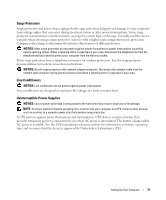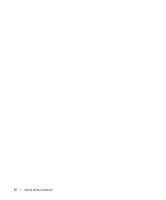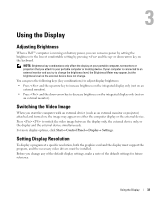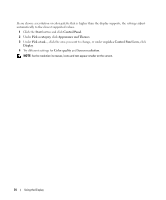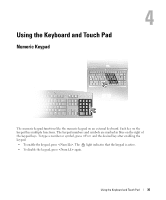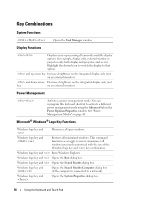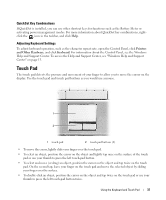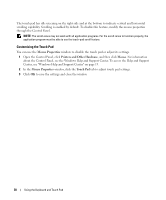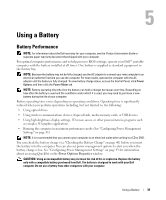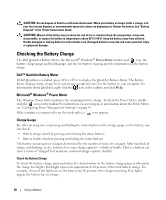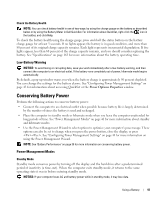Dell XPS M1210 Owner's Manual - Page 36
Key Combinations, System Functions, Display Functions, Power Management - system restore
 |
View all Dell XPS M1210 manuals
Add to My Manuals
Save this manual to your list of manuals |
Page 36 highlights
Key Combinations System Functions Display Functions Opens the Task Manager window. Displays icons representing all currently available display options (for example, display only, external monitor or projector only, both display and projector, and so on). Highlight the desired icon to switch the display to that option. and up-arrow key Increases brightness on the integrated display only (not on an external monitor). and down-arrow Decreases brightness on the integrated display only (not key on an external monitor). Power Management Activates a power management mode. You can reprogram this keyboard shortcut to activate a different power management mode using the Advanced tab in the Power Options Properties window. See "Power Management Modes" on page 41. Microsoft® Windows® Logo Key Functions Windows logo key and Minimizes all open windows. Windows logo key and Restores all minimized windows. This command functions as a toggle to restore (maximize) all windows previously minimized with the use of the Windows logo key and key combination. Windows logo key and Runs Windows Explorer. Windows logo key and Opens the Run dialog box. Windows logo key and Opens the Search Results dialog box. Windows logo key and Opens the Search Results-Computer dialog box (if the computer is connected to a network). Windows logo key and Opens the System Properties dialog box. 36 Using the Keyboard and Touch Pad