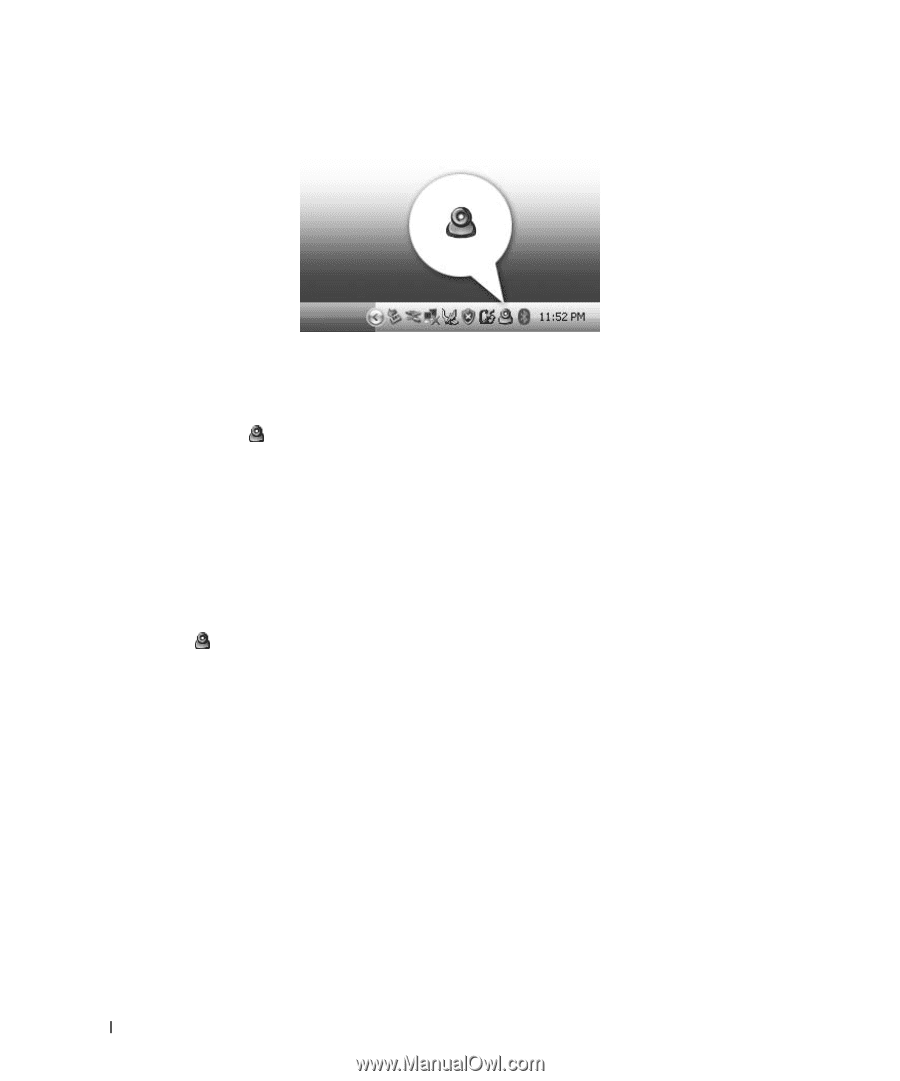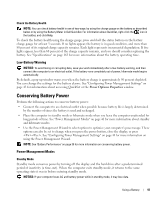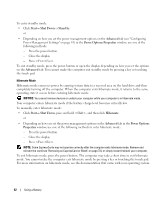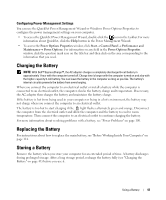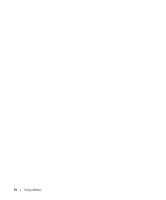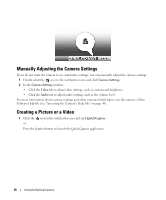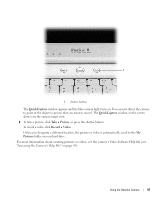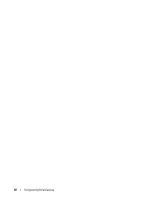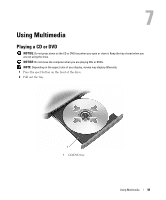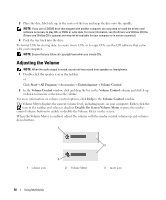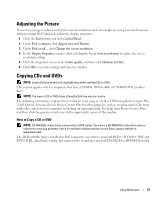Dell XPS M1210 Owner's Manual - Page 46
Manually Adjusting the Camera Settings, Creating a Picture or a Video, Camera Settings, Video, Audio - camera button software
 |
View all Dell XPS M1210 manuals
Add to My Manuals
Save this manual to your list of manuals |
Page 46 highlights
Manually Adjusting the Camera Settings If you do not want the camera to use automatic settings, you can manually adjust the camera settings. 1 Double-click the icon in the notification area and click Camera Settings. 2 In the Camera Settings window: • Click the Video tab to adjust video settings, such as contrast and brightness. • Click the Audio tab to adjust audio settings, such as the volume level. For more information about camera settings and other camera-related topics, see the camera's Video Software Help file (see "Accessing the Camera's Help File" on page 45). Creating a Picture or a Video 1 Click the or icon in the notification area and click QuickCapture. Press the shutter button to launch the QuickCapture application. 46 Using the Optional Camera