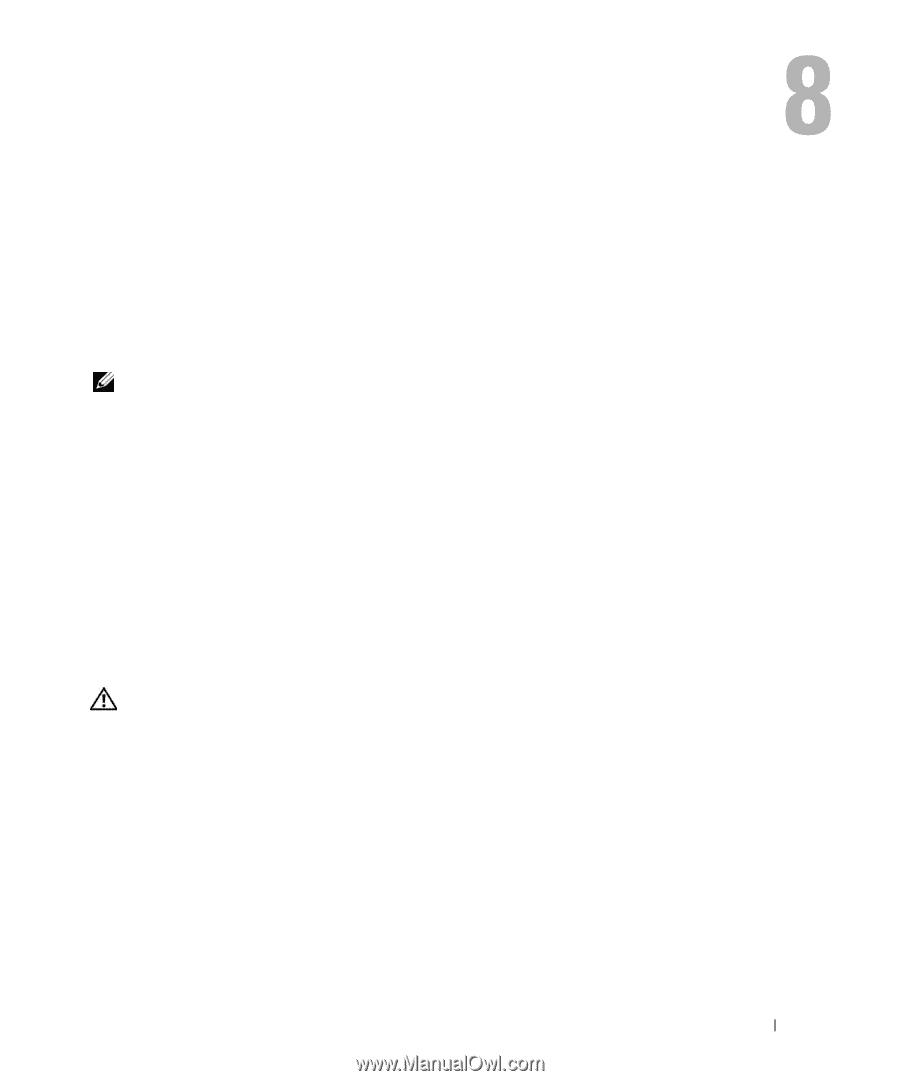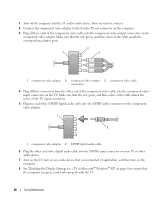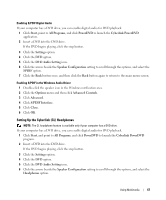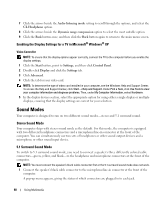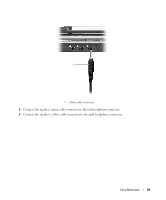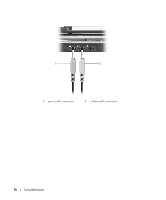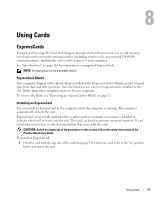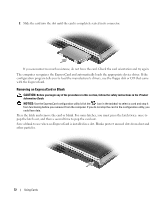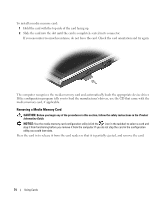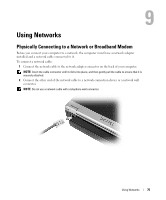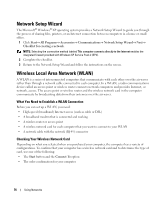Dell XPS M1210 Owner's Manual - Page 71
Using Cards, ExpressCards, ExpressCard Blanks, Installing an ExpressCard - wwan card
 |
View all Dell XPS M1210 manuals
Add to My Manuals
Save this manual to your list of manuals |
Page 71 highlights
Using Cards ExpressCards ExpressCards leverage PC Card technology to provide a fast and convenient way to add memory, wired and wireless network communications (including wireless wide area network [WWAN] communications), multimedia, and security features to your computer. See "Specifications" on page 163 for information on supported ExpressCards. NOTE: An ExpressCard is not a bootable device. ExpressCard Blanks Your computer shipped with a plastic blank installed in the ExpressCard slot. Blanks protect unused slots from dust and other particles. Save the blank for use when no ExpressCard is installed in the slot; blanks from other computers may not fit your computer. To remove the blank, see "Removing an ExpressCard or Blank" on page 72. Installing an ExpressCard You can install an ExpressCard in the computer while the computer is running. The computer automatically detects the card. ExpressCards are generally marked with a symbol (such as a triangle or an arrow) or a label to indicate which end to insert into the slot. The cards are keyed to prevent incorrect insertion. If card orientation is not clear, see the documentation that came with the card. CAUTION: Before you begin any of the procedures in this section, follow the safety instructions in the Product Information Guide. To install an ExpressCard: 1 Hold the card with the top side of the card facing up. The latch may need to be in the "in" position before you insert the card. Using Cards 71