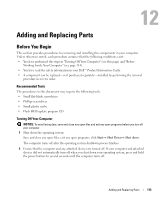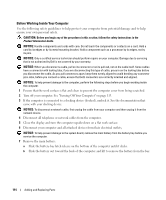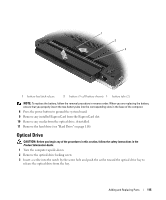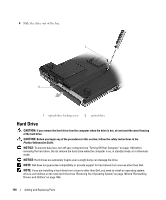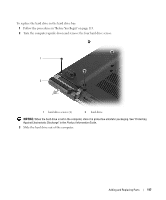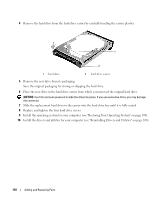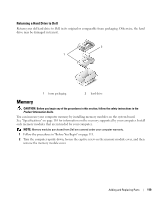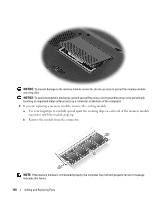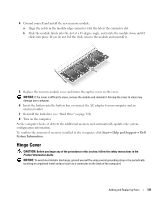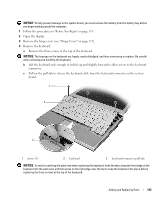Dell XPS M1210 Owner's Manual - Page 118
Replace and tighten the four hard drive screws.
 |
View all Dell XPS M1210 manuals
Add to My Manuals
Save this manual to your list of manuals |
Page 118 highlights
4 Remove the hard drive from the hard drive carrier by carefully bending the carrier plastics. 1 2 1 hard drive 2 hard drive carrier 5 Remove the new drive from its packaging. Save the original packaging for storing or shipping the hard drive. 6 Place the new drive in the hard drive carrier from which you removed the original hard drive. NOTICE: Use firm and even pressure to slide the drive into place. If you use excessive force, you may damage the connector. 7 Slide the replacement hard drive in the carrier into the hard drive bay until it is fully seated. 8 Replace and tighten the four hard drive screws. 9 Install the operating system for your computer (see "Restoring Your Operating System" on page 108). 10 Install the drivers and utilities for your computer (see "Reinstalling Drivers and Utilities" on page 106). 118 Adding and Replacing Parts