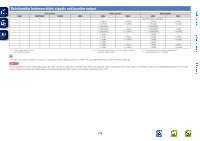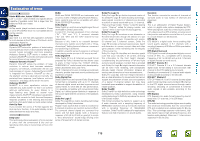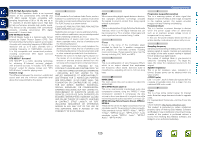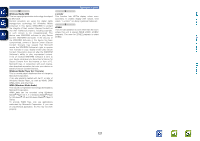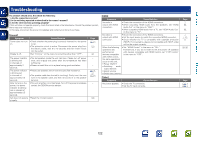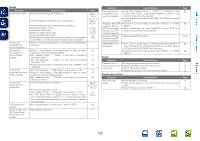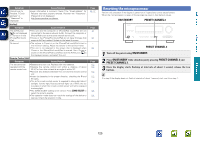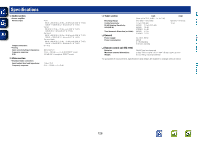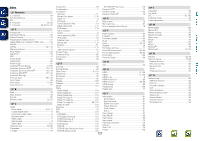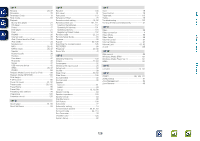Denon AVR-1912 Owners Manual - Page 126
Symptom, Cause/Solution, Audio, Radio, Control dock for iPod
 |
UPC - 883795001984
View all Denon AVR-1912 manuals
Add to My Manuals
Save this manual to your list of manuals |
Page 126 highlights
Basic version Advanced version GAudioH Symptom Audio is not output. No sound is produced from surround speaker. No sound is produced from surround back speaker. No sound is produced from front height speaker. No sound is produced from subwoofer. DTS sound is not output. Dolby TrueHD, DTSHD, Dolby Digital Plus audio is not output. Cause/Solution • Check the connections for all devices. • Check the speaker connections and configurations. • Check whether the audio device power is turned on. • Adjust the master volume. • Cancel the mute mode. • Select a suitable input source. • Select a suitable input mode. • Disconnect the headphones. No sound is output from the speakers or the PRE OUT connectors when headphones are connected. • Check if the surround speakers are connected to the SURROUND terminals. Page C 3, 7, 8, 9, 10, 11, 12 C 6, 83, 84 - 21, 68 21, 68 20, 68 99 108 - • Check if "Amp Assign" is set appropriately in order to output audio from the surround back speakers. • Set "Speaker Config." - "S.Back" on the menu to something other than "None". • Set "Surr.Parameter" - "S.Back" on the menu to something other than "OFF". • Set the surround mode to something other than "STEREO" and "VIRTUAL". • Set "Surr.Parameter" - "PLgz Height" on the menu to "ON". • Check if "Amp Assign" is set appropriately in order to output audio from the front height speakers. • Set "Speaker Config." - "F.Height" on the menu to something other than "None". • Check the subwoofer connections. • Turn on the subwoofer's power. • Set "Speaker Config." - "Subwoofer" on the menu to "Yes". • If "Front" and "Center" for "Speaker Config." are set to "Large", and "Subwoofer Mode" is set to "LFE", no sound may be output from the subwoofers, depending on the input signal or selected surround mode. • Set "Decode Mode" on the menu to "Auto" or "DTS". 83 83 77 44 77 83 84 C 6, 51, 52, 53, 54, 55 - 83 83, 84 99 • Make HDMI connections. 7 Symptom Cause/Solution Dolby PLg mode or DTS NEO:6 mode cannot be selected. Audyssey MultEQ®, Audyssey Dynamic EQ® and Audyssey Dynamic Volume® cannot be selected. Dynamic EQ® and Dynamic Volume® cannot be selected. • Check that "Speaker Config." - "Center" or "Surround" is set to other than "None". If the speaker system is 2.0/2.1ch, this surround mode cannot be selected. • When headphones are used, Dolby PLg or DTS NEO:6 cannot be selected. • Switch the surround mode to other than "DIRECT" or "PURE DIRECT". • When headphones are used, MultEQ®, Dynamic EQ® and Dynamic Volume® cannot be selected. • Make Audyssey® Auto Setup. RESTORER cannot be selected. • Check that an analog signal or PCM signal (fs=44.1/48 kHz) is input. For playback of multichannel signals such as Dolby Digital or DTS surround, RESTORER cannot be used. • Switch the surround mode to other than "DIRECT" or "PURE DIRECT". GRadioH Symptom Cause/Solution Reception fails, or there is a lot of noise or distortion. • Change the antenna orientation or position. • Separate the AM loop antenna from the unit. • Use an FM outdoor antenna. • Separate the antenna from other connection cables. GControl dock for iPodH Symptom iPod cannot be played. Cause/Solution • Check the iPod connections. • Insert the AC adaptor of the iPod control dock into the power outlet. • Switch the input source to "DOCK". Page 83 - 44 - 13, 56 80 44 Page 11 11 11 11 Page 10 - 20 Information 123