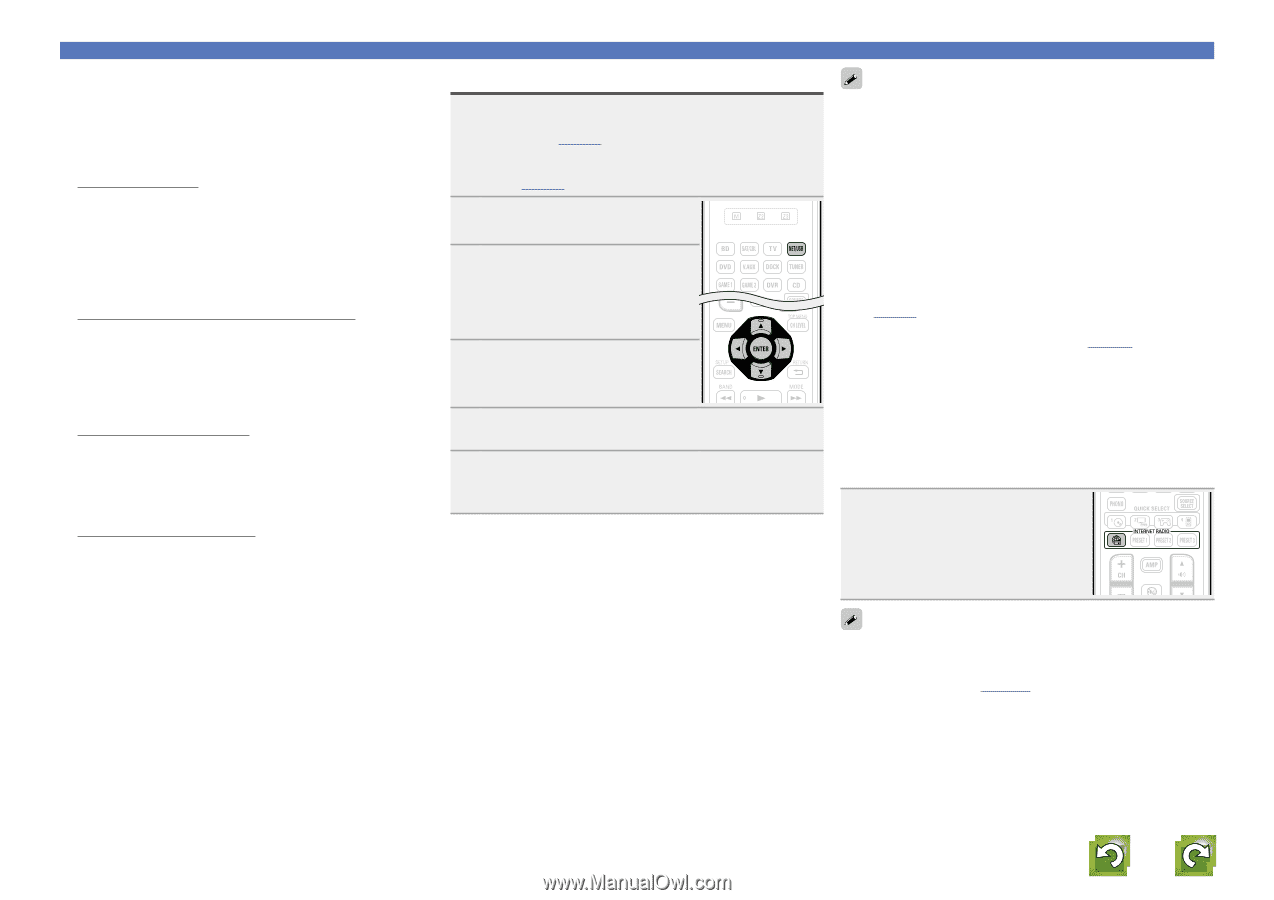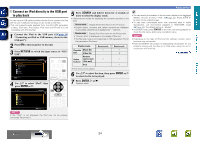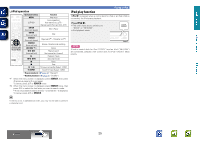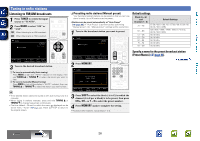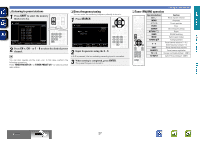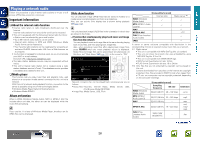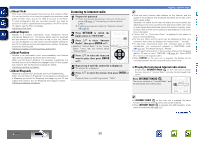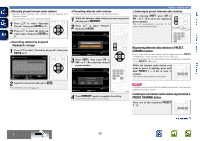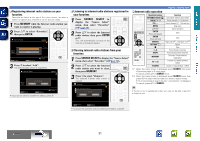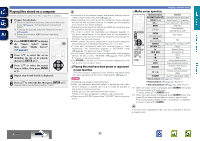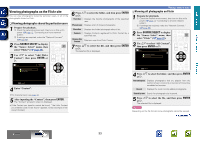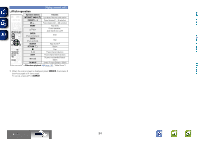Denon AVR-1912 Owners Manual - Page 32
Listening to internet radio, About Flickr, About Napster, About Pandora, About Rhapsody - pandora account
 |
UPC - 883795001984
View all Denon AVR-1912 manuals
Add to My Manuals
Save this manual to your list of manuals |
Page 32 highlights
Basic version Advanced version nnAbout Flickr Flickr is an online photograph sharing service that started in 2004. You can use the this unit to view photographs that have been made public by Flickr users. You do not need an account to use Flickr. To view photographs that you recorded yourself, you need an account in order to upload these photographs to the Flickr server. For details, see the Flickr homepage. http://www.flickr.com/ nnAbout Napster Napster is a monthly subscription music distribution service provided by Napster LLC. This service allows users to download and play pieces of music they want to hear on this unit. Before you can use Napster, you will need to visit the Napster website on your PC to create an account and register as a member. For details, access the following site: http://www.napster.com/choose/index_default.html nnAbout Pandora Pandora is an automated music recommendation and Internet radio service created by the Music Genome Project. When you first listen to Pandora, it is necessary to subscribe to a Pandora account at the Pandora homepage by your PC and register this machine. See the Pandora homepage for details. http://www.pandora.com/denon nnAbout Rhapsody Rhapsody is a paid music broadcast service of RealNetworks. When you first listen to Rhapsody, it is necessary to subscribe to a Rhapsody account at the Rhapsody homepage by your PC and register this machine. See the Rhapsody homepage for details. http://www.rhapsody.com/denon Listening to internet radio 1 Prepare for playback. q Check the network environment, then turn on this unit's power (vpage 12 "Connecting to a home network (LAN)"). w If settings are required, make the "Network Connect." (vpage 88). 2 Press NET/USB to switch the input source to "NET/USB". 3 Press ui to select "Internet Radio", then press ENTER or p. • Selecting "Internet Radio" in the "Source Select" menu, lets you directly select "Internet Radio". 4 Press ui to select the item you want to play, then press ENTER or p. 5 Repeat step 4 until the station list is displayed. The station list is displayed. 6 Press ui to select the station, then press ENTER or p. Playback starts once buffering reaches "100%". Playing a network audio • There are many Internet radio stations on the Internet, and the quality of the programs they broadcast as well as the bit rate of the tracks varies widely. Generally, the higher the bit rate, the higher the sound quality, but depending on the communication lines and server traffic, the music or audio signals being streamed may be interrupted. Inversely, lower bit rates mean a lower sound quality but less tendency for the sound to be interrupted. • "Server Full" or "Connection Down" is displayed if the station is busy or not broadcasting. • On this unit, folder and file names can be displayed as titles. Any characters that cannot be displayed are replaced with "." (period). • To play back compressed audio with extended bass or treble reproduction, we recommend playback in RESTORER mode (vpage 80). The default setting is "Mode3". • You can specify the duration of the on-screen display to be displayed (default: 30 sec) at menu "NET/USB" (vpage 92). Press uio p to return to the original screen. • When STATUS on the main unit is pressed, the display can be switched between the title name and radio station name. nnPlaying the last played Internet radio station Simply press INTERNET RADIO V on the main unit to switch the input source to "Internet Radio" and play the last played radio station. Press INTERNET RADIO V. The source switches to "Internet Radio" and the last played radio station plays. • If INTERNET RADIO V on the main unit is pressed, the same function as with the remote control unit can be obtained. • When INTERNET RADIO V is pressed, the AMP-operation mode starts automatically (vpage 101). vSee overleaf Information BD 29