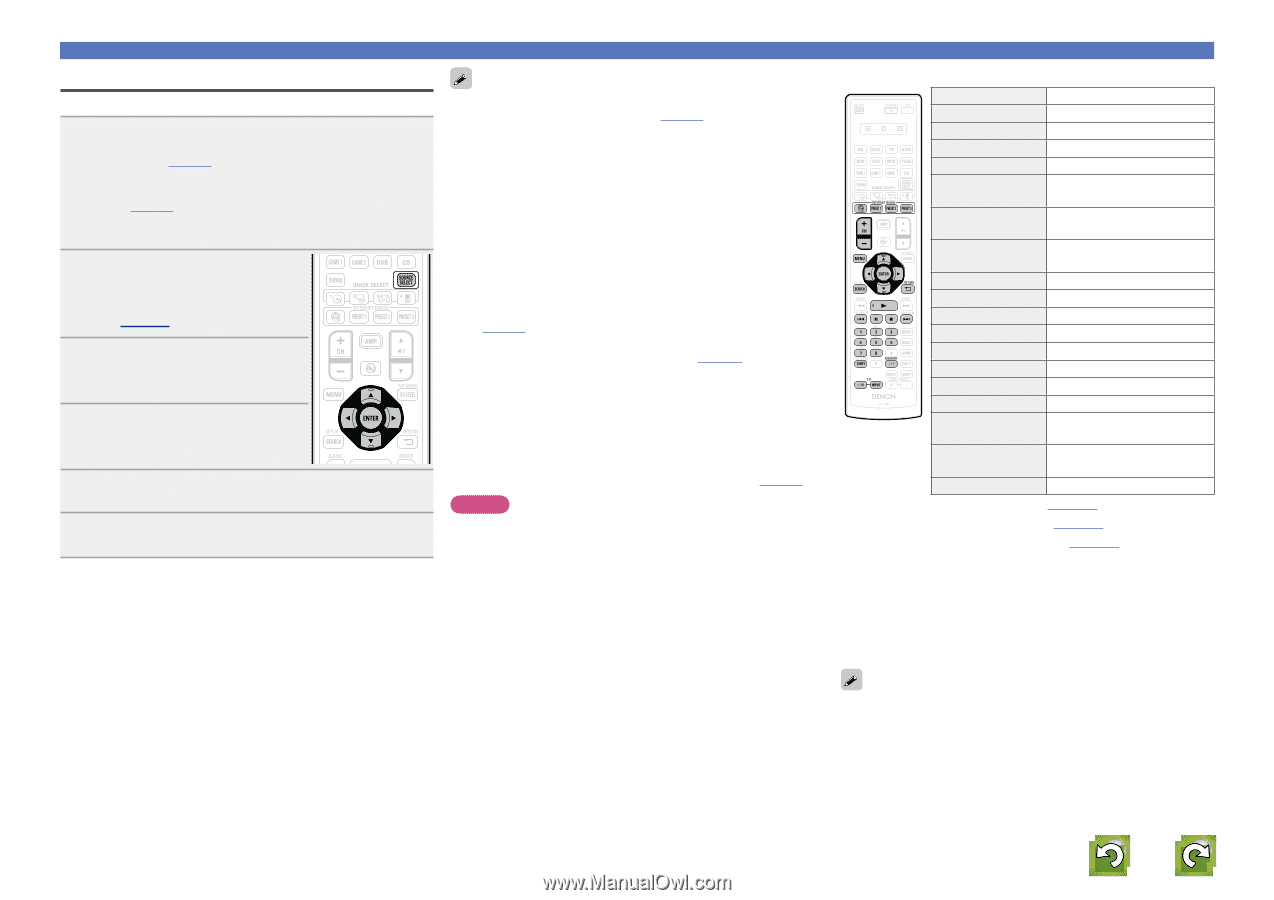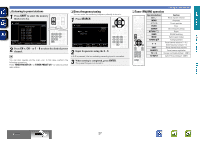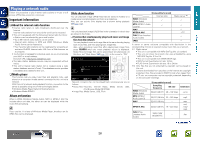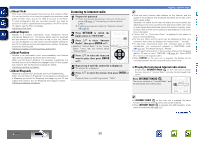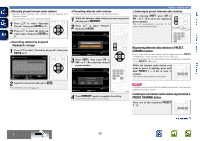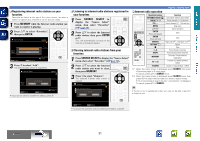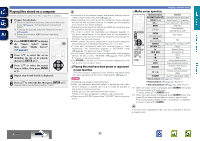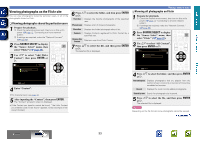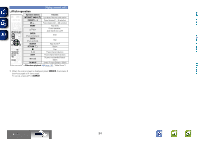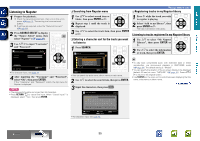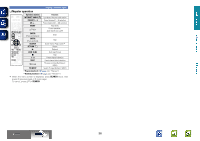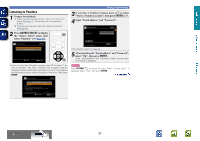Denon AVR-1912 Owners Manual - Page 35
Playing files stored on a computer, Playing files that have been preset or registered - update
 |
UPC - 883795001984
View all Denon AVR-1912 manuals
Add to My Manuals
Save this manual to your list of manuals |
Page 35 highlights
Basic version Advanced version Playing files stored on a computer Use this procedure to play music files, image files or playlists. 1 Prepare for playback. q Check the network environment, then turn on this unit's power (vpage 12 "Connecting to a home network (LAN)"). w If settings are required, make the "Network Connect." (vpage 88). e Prepare the computer (vComputer's operating instructions). 2 Press SOURCE SELECT to display the "Source Select" menu, then select "Media Server" (vpage 20). 3 Press ui to select the server including the file to be played, then press ENTER or p. 4 Press ui to select the search item or folder, then press ENTER or p. 5 Repeat step 4 until the file is displayed. 6 Press ui to select the file, then press ENTER or p. Playback starts once buffering reaches "100%". • Connections to the required system and specific settings must be made in order to play music files (vpage 12). • Before starting, you must launch the computer's server software and set the files as server contents. For details, see the operating instructions of your server software. • Depending on the size of the still picture (JPEG) file, some time may be required for the file to be displayed. • The order in which the tracks/files are displayed depends on the server specifications. If the tracks/ files are not displayed in alphabetical order due to the server specifications, searching by the first letter may not work properly. • WMA Lossless files can be played when using a server supporting transcoding, such as Windows Media Player Ver. 11 or later. • To play back compressed audio with extended bass or treble reproduction, we recommend playback in RESTORER mode (vpage 80). The default setting is "Mode3". • You can specify the duration of the on-screen display to be displayed (default: 30 sec) at menu "NET/USB" (vpage 92). Press uio p to return to the original screen. • Use STATUS on the main unit to switch between displaying the title name, artist name or album name. nnPlaying files that have been preset or registered in your favorites Files can be preset, registered in your favorites and played using the same operations as for Internet radio stations (vpage 31). NOTE • Presettings are erased by overwriting them. • When the operations described below is performed, the media server's database is updated and it may no longer be possible to play preset or favorite music files. • When you quit the media server and then restart it. • When music files are deleted or added on the media server. • When using an ESCIENT server, place "ESCIENT" before the server name. Playing a network audio nnMedia server operation Operation buttons Function INTERNET RADIO V Last played internet radio station PRESET 1 - 3 Preset channel (1 - 3) selection CH +, - Preset channel (A1 - G8) selection MENU Amp menu uio p Cursor operation / Auto search (cue, ui) ENTER (Press and release) Enter / Pause ENTER (Press and hold) SEARCH Stop Page searchz1 / Character sortz2 RETURN B Return 1 Playback / Pause 8 9 Auto search (cue) 3 Pause 2 Stop 1 - 8 Preset channel selection SHIFT Preset channel block selection MEMORY Favorites / Preset memory registration TV Z / X TV power on/standby (Default : SONY) TV INPUT Switch TV input (Default : SONY) • Repeat playback (vpage 100 "Repeat") • Random playback (vpage 100 "Random") • Slide show playback (vpage 100 "Slide Show") z1 When the menu screen is displayed, press SEARCH, then press o (previous page) or p (next page). To cancel, press ui or SEARCH twice. z2 When the menu screen is displayed, press SEARCH twice, then press o p to select the first letter you want to search mode. • If it is not possible to search the list, "unsorted list." is displayed. To cancel, press ui or SEARCH. If the list is not in alphabetical order, you may not be able to perform a character sort. Information BD 32