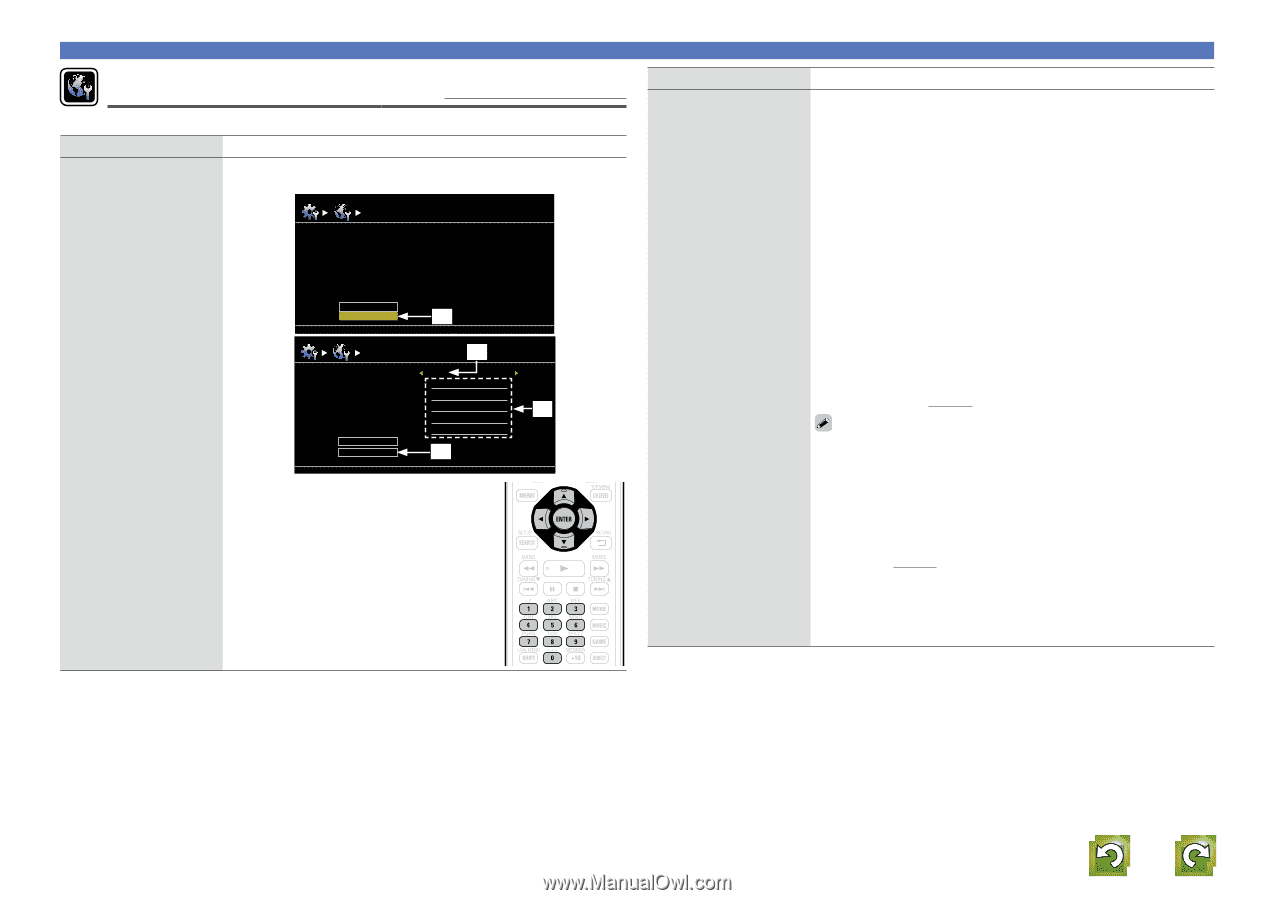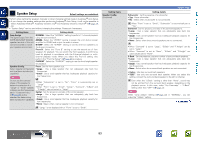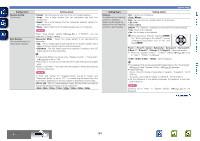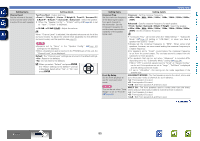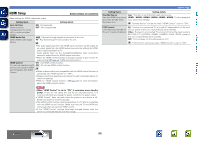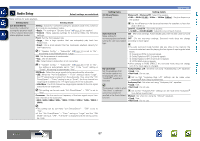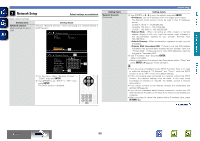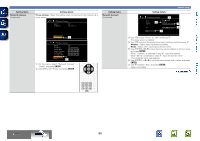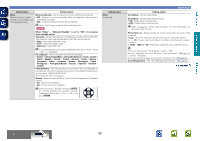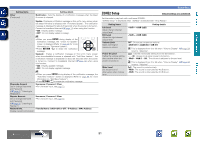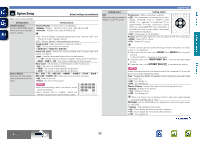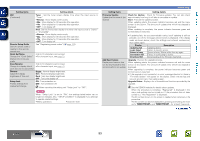Denon AVR-1912 Owners Manual - Page 91
Network Setup
 |
UPC - 883795001984
View all Denon AVR-1912 manuals
Add to My Manuals
Save this manual to your list of manuals |
Page 91 highlights
Basic version Advanced version Network Setup Default settings are underlined. Make network settings. Setting items Network Connect. Make settings for wired LAN. Setting details Only set "Network Connect." when connecting to a network without a DHCP function. Network Connect. DHCP IP Address OFF 192.168.0.1 Setting items Network Connect. (Continued) Exit Detail q [ENTER] Enter Network Connect. [ ] Return w DHCP OFF IP Address 192.168.000.001 Subnet Mask 255.255.255.000 Default Gateway 000.000.000.000 e Primary DNS 000.000.000.000 Secondary DNS 000.000.000.000 Proxy Exit r q On the menu, select "Network Connect." - [ "Detail" and press ENTER. w Use uio p to set "DHCP" to "OFF", then press ENTER. The DHCP function is disabled. ] Cancel System Setup Setting details e Use uio p or 0 - 9 to input the address and press ENTER. • IP Address : Set the IP address within the ranges shown below. The Network Audio function cannot be used if other IP addresses are set. CLASS A: 10.0.0.1 - 10.255.255.254 CLASS B: 172.16.0.1 - 172.31.255.254 CLASS C: 192.168.0.1 - 192.168.255.254 • Subnet Mask : When connecting an xDSL modem or terminal adapter directly to this unit, input the subnet mask indicated in the documentation supplied by your provider. Normally input 255.255.255.0. • Default Gateway : When connected to a gateway (router), input its IP address. • Primary DNS, Secondary DNS : If there is only one DNS address indicated in the documentation supplied by your provider, input it at "Primary DNS". If there are two or more DNS addresses, input the first one at "Secondary DNS". r Use i to select "Exit" and press ENTER. Setup is complete. • When connecting to the network via a Proxy server, select "Proxy" and press ENTER (vpage 89 "Proxy settings"). • If you are using a broadband router (DHCP function), there is no need to make the settings at "IP Address" and "Proxy", since the DHCP function is set to "ON" in this unit's default settings. • If this unit is being used connected to a network without the DHCP function, the network settings must be made. In this case, some knowledge of networks is required. For details, consult a network administrator. • If you cannot connect to the Internet, recheck the connections and settings (vpage 12). • If you do not understand about Internet connection, contact your ISP (Internet Service Provider) or the store from which you purchased your computer. • When you want to cancel the setting during IP address input, press RETURN B. vSee overleaf Information BD 88