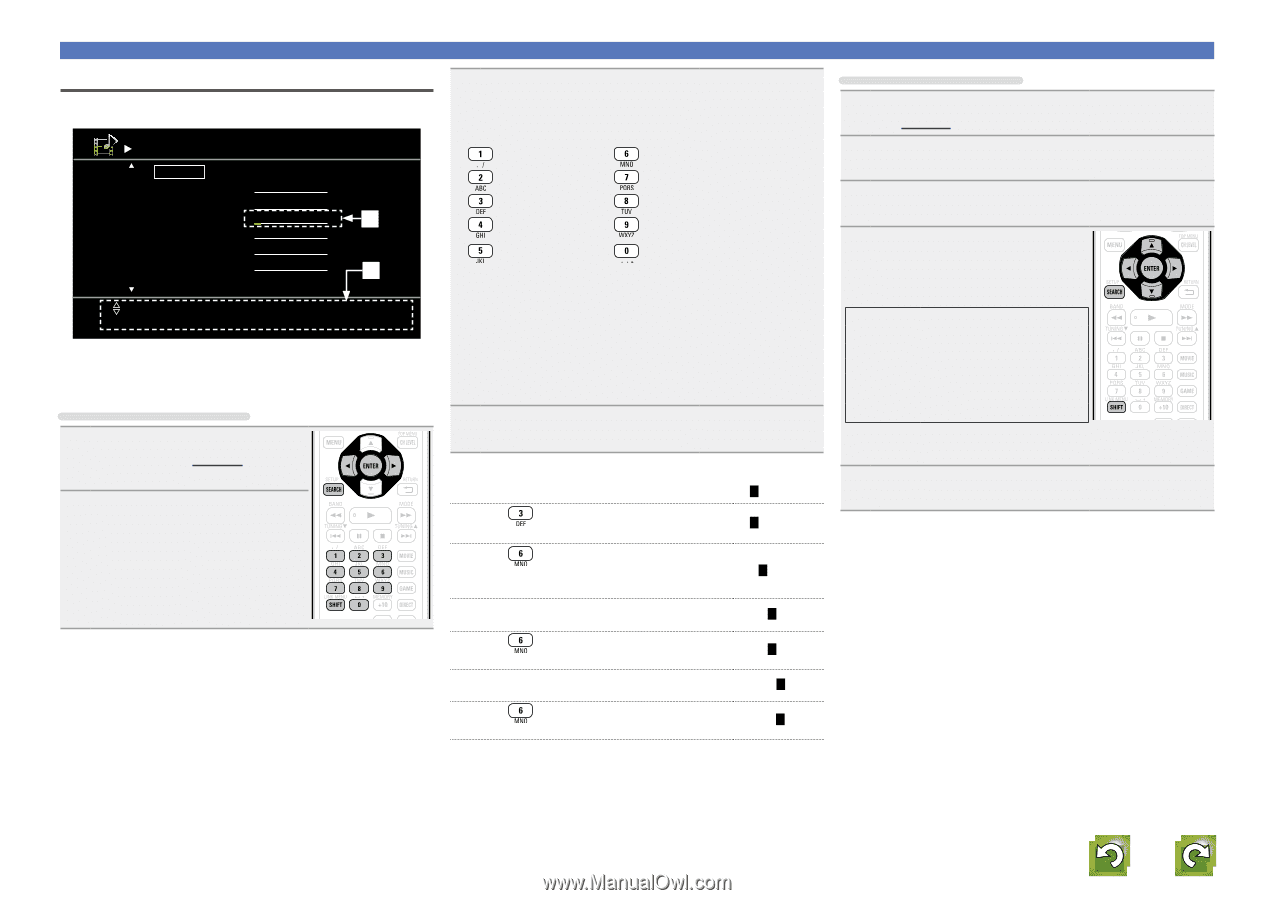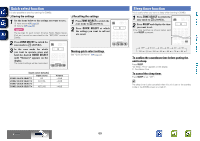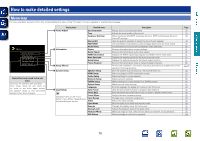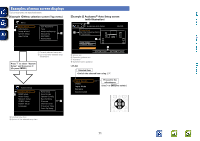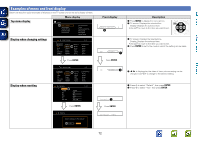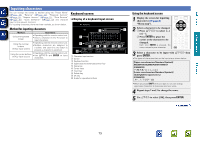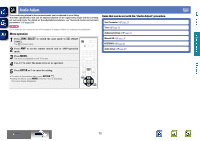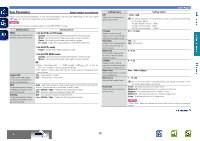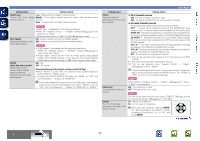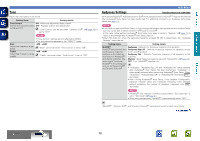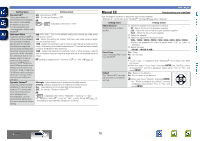Denon AVR-1912 Owners Manual - Page 77
Key input screen, Display of a 10 Key input screen, Using the number buttons - den on
 |
UPC - 883795001984
View all Denon AVR-1912 manuals
Add to My Manuals
Save this manual to your list of manuals |
Page 77 highlights
Basic version Advanced version 10 Key input screen nnDisplay of a 10 Key input screen Rename Default TUNER CD BD DVD TV SAT/CBL TUNER CD BD DVD TV SAT/CBL [1/2] q w [ 0-9] Input [ENTER] Enter [SEARCH] Keyboard [CH+] Insert [RETURN] Cancel [CH-] Delete q Character input section w Guide for operation buttons Using the number buttons 1 Display the screen for inputting characters (vpage 70 "Menu map"). 2 Press SEARCH while a keyboard screen is displayed. A 10 Key input screen is displayed. • When a button from 0 - 9 is pressed while the soft keyboard screen is being displayed, the screen switches to the 10 Key input screen. 3 Place the cursor at the character to be changed with o p and press the number button (0 - 9) until the desired character is displayed. • The types of characters that can be input are as shown below. 1 M N O m n o 6 A B C a b c 2 P Q R S p q r s 7 D E F d e f 3 T U V t u v 8 G H I g h i 4 W X Y Z w x y z 9 J K L j k l 5 0 (Space z • When you press SHIFT while you type in, you can change uppercase characters to lowercase and vice versa. • For entering the characters assigned to one number button continuously, press p to move the cursor to the right after entering a character then enter the next character. • For entering characters assigned to separate buttons, press the number button continuously. The cursor automatically moves to the next position, and the entered character is registered. 4 Repeat step 3 to change the name then press ENTER to register it. Example: For changing the input source from "DVD" to "DENON" q Place the cursor at "V". DVD w Press twice. "V" changes to "E". DED e Press twice. "E" is automatically registered, and "D" changes DEN to "N". r Press p. "N" is registered. DEN t Press three times. Input "O". y Press p. "O" is registered. DENO DENO u Press twice. Input "N". i Press ENTER to register the input source name. DENON Using the cursor buttons Inputting characters 1 Display the screen for inputting characters (vpage 70 "Menu map"). 2 Press SEARCH while a keyboard screen is displayed. A 10 Key screen is displayed. 3 Use o p to set the cursor to the character you want to change. 4 Use ui to change the character, then press ENTER. • The types of characters that can be input are as shown below. GUpper case charactersH ABCDEFGHIJKLMNOPQRSTUVWXYZ GLower case charactersH abcdefghijklmnopqrstuvwxyz GSymbolsH z GNumbersH 0123456789 (Space) • When you press SHIFT while you type in, you can change uppercase characters to lowercase and vice versa. 5 Repeat steps 3 and 4 to change the name then press ENTER to register it. Information 74