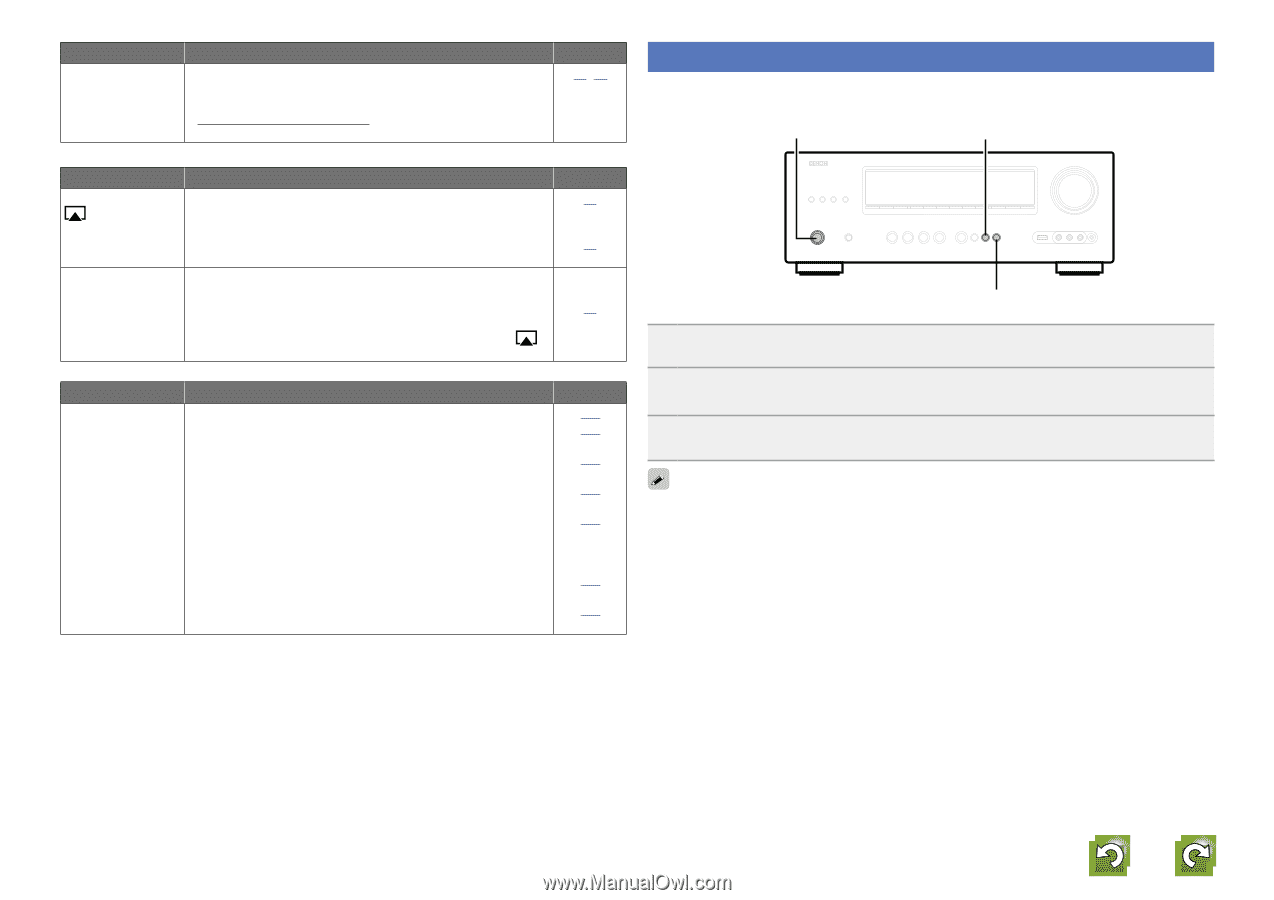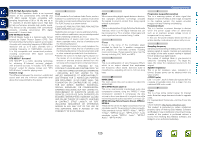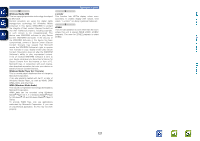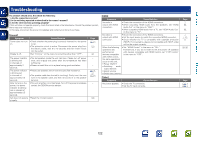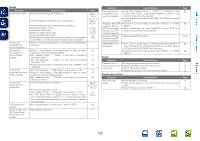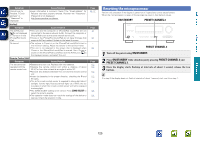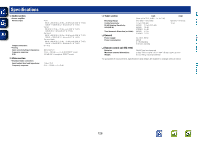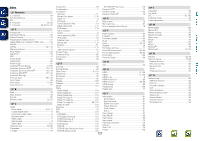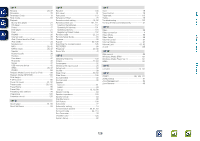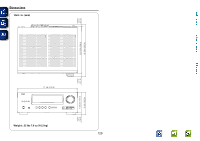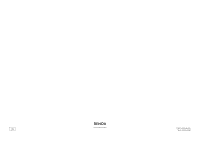Denon AVR-1912 Owners Manual - Page 128
Resetting the microprocessor, ON/STANDBY, PRESET CHANNEL 3 - airplay zone 2
 |
UPC - 883795001984
View all Denon AVR-1912 manuals
Add to My Manuals
Save this manual to your list of manuals |
Page 128 highlights
Basic version Advanced version Symptom Cause/Solution Cannot login to Pandora. ("Email address" or "Password" is displayed.) • Login information is incorrect. Check if the "Email address" for Pandora has been properly entered. Re-enter the "Password". (Password is not displayed.) http://www.pandora.com/denon GAirPlayH Symptom Cause/Solution The AirPlay icon is not displayed in iTunes or on the iPhone/iPod touch/ iPad. • This unit and the computer or iPhone/iPod touch/iPad are not connected to the same network (LAN). Connect the computer or iPhone/iPod touch to the same network as this unit. • iTunes or the iPhone/iPod touch/iPad do not have firmware that supports AirPlay installed. Update to the latest firmware. No sound. • The volume in iTunes or on the iPhone/iPod touch/iPad is set to the minimum setting. Adjust the volume to the optimum level. • This unit is not selected in the screen that is displayed when iTunes or the iPhone/iPod touch/iPad is started. Start iTunes or switch on the iPhone/iPod touch/iPad, click the AirPlay icon in the displayed screen, and select this unit. GRemote Control UnitH Symptom Cause/Solution The set cannot be operated with the remote control unit. • Batteries are worn out. Replace with new batteries. • Operate the remote control unit within a distance of about 23 ft/7 m from this unit and at an angle of within 30°. • Remove any obstacle between this unit and the remote control unit. • Insert the batteries in the proper direction, checking the q and w marks. • The set's remote control sensor is exposed to strong light (direct sunlight, inverter type fluorescent bulb light, etc.). Move the set to a place in which the remote control sensor will not be exposed to strong light. • The ZONE SELECT setting is not correct. Press ZONE SELECT to select the zone to operate. • The operation mode does not match the settings of the device to operate. Check the operation mode. Page 29, 37 Page 12 93 - 62 Page 112 112 112 112 112 101 101 Resetting the microprocessor Perform this procedure if the display is abnormal or if operations cannot be performed. When the microprocessor is reset, all the settings are reset to their default values. ON/STANDBY PRESET CHANNEL 2 PRESET CHANNEL 3 1 Turn off the power using ON/STANDBY. 2 Press ON/STANDBY while simultaneously pressing PRESET CHANNEL 2 and PRESET CHANNEL 3. 3 Once the display starts flashing at intervals of about 1 second, release the two buttons. If in step 3 the display does not flash at intervals of about 1 second, start over from step 1. Information 125