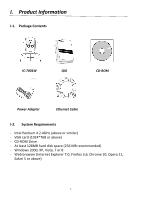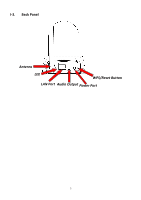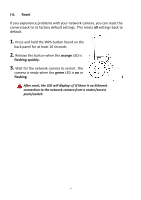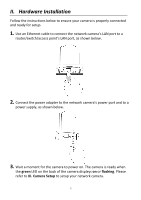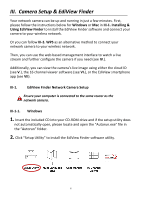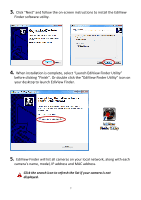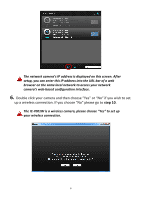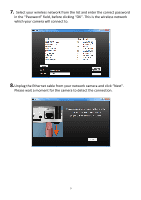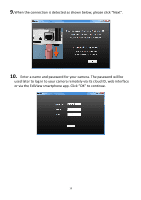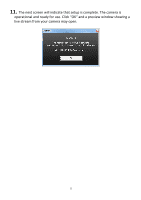Edimax IC-7001W User Guide - Page 10
Camera Setup & EdiView Finder
 |
View all Edimax IC-7001W manuals
Add to My Manuals
Save this manual to your list of manuals |
Page 10 highlights
III. Camera Setup & EdiView Finder Your network camera can be up and running in just a few minutes. First, please follow the instructions below for Windows or Mac in III-1. Installing & Using EdiView Finder to install the EdiView Finder software and connect your camera to your wireless network. Or you can follow III-3. WPS as an alternative method to connect your network camera to your wireless network. Then, you can use the web based management interface to watch a live stream and further configure the camera if you need (see IV.). Additionally, you can view the camera's live image using either the cloud ID (see V.), the 16 channel viewer software (see VI.), or the EdiView smartphone app (see VII). III-1. EdiView Finder Network Camera Setup Ensure your computer is connected to the same router as the network camera. III-1-1. Windows 1. Insert the included CD into your CD-ROM drive and if the setup utility does not automatically open, please locate and open the "Autorun.exe" file in the "Autorun" folder. 2. Click "Setup Utility" to install the EdiView Finder software utility. 6