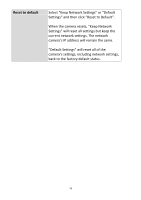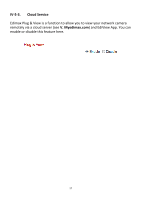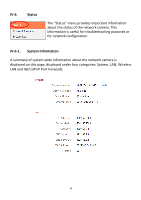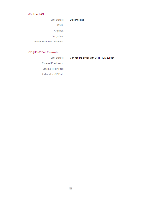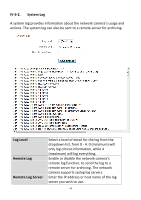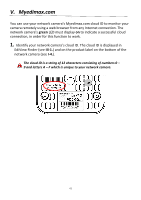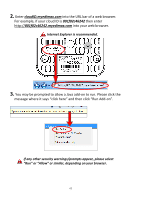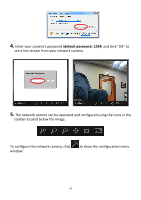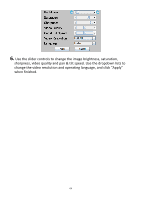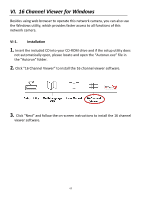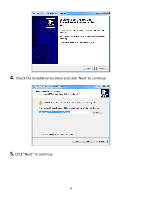Edimax IC-7001W User Guide - Page 65
Myedimax.com
 |
View all Edimax IC-7001W manuals
Add to My Manuals
Save this manual to your list of manuals |
Page 65 highlights
V. Myedimax.com You can use your network camera's Myedimax.com cloud ID to monitor your camera remotely using a web browser from any Internet connection. The network camera's green LED must display on to indicate a successful cloud connection, in order for this function to work. 1. Identify your network camera's cloud ID. The cloud ID is displayed in EdiView Finder (see III-1.) and on the product label on the bottom of the network camera (see I-4.). The cloud ID is a string of 12 characters consisting of numbers 0 - 9 and letters A - F which is unique to your network camera. 61
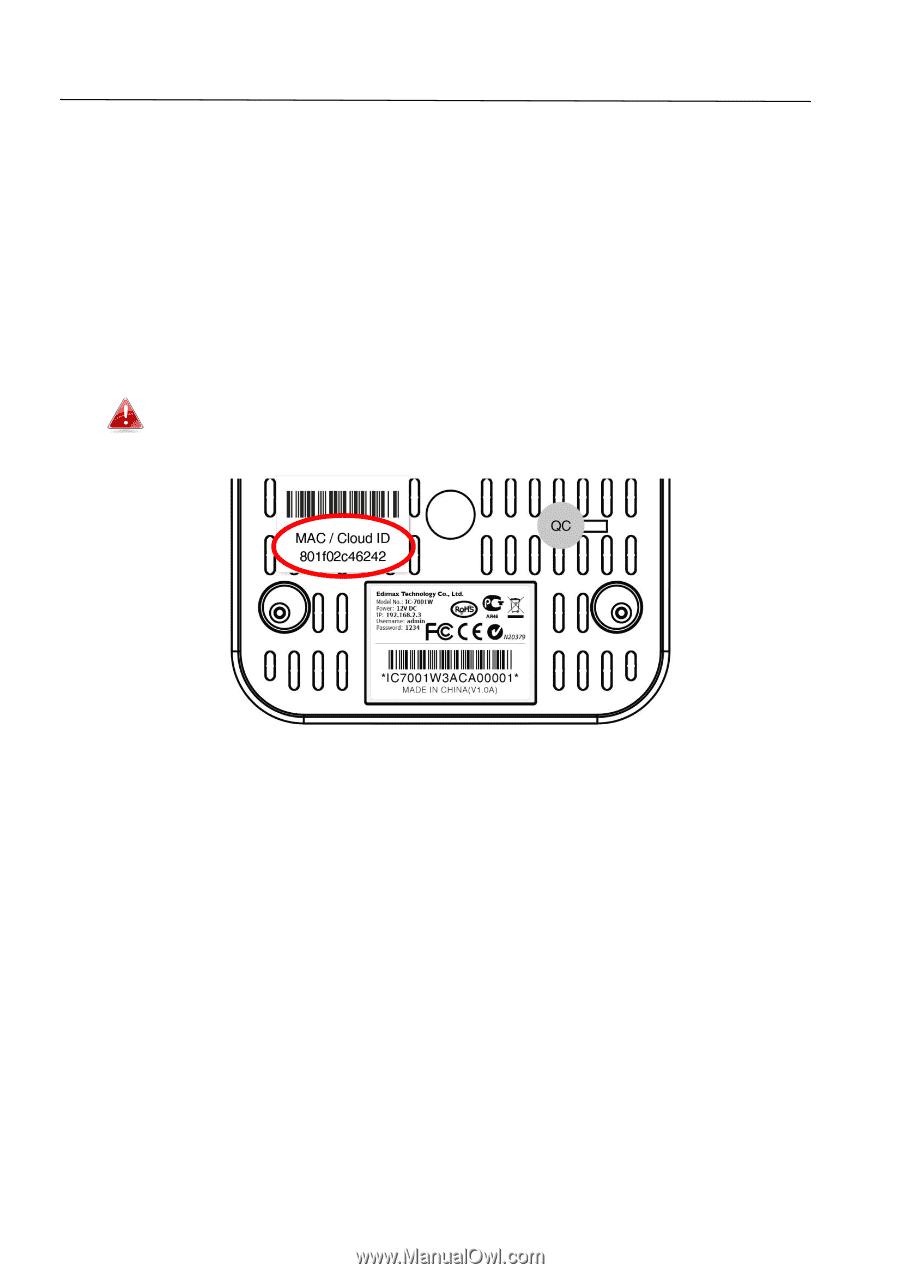
61
V.
Myedimax.com
You can use your network camera’s
Myedimax.com cloud ID to monitor your
camera remotely using a web browser from any Internet connection. The
network camera’s
green
LED must display
on
to indicate a successful cloud
connection, in order for this function to work.
1.
Identify your network camera’s cloud ID. The cloud ID is displayed in
EdiView Finder (see
III-1.
) and on the product label on the bottom of the
network camera (see
I-4.
).
The cloud ID is a string of 12 characters consisting of numbers 0
–
9 and letters A
–
F which is unique to your network camera.