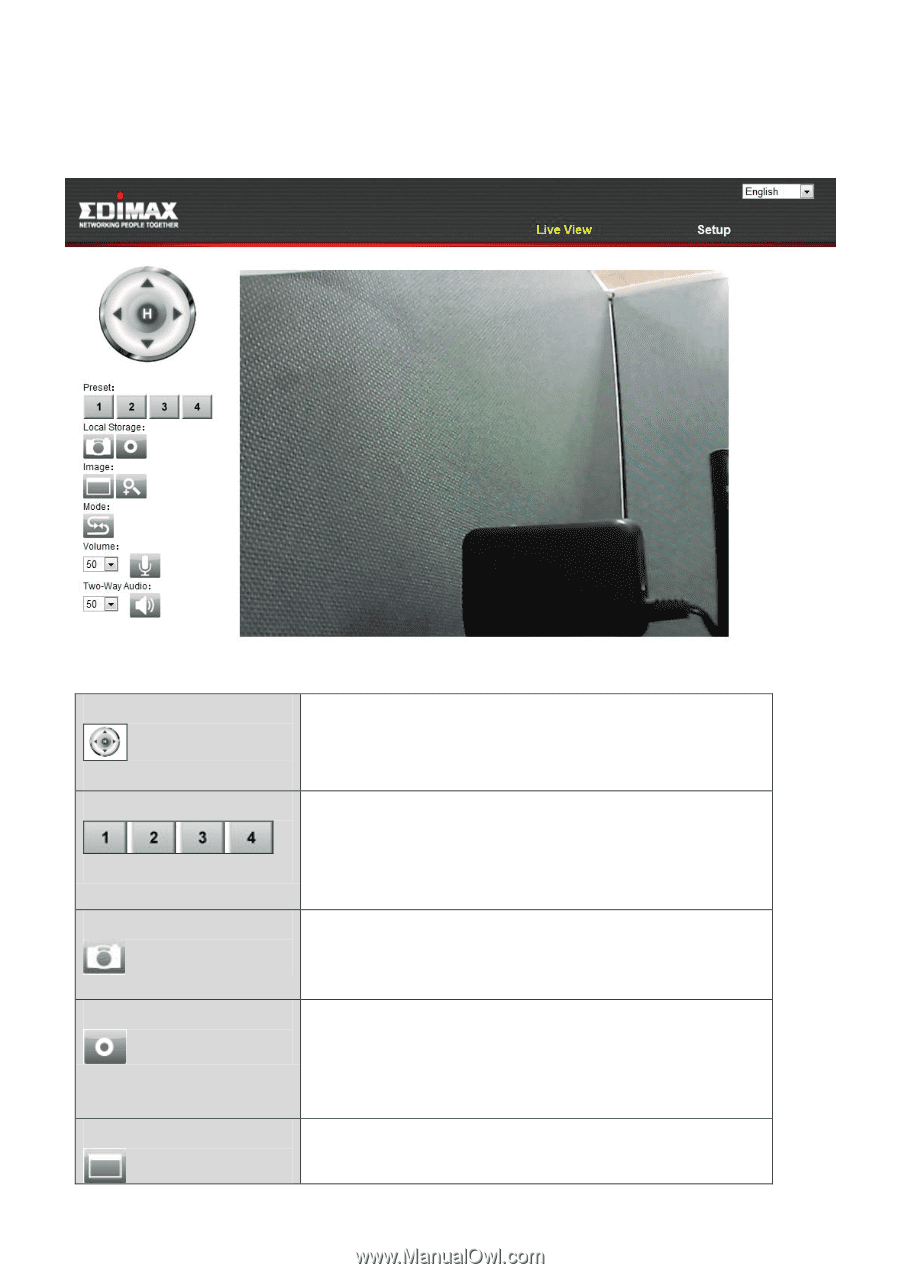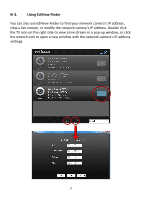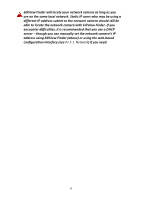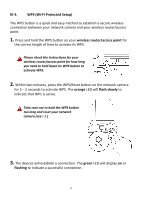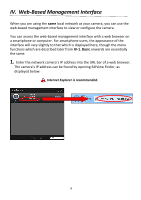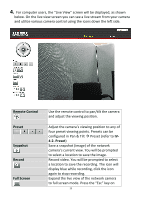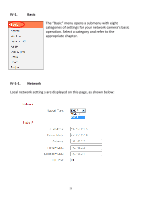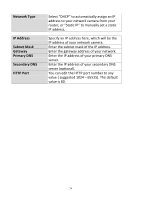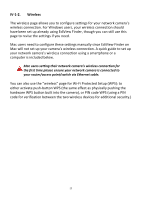Edimax IC-7001W User Guide - Page 24
Remote Control, Preset, 2. Preset, Snapshot, Record, Full Screen - video
 |
View all Edimax IC-7001W manuals
Add to My Manuals
Save this manual to your list of manuals |
Page 24 highlights
4. For computer users, the "Live View" screen will be displayed, as shown below. On the live view screen you can see a live stream from your camera and utilize various camera control using the icons down the left side. Remote Control Preset Snapshot Record Full Screen Use the remote control to pan/tilt the camera and adjust the viewing position. Adjust the camera's viewing position to any of four preset viewing points. Presets can be configured in Pan & Tilt Preset (refer to IV4-2. Preset) Save a snapshot (image) of the network camera's current view. You will be prompted to select a location to save the image. Record video. You will be prompted to select a location to save the recording. The icon will display blue while recording, click the icon again to stop recording. Expand the live view of the network camera to full screen mode. Press the "Esc" key on 20