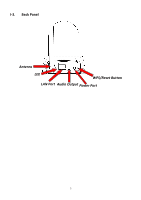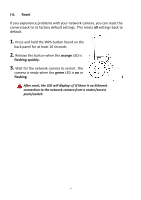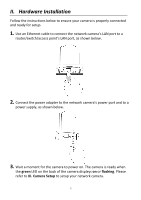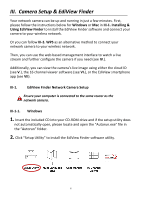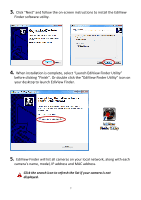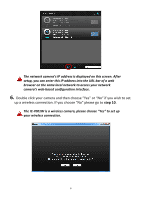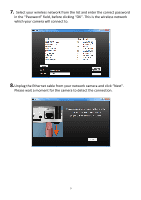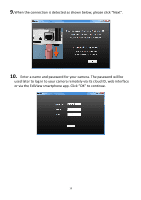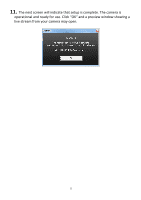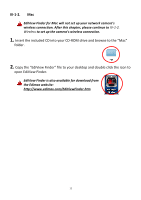Edimax IC-7001W User Guide - Page 11
Click, elect Launch EdiView Finder Utility, before clicking Finish, EdiView Finder Utility i, - ip
 |
View all Edimax IC-7001W manuals
Add to My Manuals
Save this manual to your list of manuals |
Page 11 highlights
3. Click "Next" and follow the on-screen instructions to install the EdiView Finder software utility. 4. When installation is complete, select "Launch EdiView Finder Utility" before clicking "Finish". Or double click the "EdiView Finder Utility" icon on your desktop to launch EdiView Finder. 5. EdiView Finder will list all cameras on your local network, along with each camera's name, model, IP address and MAC address. Click the search icon to refresh the list if your camera is not displayed. 7
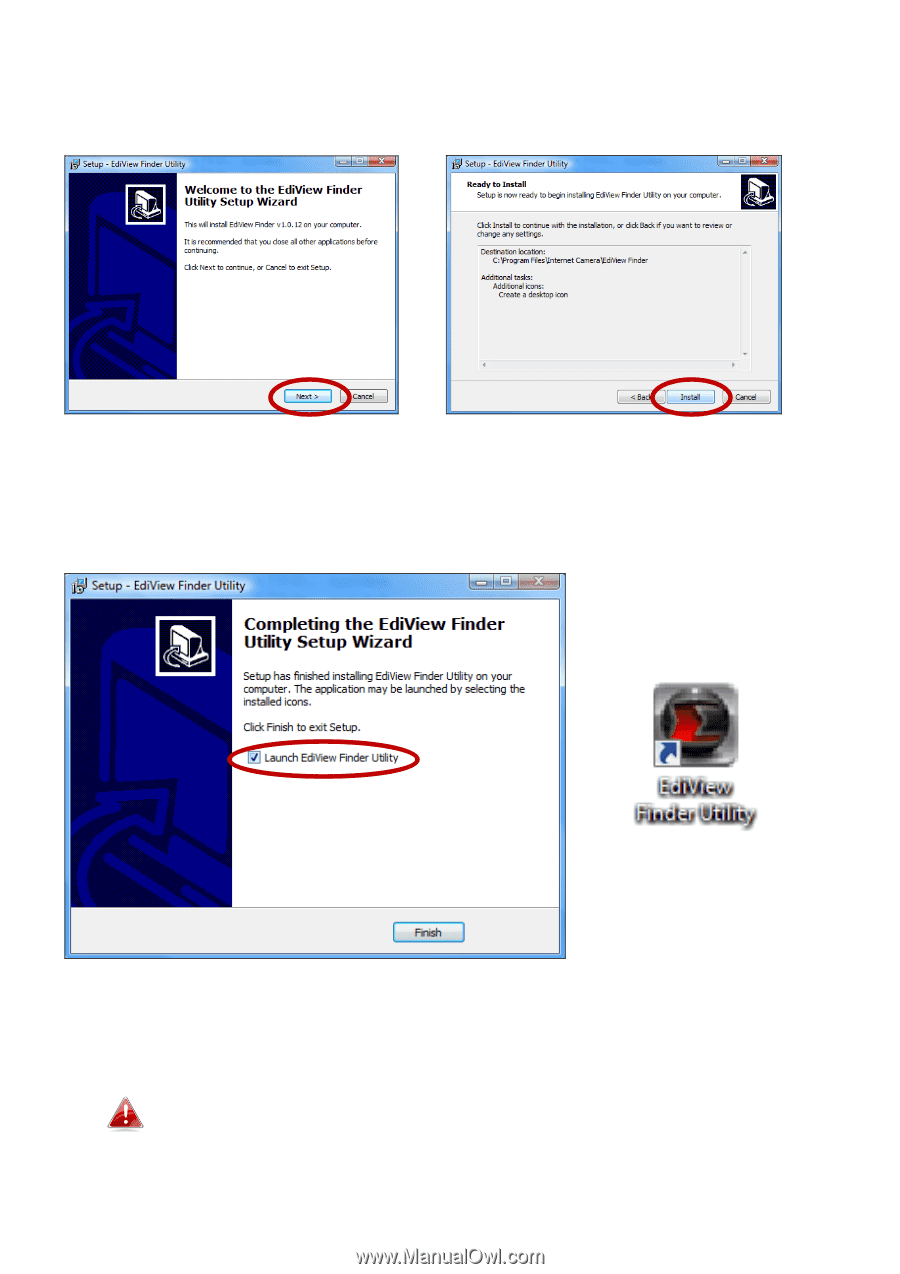
7
3.
Click “
Next
”
and follow the on-screen instructions to install the EdiView
Finder software utility.
4.
When installation is complete, s
elect “Launch EdiView Finder Utility”
before clicking “Finish”
. Or double click the
”EdiView Finder Utility” i
con on
your desktop to launch EdiView Finder.
5.
EdiView Finder will list all cameras on your local network, along with each
camera’s name, model, IP address and MAC address.
Click the search icon to refresh the list if your camera is not
displayed.