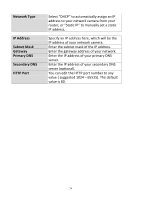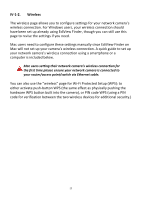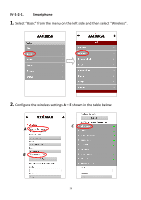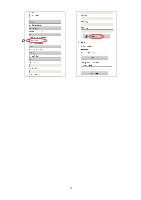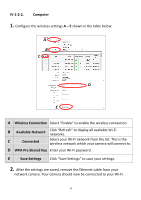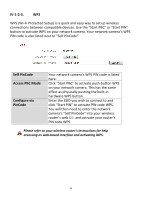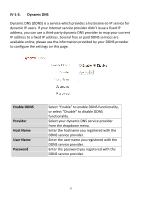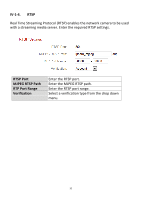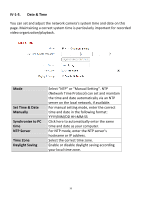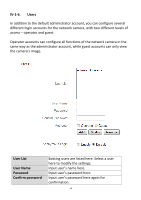Edimax IC-7001W User Guide - Page 33
wireless network which your camera will connect to.
 |
View all Edimax IC-7001W manuals
Add to My Manuals
Save this manual to your list of manuals |
Page 33 highlights
IV-1-2-2. Computer 1. Configure the wireless settings A - E shown in the table below: A B C D E A Wireless Connection Select "Enable" to enable the wireless connection. B Available Network Click "Refresh" to display all available Wi-Fi networks. C Connected Select your Wi-Fi network from the list. This is the wireless network which your camera will connect to. D WPA Pre Shared Key Enter your Wi-Fi password. E Save Settings Click "Save Settings" to save your settings. 2. After the settings are saved, remove the Ethernet cable from your network camera. Your camera should now be connected to your Wi-Fi. 29
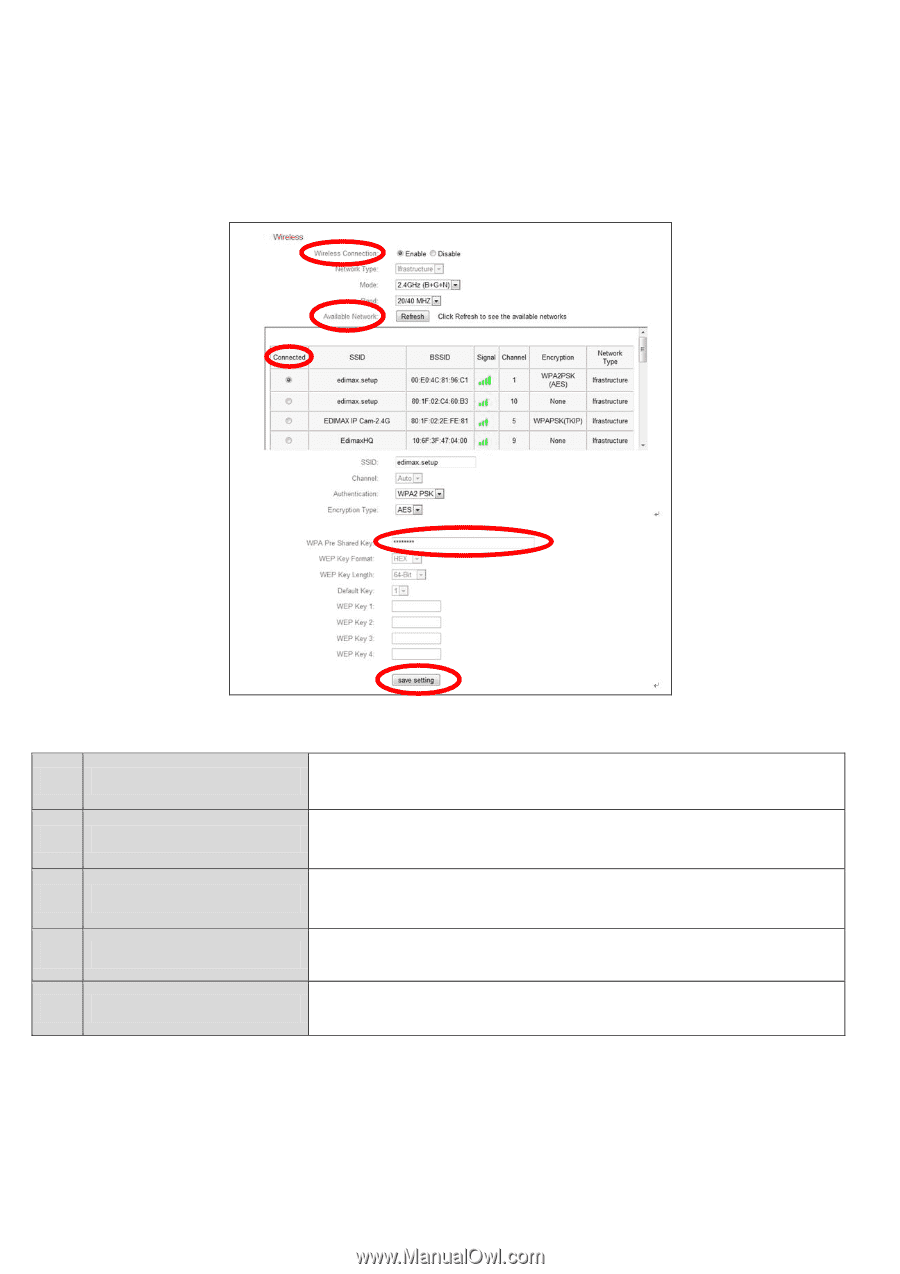
29
IV-1-2-2.
Computer
1.
Configure the wireless settings
A
–
E
shown in the table below:
2.
After the settings are saved, remove the Ethernet cable from your
network camera. Your camera should now be connected to your Wi-Fi.
A
Wireless Connection
Select “Enable” to enable the wireless connection.
B
Available Network
Click “Refresh” to display all available Wi
-Fi
networks.
C
Connected
Select your Wi-Fi network from the list. This is the
wireless network which your camera will connect to.
D
WPA Pre Shared Key
Enter your Wi-Fi password.
E
Save Settings
Click “Save Settings” to save your settings.
A
B
C
D
E