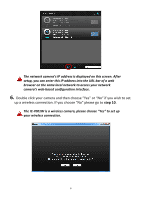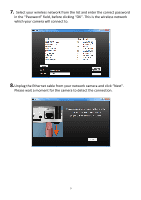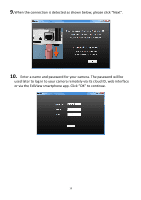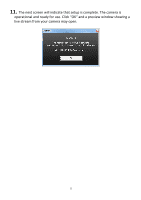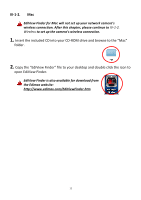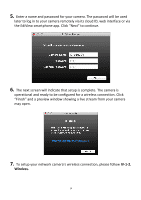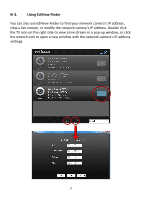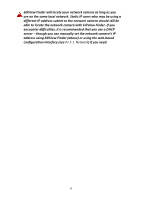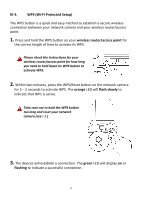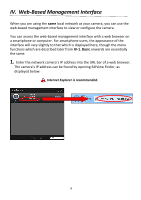Edimax IC-7001W User Guide - Page 17
Double click your network camera and wait a moment for the network - test
 |
View all Edimax IC-7001W manuals
Add to My Manuals
Save this manual to your list of manuals |
Page 17 highlights
3.EdiView Finder will list all cameras on your local network, along with each camera's name, model, IP address and MAC address. Click the search icon to refresh the list if your camera is not displayed. The network camera's IP address is displayed on this screen. After setup, you can enter this IP address into the URL bar of a web browser on the same local network to access your network camera's web-based configuration interface. 4. Double click your network camera and wait a moment for the network camera to obtain an IP address and test the cloud connection. EdiView should display "Success" as shown below. 13
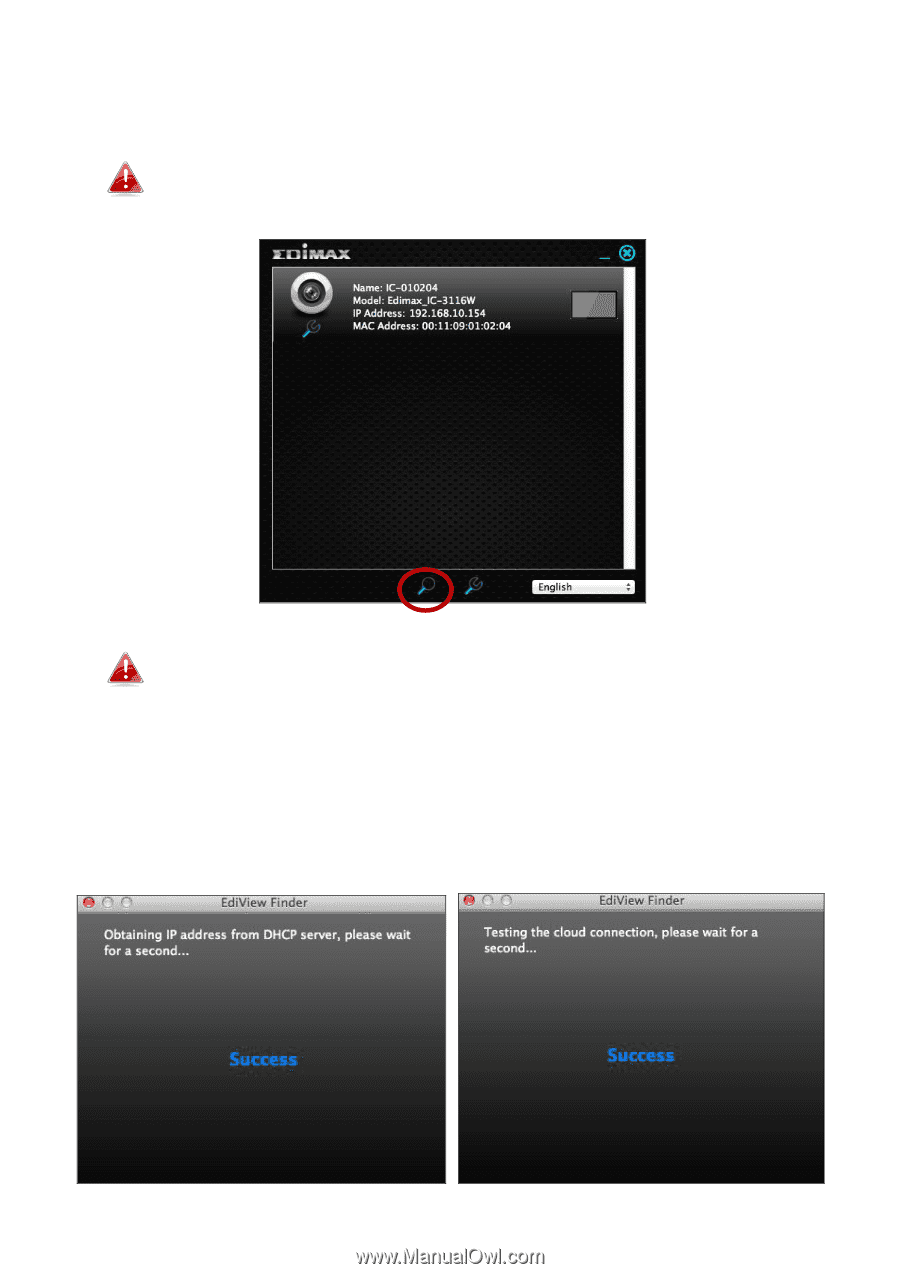
13
3.
EdiView Finder will list all cameras on your local network, along with each
camera’s name, model, IP address and MAC address.
Click the search icon to refresh the list if your camera is not
displayed.
The network camera’s IP address is displayed on this screen. After
setup, you can enter this IP address into the URL bar of a web
browser on the same local network to access your network
camera’s web
-based configuration interface.
4.
Double click your network camera and wait a moment for the network
camera to obtain an IP address and test the cloud connection. EdiView
should display “Success” as shown below.