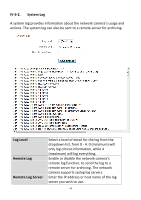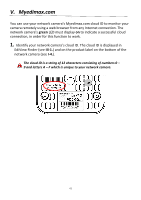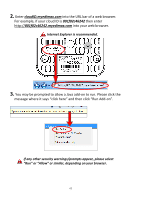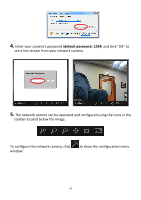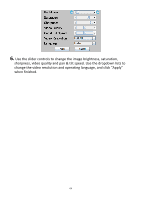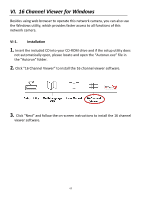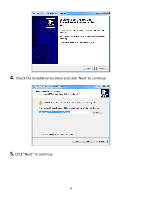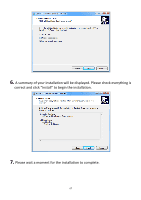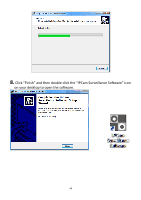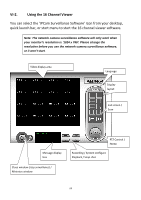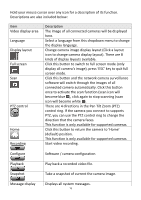Edimax IC-7001W User Guide - Page 69
Channel Viewer for Windows - installation
 |
View all Edimax IC-7001W manuals
Add to My Manuals
Save this manual to your list of manuals |
Page 69 highlights
VI. 16 Channel Viewer for Windows Besides using web browser to operate this network camera, you can also use the Windows utility, which provides faster access to all functions of this network camera. VI-1. Installation 1. Insert the included CD into your CD-ROM drive and if the setup utility does not automatically open, please locate and open the "Autorun.exe" file in the "Autorun" folder. 2. Click "16 Channel Viewer" to install the 16 channel viewer software. 3. Click "Next" and follow the on-screen instructions to install the 16 channel viewer software. 65

65
VI.
16 Channel Viewer for Windows
Besides using web browser to operate this network camera, you can also use
the Windows utility, which provides faster access to all functions of this
network camera.
VI-1.
Installation
1.
Insert the included CD into your CD-ROM drive and if the setup utility does
not automatically open, please locate and open the “Autorun.exe” file in
the “Autorun” folder.
2.
Click “16 Channel Viewer” to install the
16 channel viewer software.
3.
Click “Next” and follow the on
-screen instructions to install the 16 channel
viewer software.