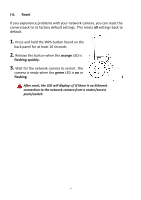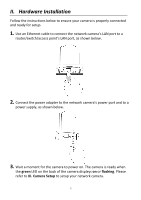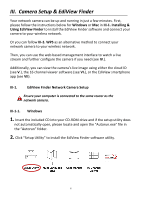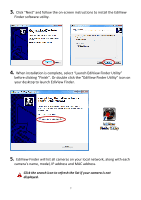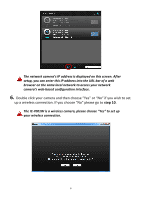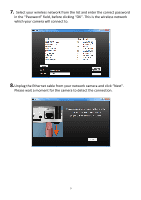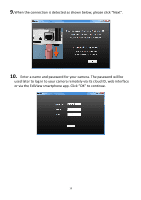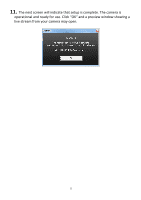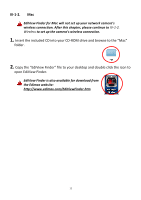Edimax IC-7001W User Guide - Page 12
step 10 - camera wireless ip
 |
View all Edimax IC-7001W manuals
Add to My Manuals
Save this manual to your list of manuals |
Page 12 highlights
The network camera's IP address is displayed on this screen. After setup, you can enter this IP address into the URL bar of a web browser on the same local network to access your network camera's web-based configuration interface. 6. Double click your camera and then choose "Yes" or "No" if you wish to set up a wireless connection. If you choose "No" please go to step 10. The IC-7001W is a wireless camera, please choose "Yes" to set up your wireless connection. 8
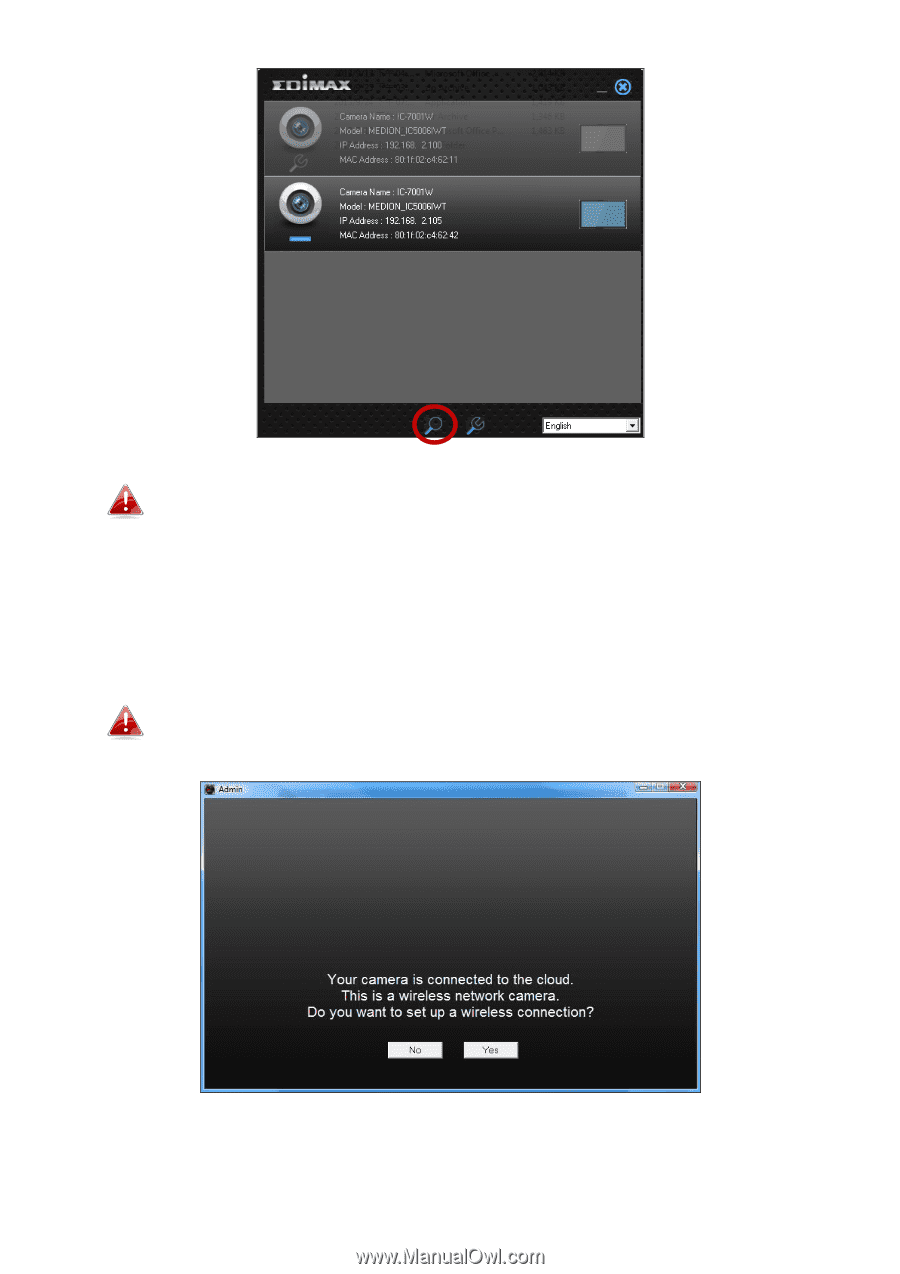
8
The network camera’s IP address is displayed
on this screen. After
setup, you can enter this IP address into the URL bar of a web
browser on the same local network to access your network
camera’s web
-based configuration interface.
6.
Double click your camera and then choose “Yes” or “No” if you wish to set
up a
wireless connection. If you choose “No” please go to
step 10
.
The IC-7001
W is a wireless camera, please choose “Yes” to set up
your wireless connection.