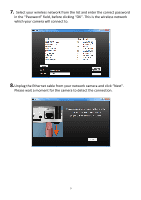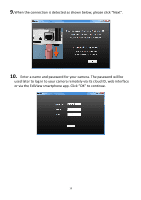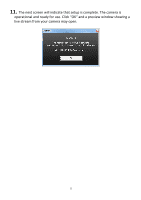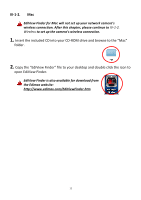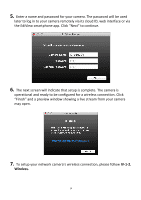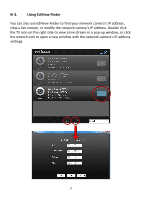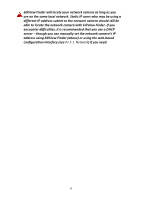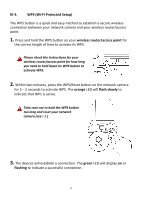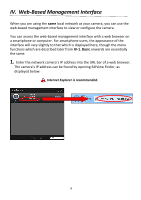Edimax IC-7001W User Guide - Page 18
IV-1-2., Wireless.
 |
View all Edimax IC-7001W manuals
Add to My Manuals
Save this manual to your list of manuals |
Page 18 highlights
5. Enter a name and password for your camera. The password will be used later to log in to your camera remotely via its cloud ID, web interface or via the EdiView smartphone app. Click "Next" to continue. 6. The next screen will indicate that setup is complete. The camera is operational and ready to be configured for a wireless connection. Click "Finish" and a preview window showing a live stream from your camera may open. 7. To setup your network camera's wireless connection, please follow IV-1-2. Wireless. 14
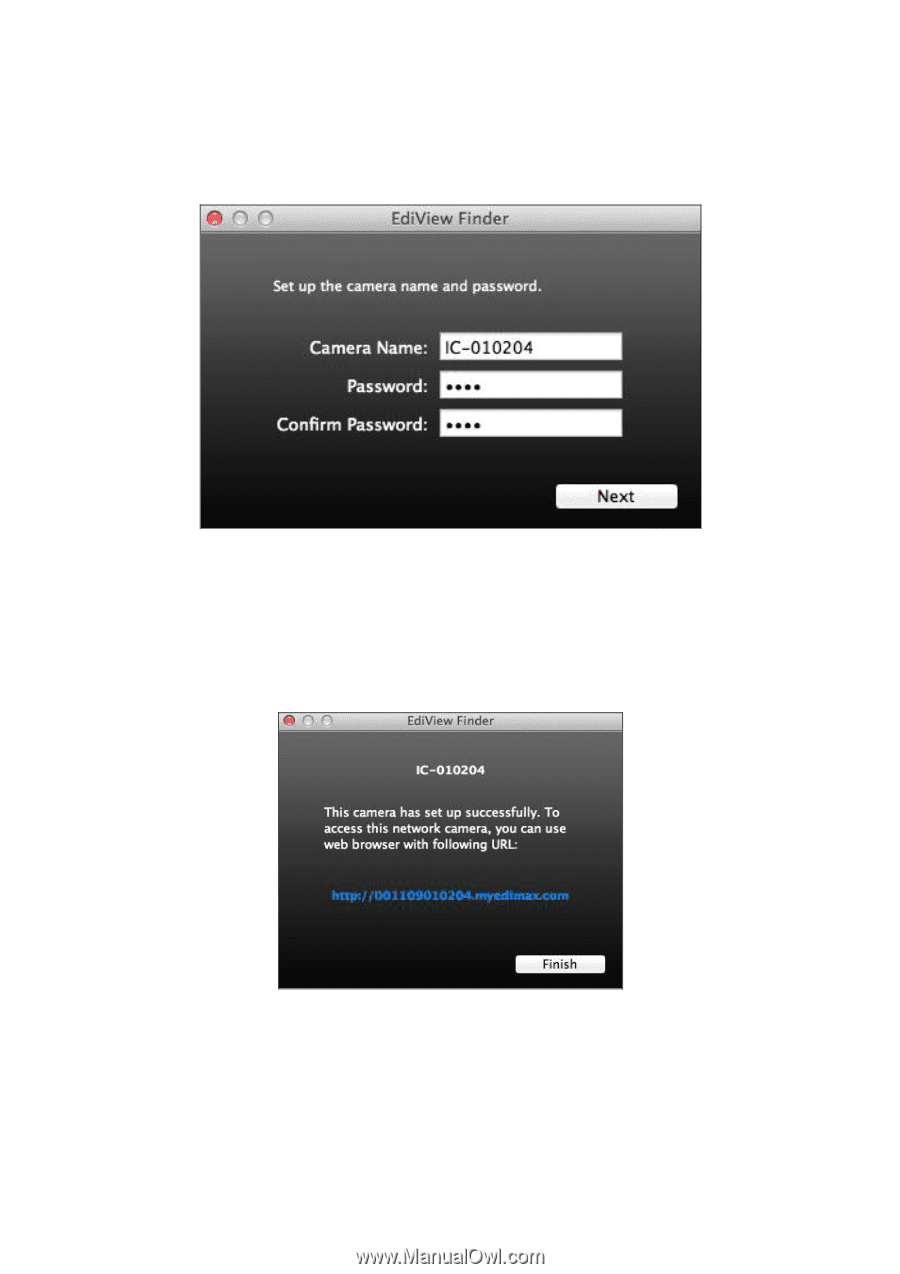
14
5.
Enter a name and password for your camera. The password will be used
later to log in to your camera remotely via its cloud ID, web interface or via
the EdiView smart
phone app. Click “
Next
” to continue.
6.
The next screen will indicate that setup is complete. The camera is
operational and ready to be configured for a wireless connection. Click
“Finish” and a preview window showing a live stream from your camera
may open.
7.
To setup your network camera’s wireless connection, please
follow
IV-1-2.
Wireless.