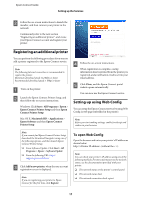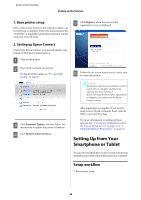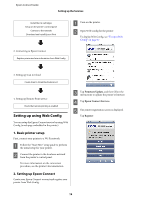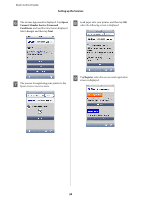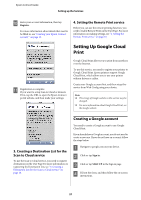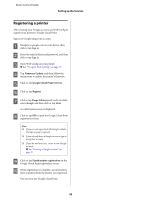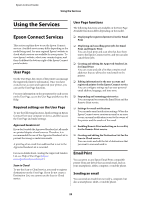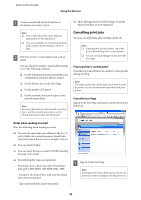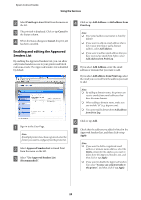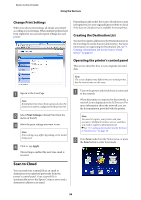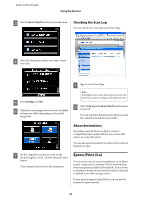Epson XP-600 Epson Connect Guide - Page 22
Registering a printer, Firmware Update, Google Cloud Print Services, Register, Usage Advisory, Accept
 |
View all Epson XP-600 manuals
Add to My Manuals
Save this manual to your list of manuals |
Page 22 highlights
Epson Connect Guide Setting up the Services Registering a printer After creating your Google account, use Web Config to register your printer to Google Cloud Print. Sign in to Google using your account. A Navigate to google.com on your device, then click or tap Sign in. B Enter the email address and password, and then click or tap Sign in. C Open Web Config on your printer. & See "To open Web Config" on page 17. D Tap Firmware Update, and then follow the instructions to update the printer's firmware. E Click or tap Google Cloud Print Services. F Click or tap Register. G Click or tap Usage Advisory and read it carefully, select Accept, and then click or tap Next. A confirmation screen is displayed. H Click or tap OK to open the Google Cloud Print registration screen. Note: ❏ If you are not signed into the Google website, the Sign in page is opened. ❏ If you already have a Google account, sign in using that account. ❏ If you do not have one, create a new Google account. & See "Creating a Google account" on page 21. I Click or tap Finish printer registration on the Google Cloud Print registration screen. J When registration is complete, an information sheet is printed from the printer you registered. You can now use Google Cloud Print. 22