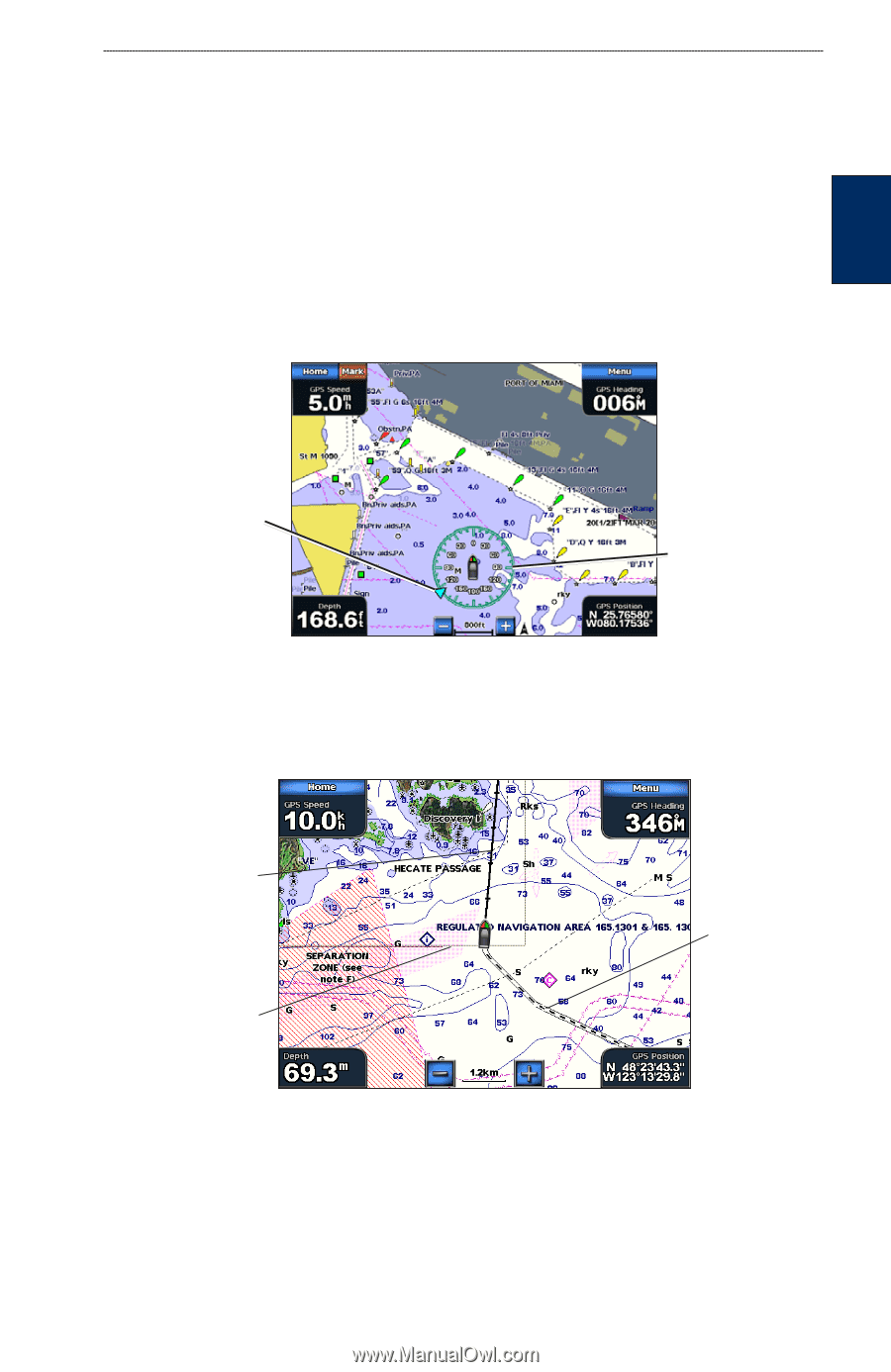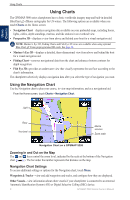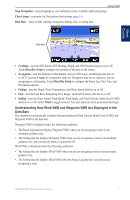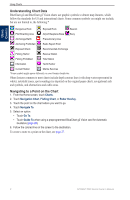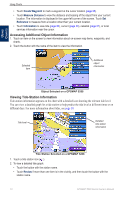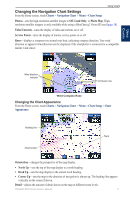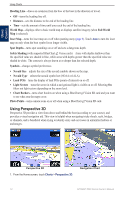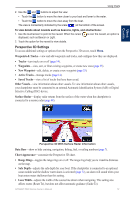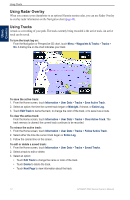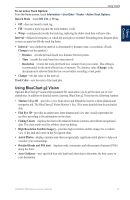Garmin GPSMAP 5215 Owner's Manual - Page 15
Changing the Navigation Chart Settings, Changing the Chart Appearance
 |
View all Garmin GPSMAP 5215 manuals
Add to My Manuals
Save this manual to your list of manuals |
Page 15 highlights
Using Charts Changing the Navigation Chart Settings From the Home screen, touch Charts > Navigation Chart > Menu > Chart Setup. Photos-sets the high-resolution satellite images to Off, Land Only, or Photo Map. Highresolution satellite imagery is only available while using a BlueChart g2 Vision SD card (page 18). Tides/Currents-turns the display of tides and currents on or off. Service Points-turns the display of marine service points on or off. Roses-displays a compass rose around your boat, indicating compass direction. True wind direction or apparent wind direction can be displayed if the chartplotter is connected to a compatible marine wind sensor. Using Charts Wind direction indicator Compass rose Wind Compass Rose Changing the Chart Appearance From the Home screen, touch Charts > Navigation Chart > Menu > Chart Setup > Chart Appearance. Heading line Chart border Track Orientation-changes the perspective of the map display. • North Up-sets the top of the map display to a north heading. • Head Up-sets the map display to the current track heading. • Course Up-sets the map so the direction of navigation is always up. The heading line appears vertically on the screen if shown. Detail-adjusts the amount of detail shown on the map at different zoom levels. GPSMAP 5000 Series Owner's Manual 11