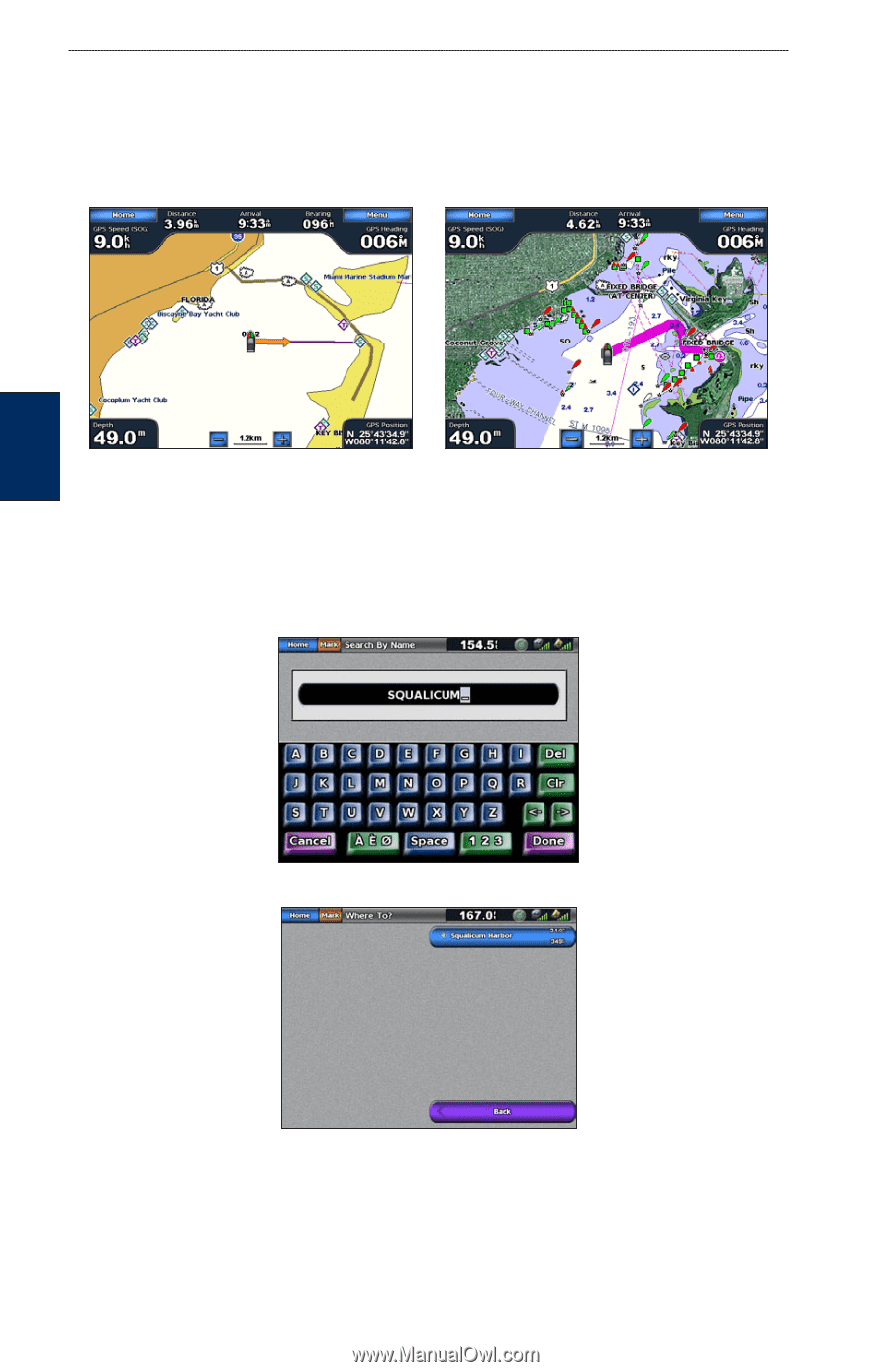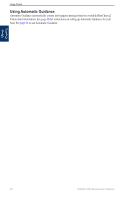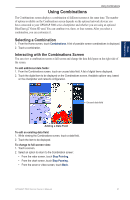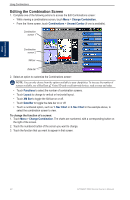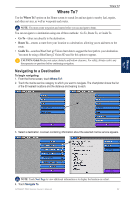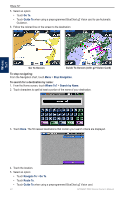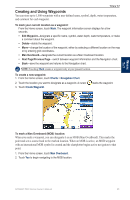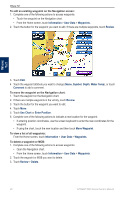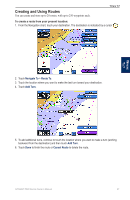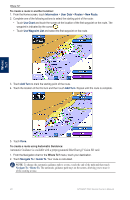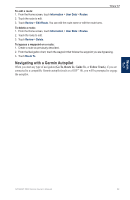Garmin GPSMAP 5215 Owner's Manual - Page 28
Go To, Guide To, Stop Navigation, Where To?, Navigate To, Route To, Search by Name
 |
View all Garmin GPSMAP 5215 manuals
Add to My Manuals
Save this manual to your list of manuals |
Page 28 highlights
Where To? 5. Select an option: • Touch Go To. • Touch Guide To when using a preprogrammed BlueChart g2 Vision card to use Automatic Guidance. 6. Follow the colored line on the screen to the destination. Where To? Go To Screen Guide To Screen (with g2 Vision Card) To stop navigating: From the Navigation chart, touch Menu > Stop Navigation. To search for a destination by name: 1. From the Home screen, touch Where To? > Search by Name. 2. Touch characters to spell at least a portion of the name of your destination. 3. Touch Done. The 50 nearest destinations that contain your search criteria are displayed. 4. Touch the location. 5. Select an option: • Touch Navigate To > Go To. • Touch Route To. • Touch Guide To when using a preprogrammed BlueChart g2 Vision card. 24 GPSMAP 5000 Series Owner's Manual