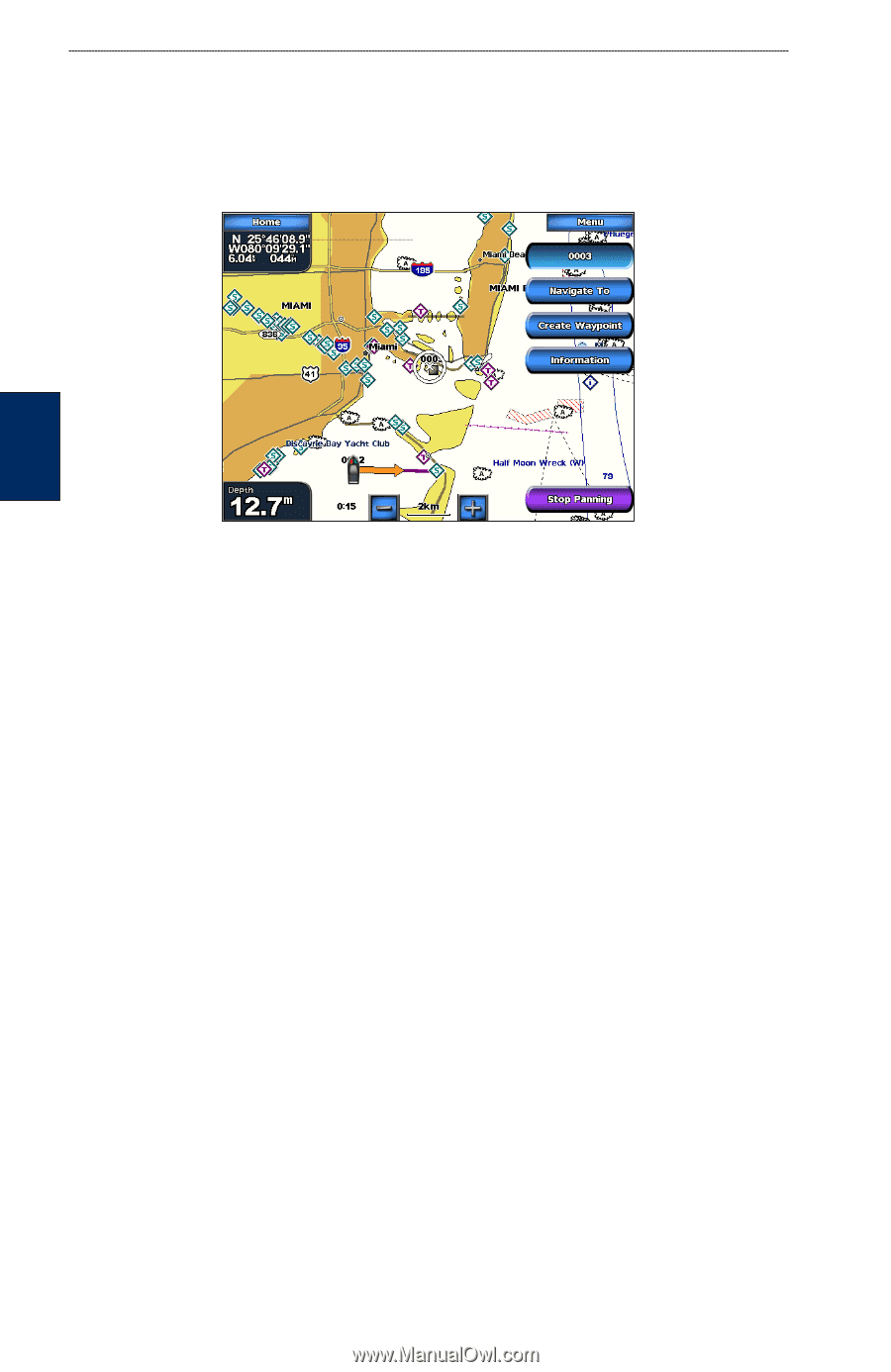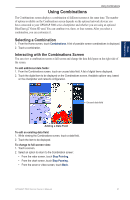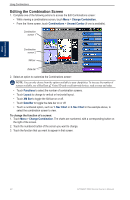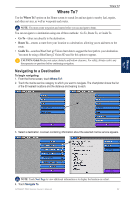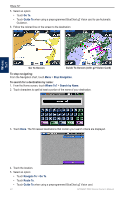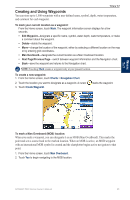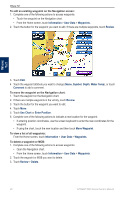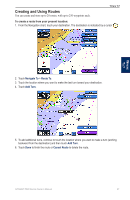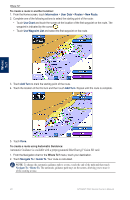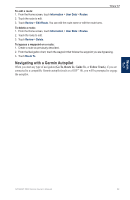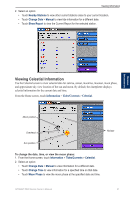Garmin GPSMAP 5215 Owner's Manual - Page 30
Information, Review, Water Temp, Comment, Use Chart, Enter Position, User Data, Waypoints, Symbol
 |
View all Garmin GPSMAP 5215 manuals
Add to My Manuals
Save this manual to your list of manuals |
Page 30 highlights
Where To? To edit an existing waypoint on the Navigation screen: 1. Complete one of the following actions to access waypoints: • Touch the waypoint on the Navigation chart. • From the Home screen, touch Information > User Data > Waypoints. 2. Touch the button for the waypoint you want to edit. If there are multiple waypoints, touch Review. Where To? 3. Touch Edit. 4 Touch the waypoint attribute you want to change (Name, Symbol, Depth, Water Temp), or touch Comment to add a comment. To move the waypoint on the Navigation chart: 1. Touch the waypoint on the Navigation chart. 2. If there are multiple waypoints in the vicinity, touch Review. 3. Touch the button for the waypoint you want to edit. 4. Touch Move. 5. Touch Use Chart or Enter Position. 6. Complete one of the following actions to indicate a new location for the waypoint: • If entering position coordinates, use the screen keyboard to enter the new coordinates for the waypoint. • If using the chart, touch the new location and then touch Move Waypoint. To view a list of all waypoints: From the Home screen, touch Information > User Data > Waypoints. To delete a waypoint or MOB: 1. Complete one of the following actions to access waypoints: • Open the Navigation chart. • From the Home screen, touch Information > User Data > Waypoints. 2. Touch the waypoint or MOB you want to delete. 3. Touch Review > Delete. 26 GPSMAP 5000 Series Owner's Manual