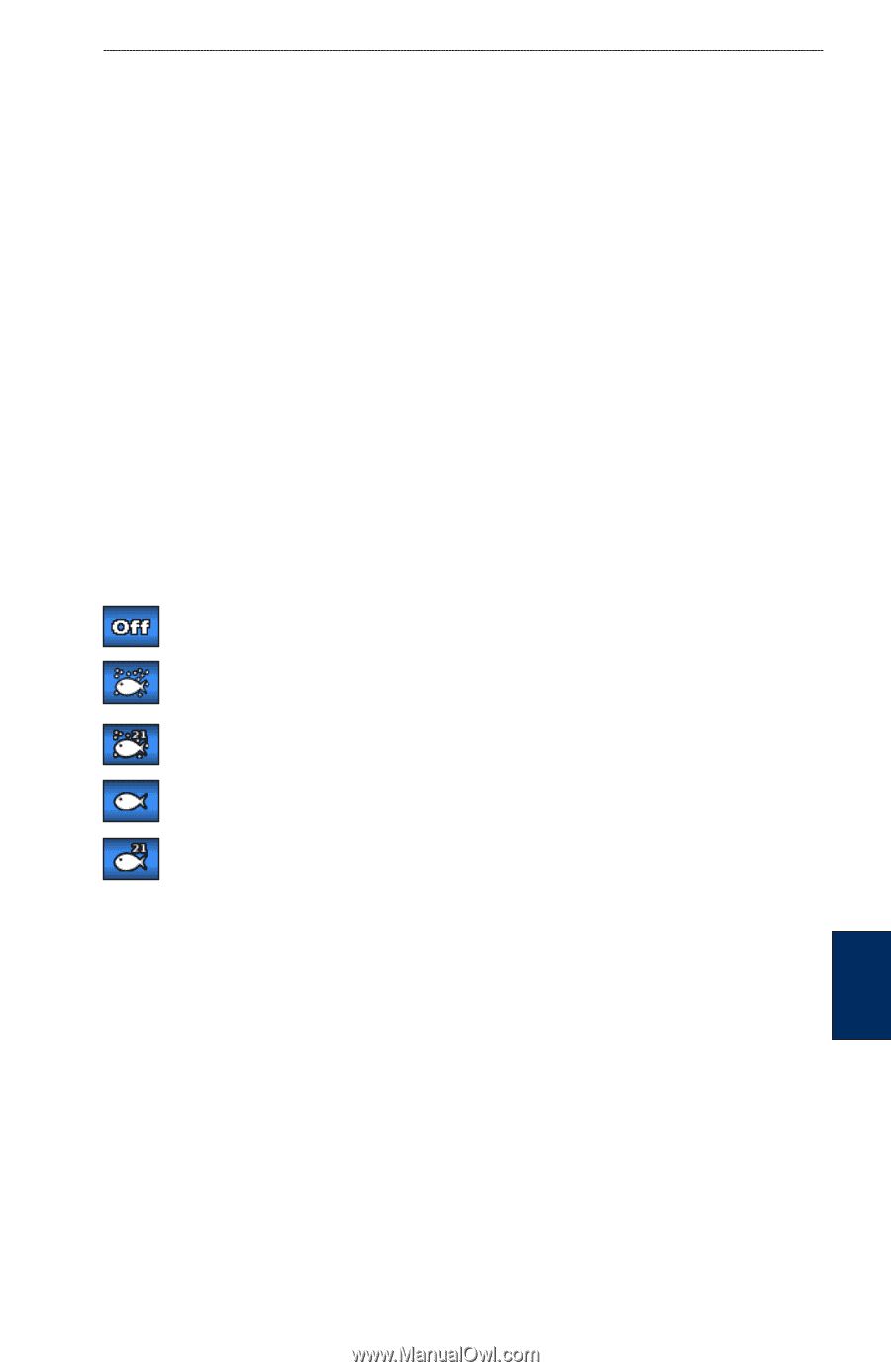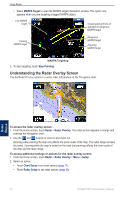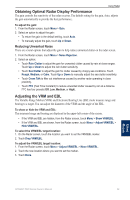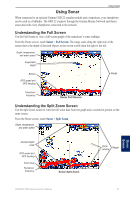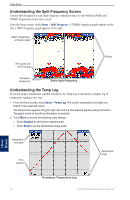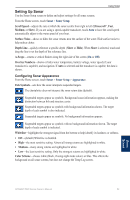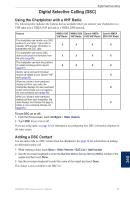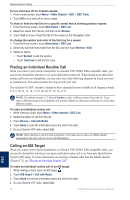Garmin GPSMAP 5215 Owner's Manual - Page 57
Setting Up Sonar, Configuring Sonar Appearance
 |
View all Garmin GPSMAP 5215 manuals
Add to My Manuals
Save this manual to your list of manuals |
Page 57 highlights
Using Sonar Setting Up Sonar Use the Sonar Setup screen to define and adjust settings for all sonar screens. From the Home screen, touch Sonar > Sonar Setup. Scroll Speed-adjusts the rate at which the sonar scrolls from right to left (Ultrascroll™, Fast, Medium, or Slow). If you are using a speed-capable transducer, touch Auto to have the scroll speed automatically adjust to the water speed of your boat. Surface Noise-shows or hides the sonar returns near the surface of the water. Hide surface noise to help reduce clutter. Depth Line-quickly reference a specific depth (Show or Hide). When Show is selected, touch and drag the line to set the depth of the reference line. A-Scope-creates a vertical flasher along the right side of the screen (On or Off). Overlay Numbers-shows or hides water temperature, battery voltage, water speed (if your transducer is capable), and navigation. If Auto is selected and the transducer is capable, the data is shown. Configuring Sonar Appearance From the Home screen, touch Sonar > Sonar Setup > Appearance. Fish Symbols-sets how the sonar interprets suspended targets. The chartplotter does not interpret the sonar return data (default). Suspended targets appear as symbols. Background sonar information appears, making the distinction between fish and structure easier. Suspended targets appear as symbols with background information shown. The target depth of each symbol is also indicated. Suspended targets appear as symbols. No background information appears. Suspended targets appear as symbols with no background information shown. The target depth of each symbol is indicated. Whiteline-highlights the strongest signal from the bottom to help identify its hardness or softness. • Off-(default) Whiteline is disabled. • High-the most sensitive setting. Almost all strong returns are highlighted in white. • Medium-many strong returns are highlighted in white. • Low-the least sensitive setting. Only the strongest returns are highlighted in white. Color Scheme-choose white (black, if using night mode colors) or blue. This affects the background on all sonar screens, but does not change the Temp Log screen. Using Sonar GPSMAP 5000 Series Owner's Manual 53