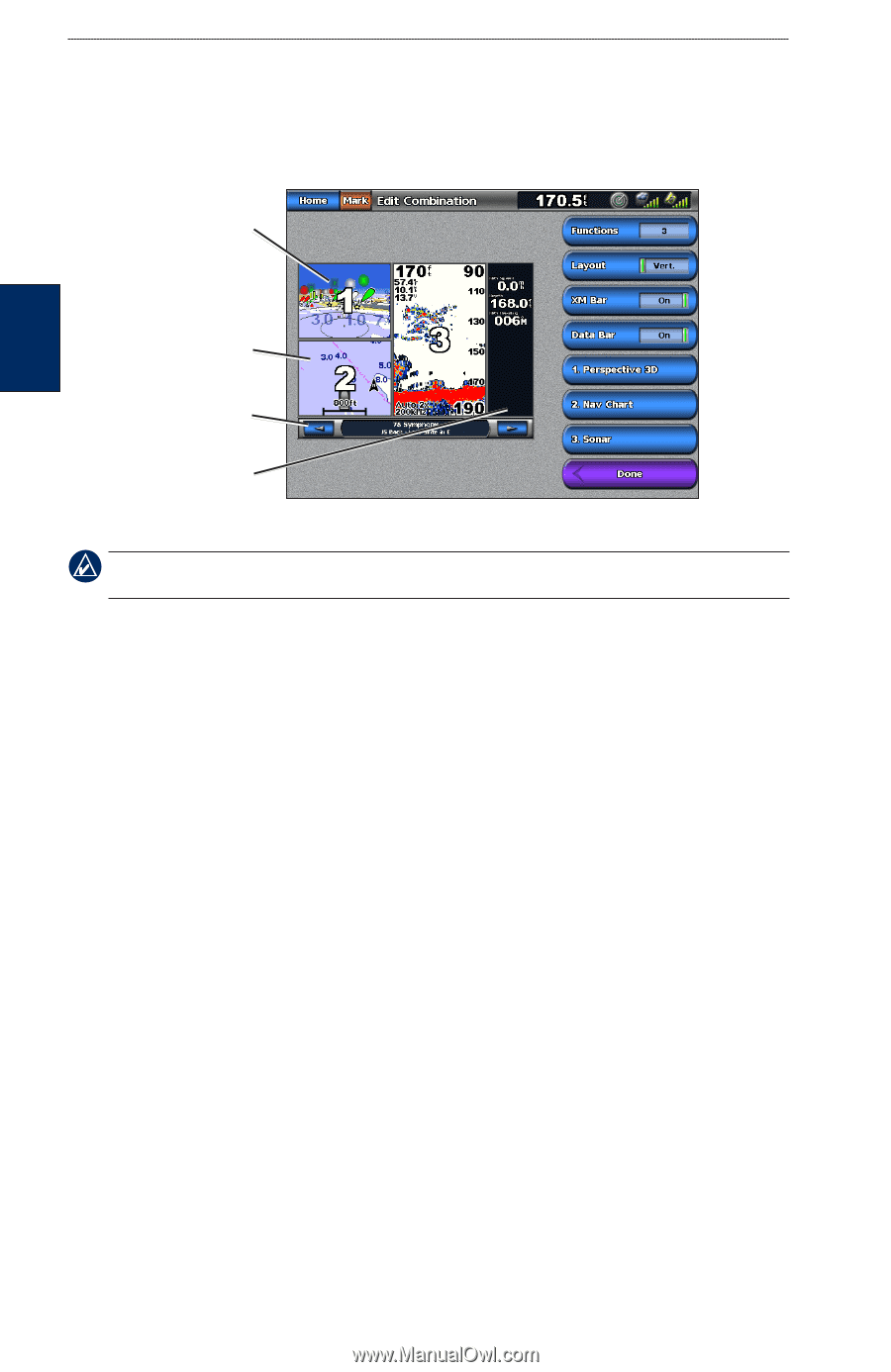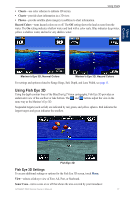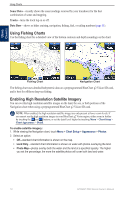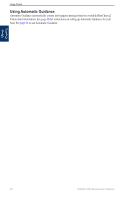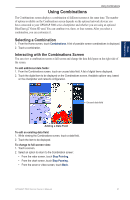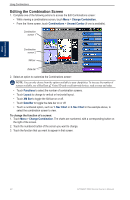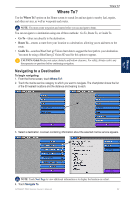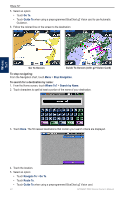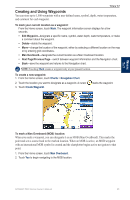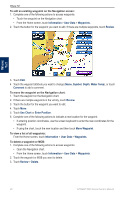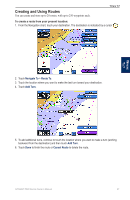Garmin GPSMAP 5215 Owner's Manual - Page 26
Editing the Combination Screen, Layout, Data Bar
 |
View all Garmin GPSMAP 5215 manuals
Add to My Manuals
Save this manual to your list of manuals |
Page 26 highlights
Using Combinations Using Combinations Editing the Combination Screen 1. Complete one of the following actions to access the Edit Combinations screen: • While viewing a combinations screen, touch Menu > Change Combination. • From the Home screen, touch Combinations > Unused Combo (if one is available). Combination screen 1 Combination screen 2 XM bar Data bar 2. Select an option to customize the Combinations screen: Note: You can only choose from the options available to your chartplotter. To increase the number of screens available, use a BlueChart g2 Vision SD card or add network devices, such as sonar and radar. • Touch Functions to select the number of combination screens. • Touch Layout to change to vertical or horizontal layout. • Touch XM Bar to toggle the XM bar on or off. • Touch Data Bar to toggle the data bar on or off. • Touch a numbered option, such as 1. Nav Chart or 2. Nav Chart in the example above, to select the combination screen to view. To change the function of a screen: 1. Touch Menu > Change Combination. The charts are numbered, with a corresponding button on the right of the screen. 2. Touch the numbered button of the screen you want to change. 3. Touch the function that you want to appear in that screen. 22 GPSMAP 5000 Series Owner's Manual